The media bin – NewTek TriCaster Studio User Manual
Page 133
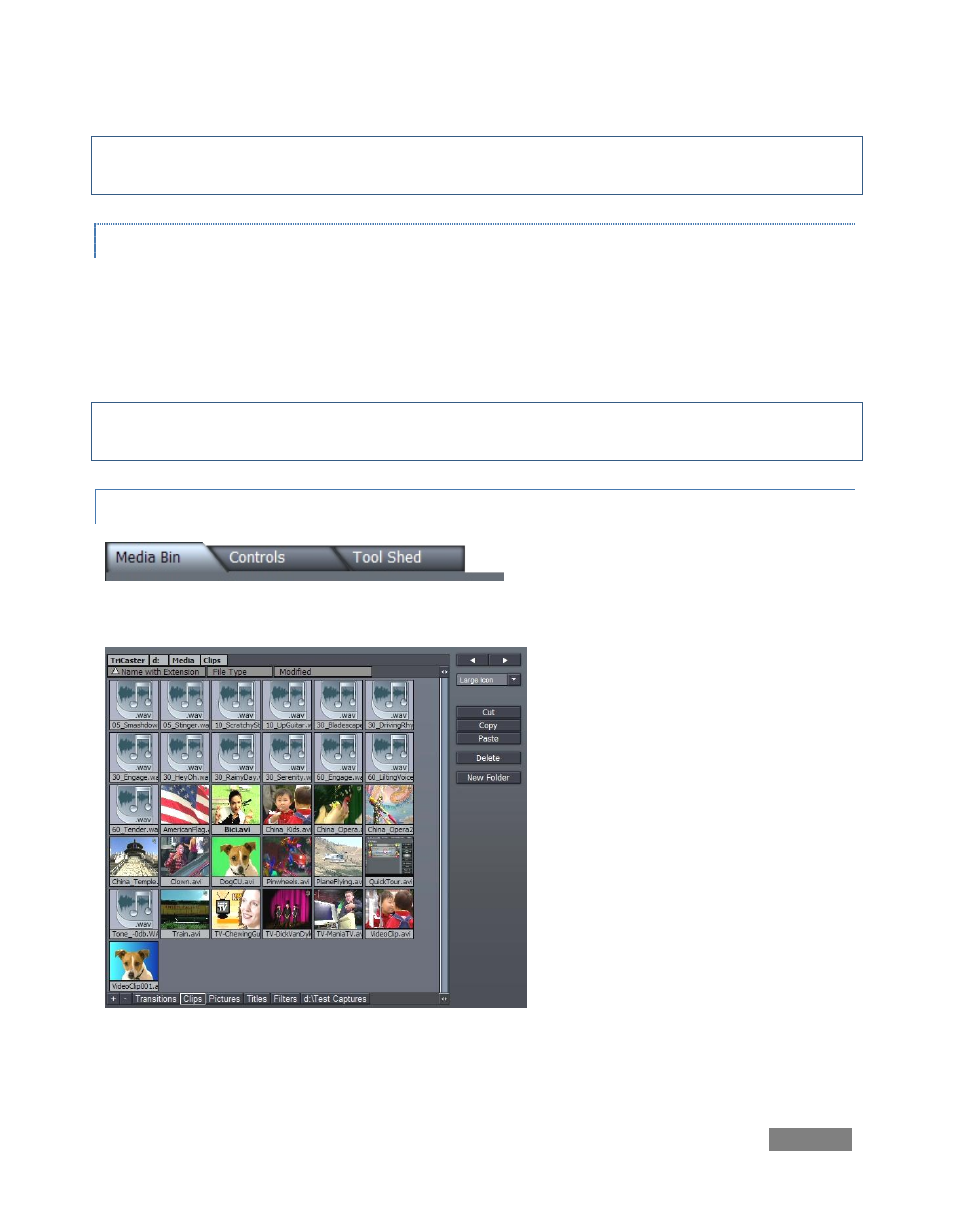
Page | 113
Note: Simulate Device Aspect is a preview option, only – it has no effect on the actual output of
the project or rendered files.
OVERLAY
Typical television displays crop the video image a bit. When enabled, the Action Safe Area and
Title Safe Area options place rectangular overlays on the monitor. These can help you visualize
where important features of your production will appear onscreen, taking this into account. The
Center Cross setting subdivides your image into quadrants to assist with composition.
Hint: clicking the right mouse button often reveals different menus based on context. Many
powerful features and settings are easily accessible with the right mouse button.
8.1.2 THE MEDIA BIN
Figure 122
Three tabs at the top of the screen
govern what appears in the large
section to the right of the Monitor. By
default the Media Bin is shown. (We’ll
discuss the features of the important
Controls and Tool Shed panels a bit
later on.)
The Media Bin is where you locate all
your audio, video, graphics and titles.
You can its asset management tools to
organize your folders and files, and
personalize the view of these assets. In
the default view you will see a
thumbnail image icon for video files.
Figure 123