The timeline – NewTek TriCaster Studio User Manual
Page 145
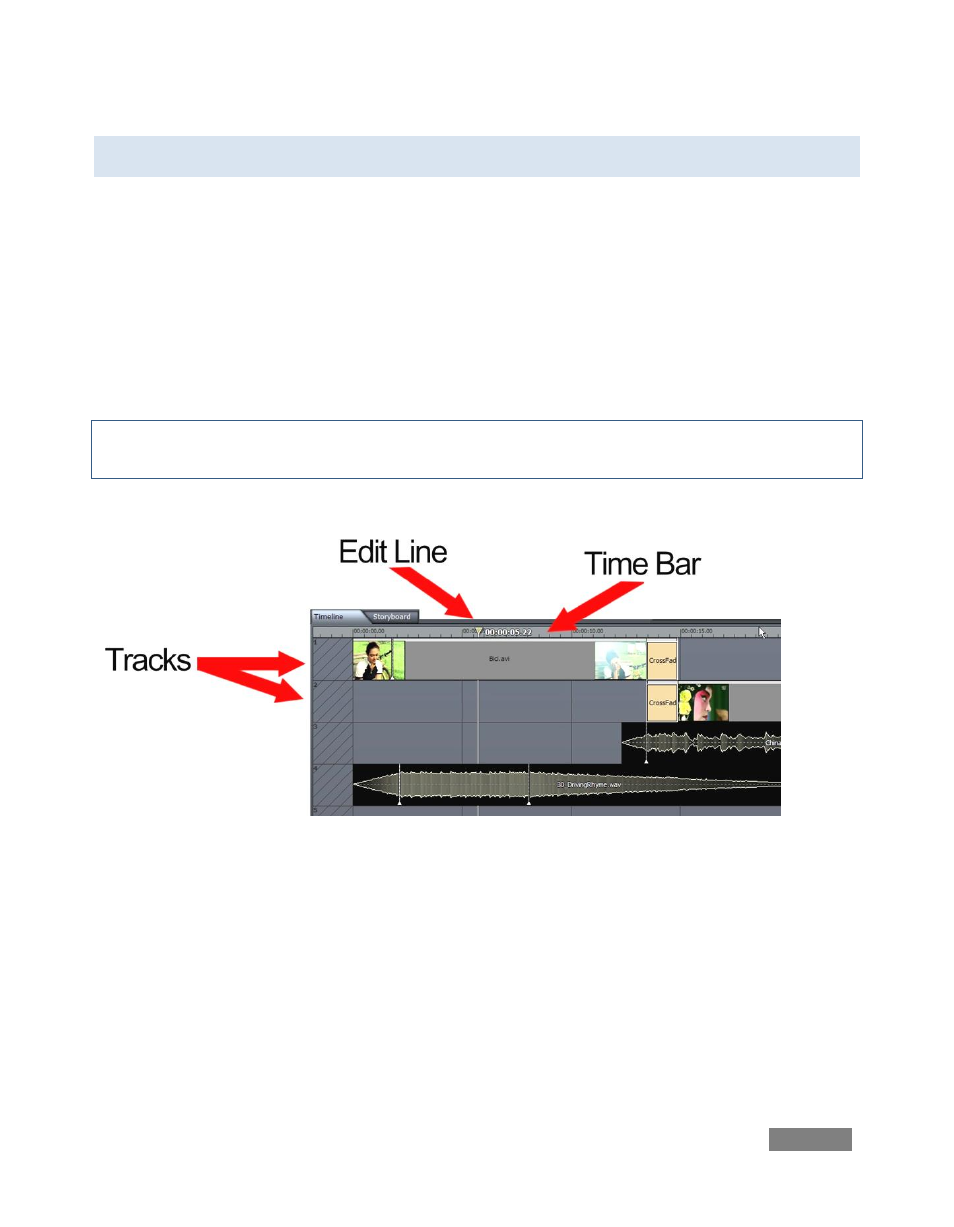
Page | 125
8.4 THE TIMELINE
TriCaster’s Timeline is where most of the advanced capabilities await you. The Timeline is the
best place to see relationships between audio, video and titles. It is also the only place you can
easily manage overlapping layers.
TriCaster has a free-form timeline, meaning that you can place audio, video, and titles anywhere
you need. TriCaster’s Timeline can be described as ‘top-down,’ meaning that in multi-layered
edits the base layer is at the top of the Timeline window, with foreground layers towards the
bottom.
Hint: To set up a simple picture-in-picture, place the clip you want as the “pip” element in the
lower layer, and use the Control panel to scale and position it to taste, then turn on Overlay.)
Figure 138
Take a look around the Timeline. If you are an editor, you might be spending a lot of time here,
so become familiar with the neighborhood.
The Timeline interface is composed of three main elements: the Edit Line (marking your current
temporal position in the project), the Time Bar, (the horizontal strip showing timecode at the top
of the pane) and the Tracks that hold your clips. The area to the left of the main time area is
hashed, indicating “negative time.”