A.1.7, Connect an external hard drive, A.1.8 – NewTek TriCaster Studio User Manual
Page 225: Get my lacie™ hard drive to work, A.1.9, Connect tally lights, A.1.10, Connect to a network, A.1.11, Hear sound from windows applications
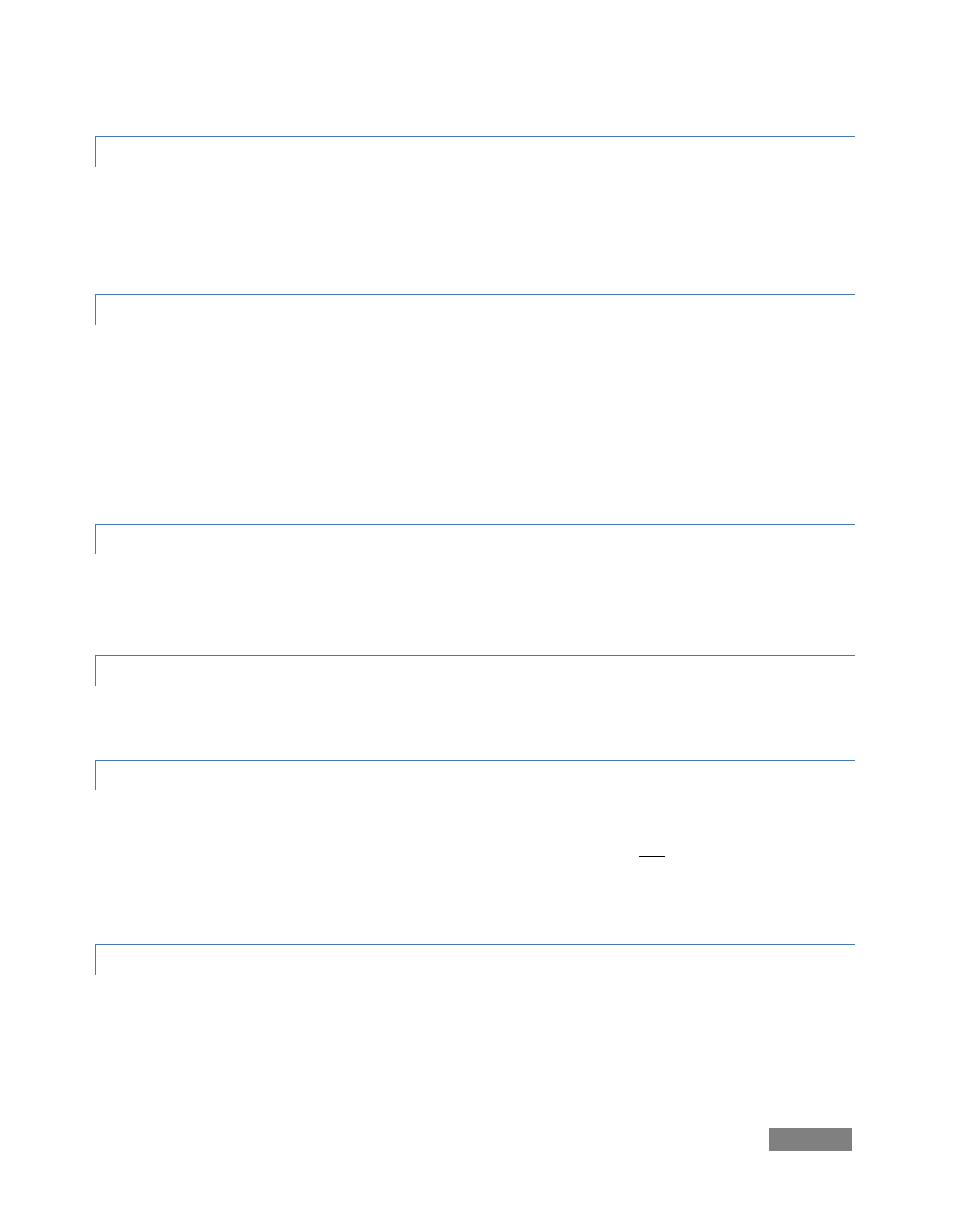
Page | 205
A.1.7 CONNECT AN EXTERNAL HARD DRIVE?
Connect a suitable USB cable from the external hard drive to one of TriCaster’s USB2.0 ports.
Note that the hard drive should probably be formatted using the NTSF file system (the FAT file
system chokes on exported files exceeding 4 Gigabytes, as will often be the case).
A.1.8 GET MY LACIE™ HARD DRIVE TO WORK?
Recognition issues involving LaCie hard drives and TriCaster have been reported. If this occurs,
make sure the hard drive is seen in My Computer (exit to Admin). If it is detected, make sure the
file system for the drive is NTFS.
(It is recommended that you use a Windows-based external drive such a Western Digital, Seagate
or Maxtor for ease of use).
A.1.9 CONNECT TALLY LIGHTS?
External tally light devices and their connections vary widely. Please refer to Section 4.6 for
details on TriCaster’s tally light jack implementation.
A.1.10 CONNECT TO A NETWORK?
Please refer to Section 4.7.
A.1.11 HEAR SOUND FROM WINDOWS APPLICATIONS?
If necessary, the integrated motherboard audio can be used for output from Windows™ or third-
party applications running (Note, installing third-part applications is not recommended, as they
very likely may compromise TriCaster performance). You will find a 3.5mm green stereo output
on TriCaster’s backplate that can be used to connect computer speakers or head phones.
A.1.12 ENABLE TERMINATION FOR VIDEO INPUTS?
TriCaster has full-time video termination. If you need to loop through (or t-off from) other video
devices (such as an external monitor) prior to TriCaster in your video pipeline, you should ensure
termination is OFF for earlier devices.