Speed control, End behavior – NewTek TriCaster Studio User Manual
Page 191
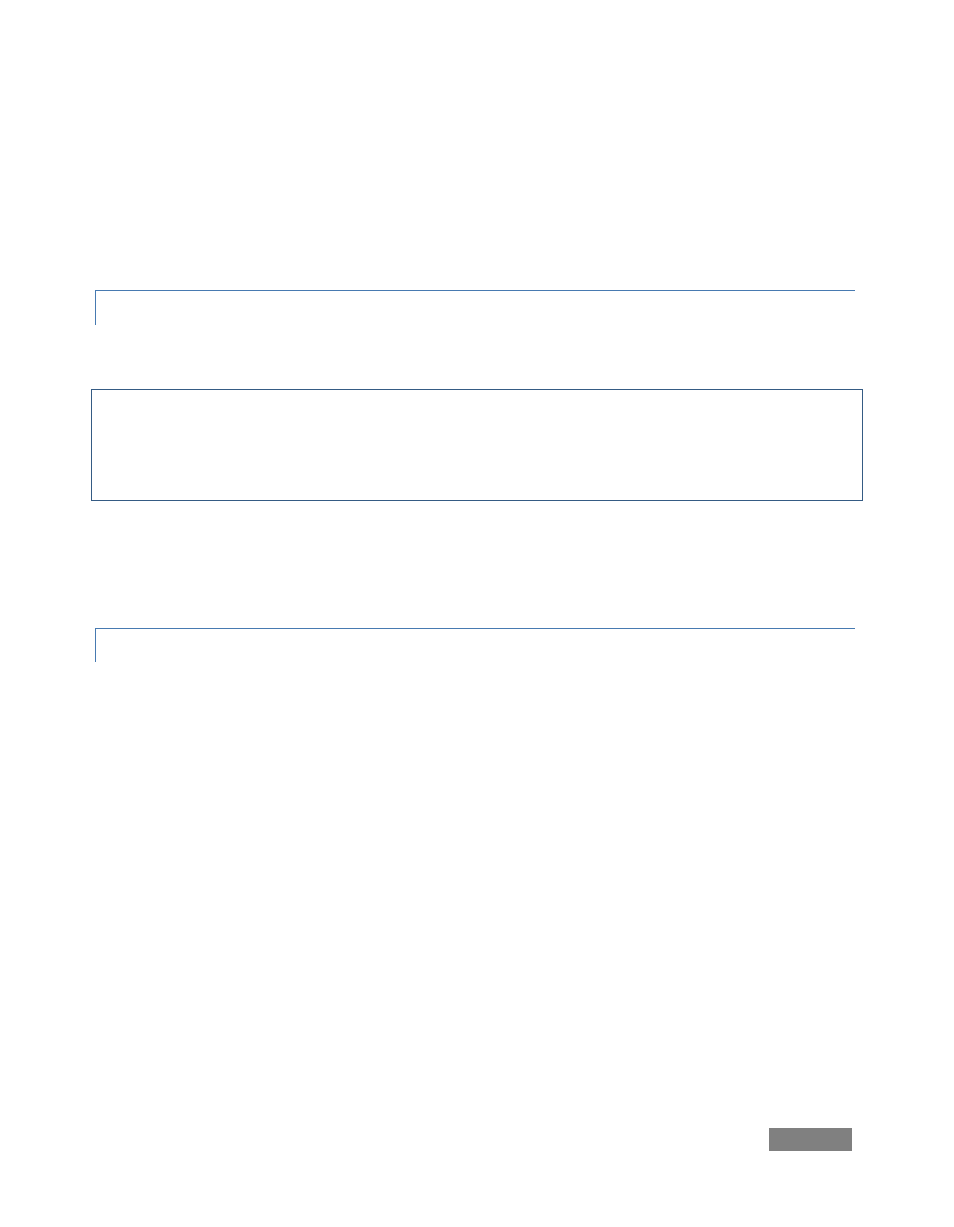
Page | 171
The Motion Panel contains the tools to create both scrolls and crawls. This is where you control
the direction, speed and behaviors of your crawls and scrolls.
The No Motion button and Direction arrows are self-explanatory. If you want a text crawl from
left to right, pick the right pointing arrow. For a scroll moving up, choose the up arrow, etc.
9.4.1 SPEED CONTROL
In the Motion Speed field, choose a specific rate of motion in units of ‘pixels per frame.’
Fun with math: For a text crawl across an NTSC format screen, knowing that the screen is 720
pixels and there are roughly 30 frames per second, you can readily work out a suitable value. To
have an object or text item crawl from one side to the other in four seconds, 720 divided by 120
(30 frames per each of 4 second) equals 6.
If motion pages move too quickly, motion may not appear smooth. A common preference is for a
line of text to take about seven seconds to travel from the bottom of the screen to the top. You
may wish to test the speed out on a TV monitor to see if it suits you.
9.4.2 END BEHAVIOR
The End Behavior setting in the Motion Panel determines what happens when an animated page
runs its full course.
Over tells the CG to scroll or crawl the page once, and then stop when the page has left
the screen.
Stop tells the CG to scroll or crawl the page once and then to hold on the last line of
text.
Loop tells the CG to loop the page continuously.
Loop + Frame tells the CG to loop the page continuously and to place a blank frame
between each loop iteration.