NewTek TriCaster Studio User Manual
Page 97
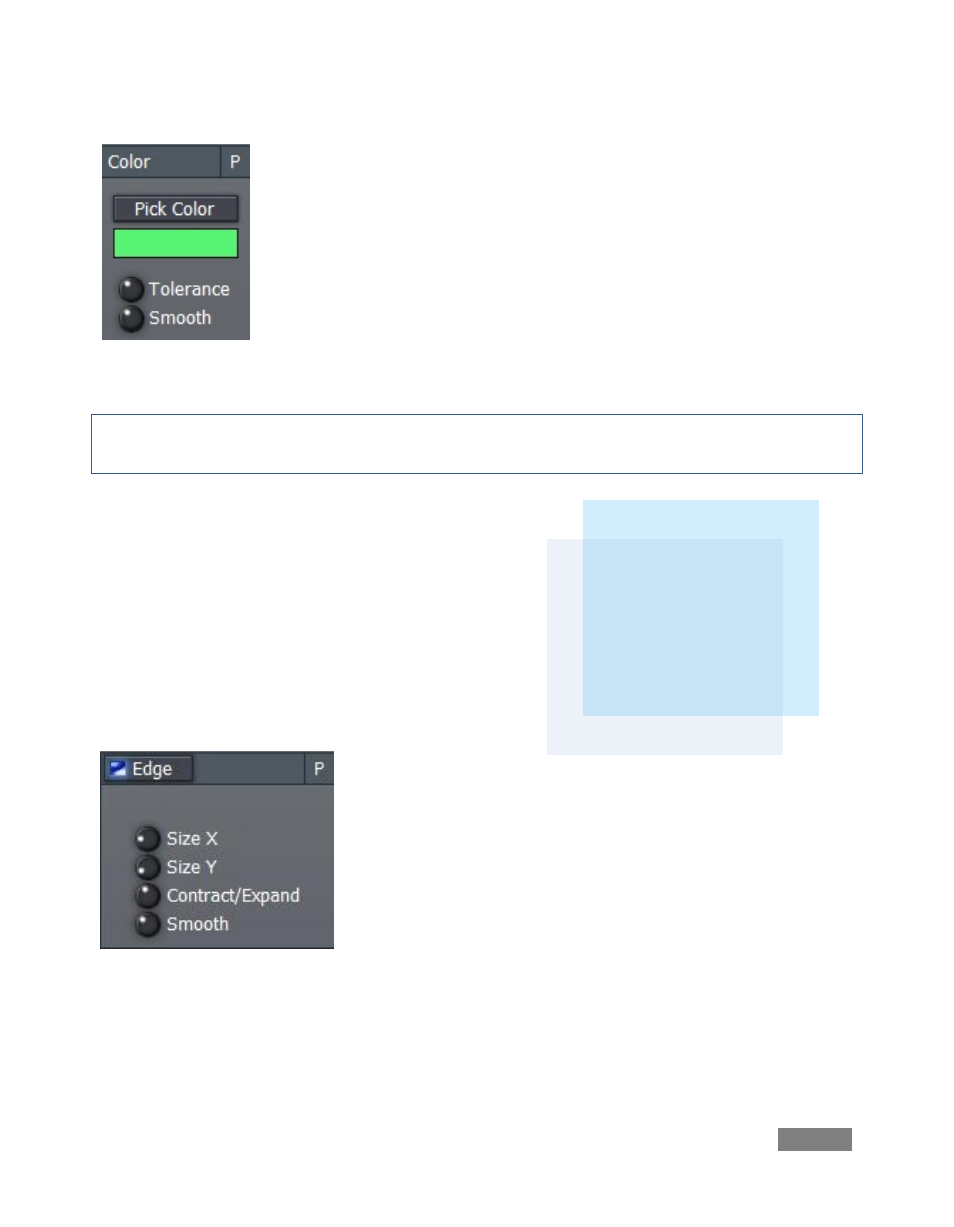
Page | 77
For basic LiveMatte
compositions, the
background scene is
supplied by the source
selected on the
Switcher’s Effects row.
Chromakeying removes a specific color from the foreground image. This
color is chosen using the Pick Color button and the associated rectangular
‘color well’ beneath it.
To choose a key color, right-click on the color well and - keeping the mouse
button depressed - drag the eyedropper tool above one of the monitors to
choose the color you wish to remove; then release (or, you can click the
Pick Color button and do the same thing.)
Note: You could use the popup Color Picker panel by left-clicking the color well, but it’s usually
simpler to get it right by choosing the color directly from the screen.
Besides choosing the type of key or the color, the
LiveMatte section provides settings to fine-tune your
matte, as follows:
Tolerance determines the range of color to include as
transparent. A low tolerance removes only pixels with
values very close to the one chosen. As you raise the
tolerance, you extend the range of values on either
side of the key color you chose.
Smoothness helps to
remove the sharp edges in the key, softening the blend between
the remaining foreground and new background imagery. Low
values work best, because too much smoothing can cause
unwanted transparency in the foreground image.
The Edge controls allow you to explicitly refine the boundary
zone at the edge of the matte. The Edge button is a toggle,
either enabling or disabling the settings beneath.
Figure 76
Figure 75