Wdm devices – Omnia Audio Omnia.9/XE User Manual
Page 13
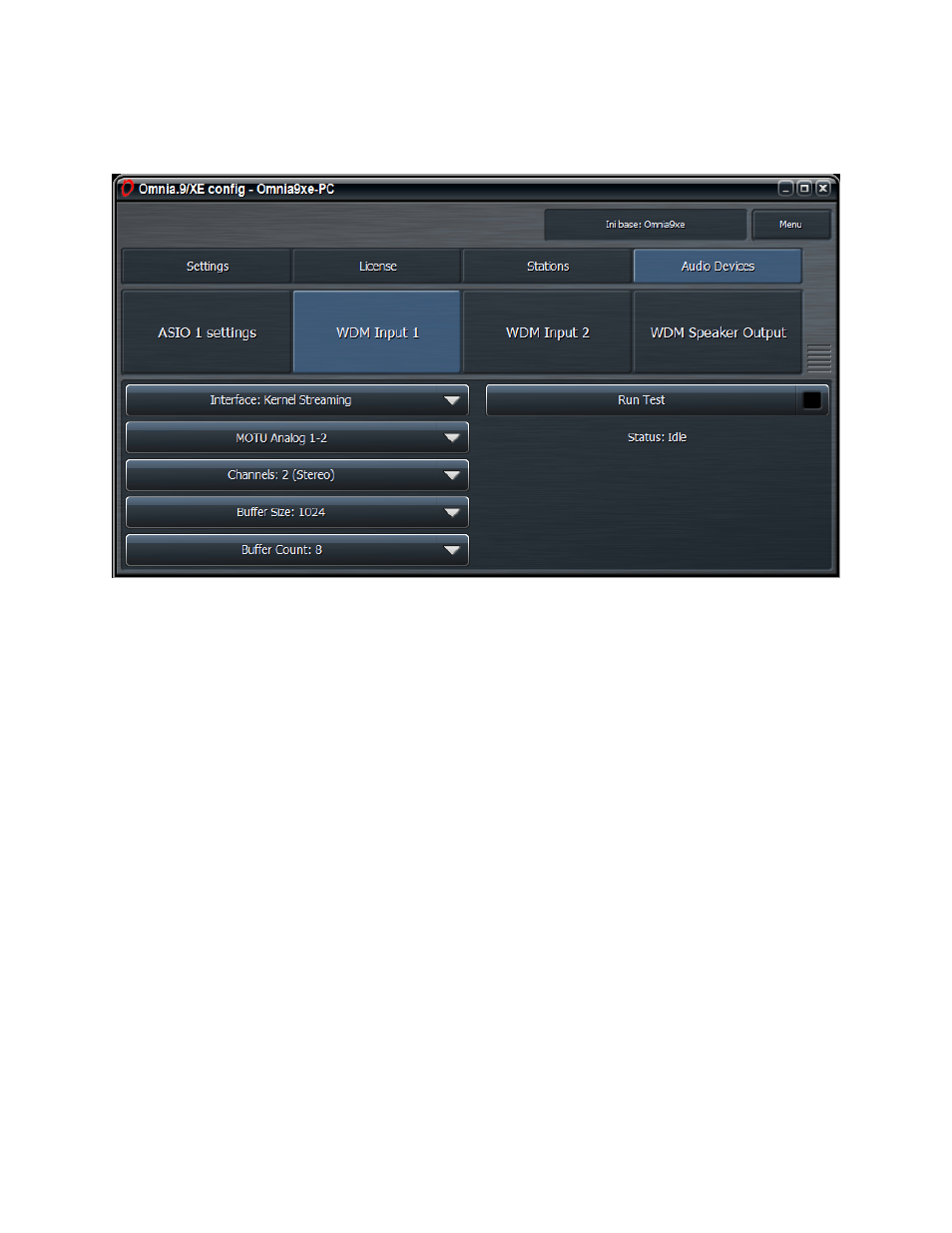
WDM Devices
If ASIO is not an option, you may use a WDM audio interface instead.
• Choose Kernel Streaming (KS), DirectSound (DS), or Wave from the Interface drop down control.
• Kernel Streaming is the preferred choice as it is a hardware-direct method of connecting to the
WDM audio driver and therefore bypasses native Windows sound settings and sample rate
conversion.
• DirectSound is an emulation that provides greater compatibility by playing audio through the
system mixer, but quality is often compromised and Windows will be responsible for converting
audio to/from the native format of the sound card.
• Wave is the default setting because it provides the greatest compatibility and allows multiple
applications to access the sound card simultaneously. Like DS, it is an emulation. It is not as
robust as KS, particularly on a system whose resources are being taxed.
• Choose the audio source from the Device dropdown control.
• Select the number of channels from the Channel dropdown control (Stereo, 5.1, or 7.1).
• Set the Buffer Size and Buffer Count from their corresponding dropdown menus. The default
settings are conservative and “safe” and set to a buffer size of 1024 and a buffer count of 8.
• Check the “Run Test” box and verify a block jitter reading of under 50%. For DirectSound and
Wave, you can reduce the block jitter by selecting a buffer size that results in a whole number of
milliseconds per block. For example, 882 for 44.1kHz or 960 for 48kHz, both of which result in a
nice even 50 milliseconds of audio per block.
Initial Setup and Configuration
13