Navigation modes, Non-expert navigation mode – Omnia Audio Omnia.9/XE User Manual
Page 18
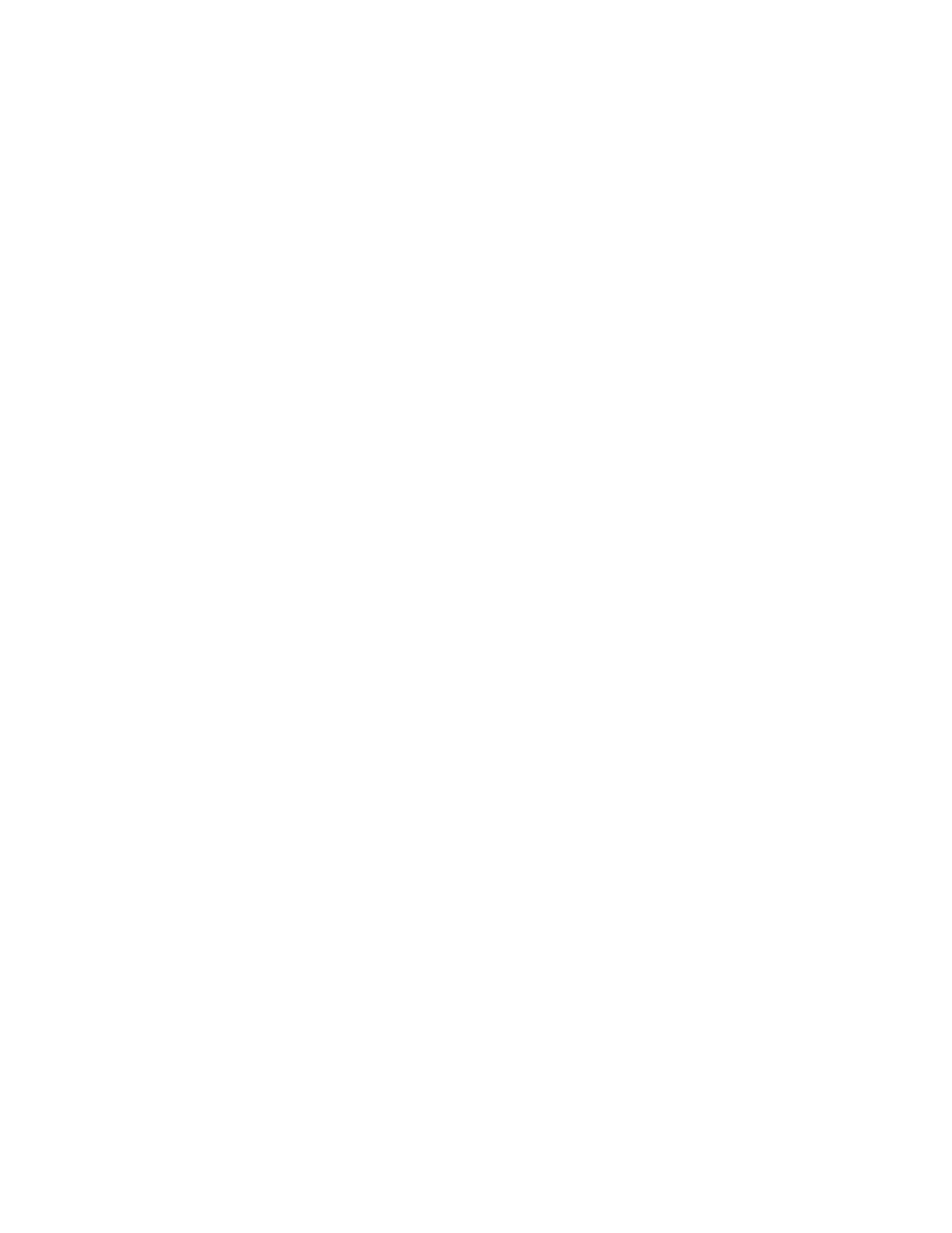
• Selecting Maximize resizes the window to occupy the entire screen and duplicates the function
of the standard Windows “maximize” button. Once maximized, the window can be resorted to
its previous size by selecting “Restore” or using the Windows restore button.
• Full Screen also maximizes the window but removes the standard Windows frame and its
minimize, maximize, restore, and resize buttons as well as the task bar and the start menu.
Selecting “Restore” from the Menu exits the Full Screen mode.
• Selecting Close Window, not surprisingly, closes the application window.
• The Display Preset buttons, numbered 1 – 6, let you create and save six separate Home screens.
For example, you may wish to devote one display preset to nothing but the Undo and Processing
Meters to display these parameters in greater detail. Or, you could devote an entire display preset
to the oscilloscope and monitor various points along the processing path to see what the various
stages within Omnia.9/XE are doing to the audio signal.
Navigation Modes
The Omnia.9/XE User Interface (UI) is set up in “tiers”.
The first tier always contains the highest level (most general) menu options in the form of buttons. When
selected, these buttons take you to a second tier of menu options, which are also buttons, but of a more
specific nature. The third tier is made up of controls.
There are two navigation modes available from the Menu button: Expert and Non-expert. The default
mode is “Non-Expert.” Both modes give you access to the same number of controls; the terms refer only
to the way those controls are displayed and laid out.
The Non-Expert mode shows fewer controls at once and has a cleaner, less cluttered look, especially in
a small window. However, it requires more steps to navigate through the menu system.
The Expert mode shows all tiers and available controls for selected menu sections at once. This provides
more direct access to items located deeper in the menu structure but may be visually more intimidating to
inexperienced users. It works especially well on a large screen where you have more real estate to work
with.
Non-Expert Navigation Mode
The non-expert mode is the default view.
In this mode:
• The top portion of the screen is devoted to the display windows.
• The bottom portion of the screen shows the buttons or controls for the current tier.
• In between these two areas is a navigation bar that shows you exactly where you “are” within the
menu system along with navigation arrow buttons that when selected allow you go forward or
backward to places you have recently visited.
• Clicking and holding either of the arrow buttons will bring up a list of these places so you can re-visit
them directly.
• You can make individual portions of the window larger or smaller to devote more or less on-screen
real estate to display windows or control windows by dragging up and down on the re-size bars.
Omnia.9/XE Home Screen and User Interface
18