Omnia9/xe home screen and user interface, The menu bar – Omnia Audio Omnia.9/XE User Manual
Page 17
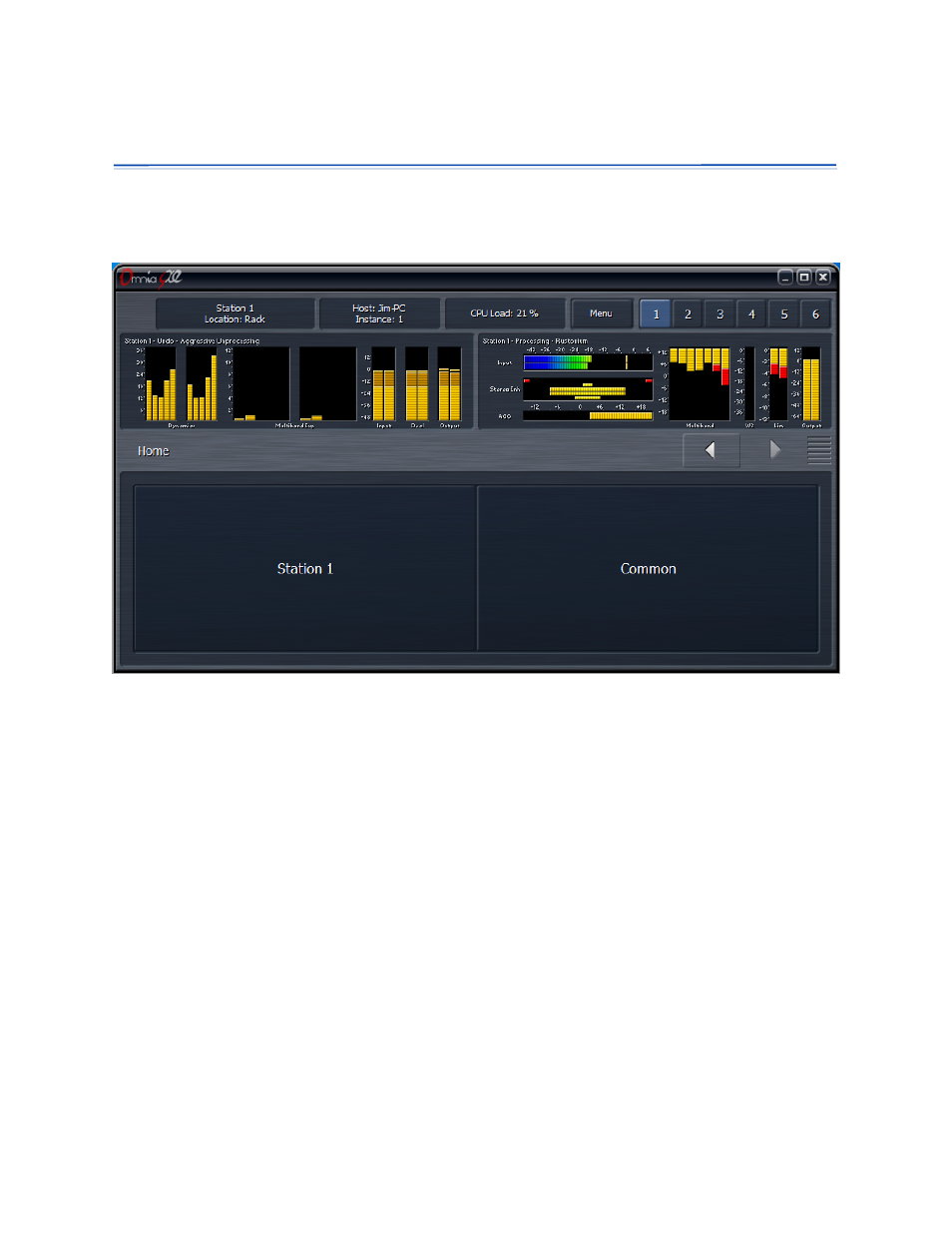
Omnia9/XE Home Screen and User Interface
Opening the Omnia9xe App displays the user interface which is divided into four basic sections: The
Menu Bar, the Display Windows, the Navigation Bar, and the Controls for the current menu.
The Menu Bar
The Menu Bar, visible at the top of every screen, shows the station currently being viewed, a “friendly”
customizable location reference field, the name of the host PC, the current instance, the CPU load, a
Menu button, and 6 display preset buttons.
• The Menu button on the front panel has six options: Displays Only, Expert Mode, Lock Position,
Maximize, Full Screen, and Close Window.
• Selecting Displays Only allows whichever displays you have selected to occupy the entire
window while hiding the controls, useful when you want a more detailed view of the processing
meters or an oscilloscope or FFT display. Clicking or tapping anywhere on the screen returns
you to the normal view, which shows both displays and controls.
• The Expert Mode control toggles between Expert and Non-Expert views and is explained in
more detail below in the “Navigation Modes” section.
• Lock Position makes the window non-moveable and secures it in its current position on the
screen. This is especially handy on a touch-screen device if you prefer not to maximize the
window.
Omnia.9/XE Home Screen and User Interface
17