Fft spectrum analyzer menu – Omnia Audio Omnia.9/XE User Manual
Page 40
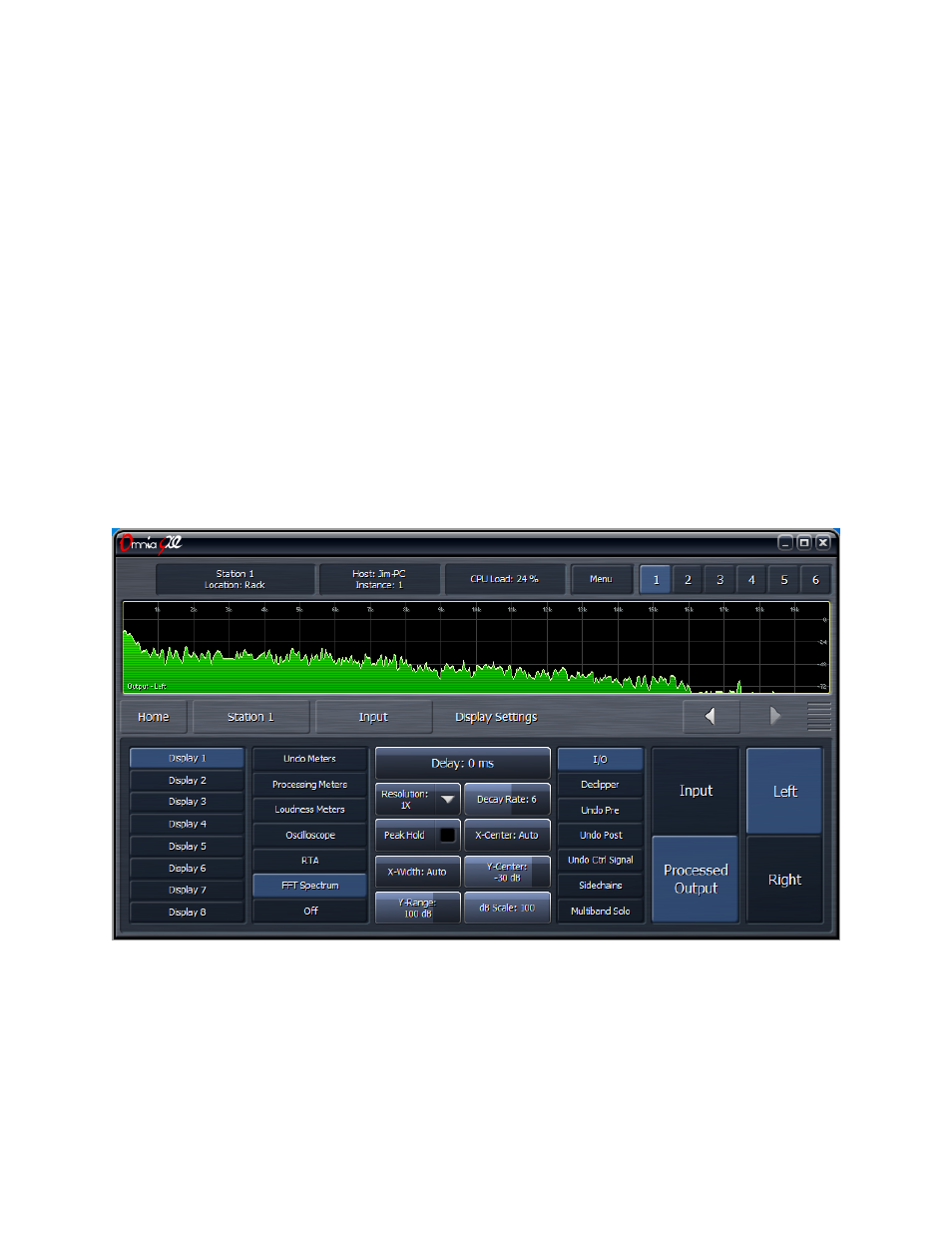
average setting (slower meter response) might be more useful for calibrating speakers. Higher
averages are also useful for adjusting lower frequencies. The recommended setting for speaker
calibration is 100. Regardless of how the Averages control is set, the RTA maintains a history
“buffer” of 1,000 frames. Advancing the control to 1,000 will immediately display the average of the
last 1,000 frames.
• The Target control moves the dark red target window and/or the amplitude scale up and down
within the display, a useful tool for establishing a target when performing speaker calibration.
• The Range control allows you to view a broader or narrower range of audio, indicated by the range
scale along the left side of the display.
• The Target Range adjusts the height of the target window within a 6dB range in half-decibel
increments. Lower settings are better suited to more precise measurements. Moving the Target
Range slider all the way to the left hides the target window.
FFT Spectrum Analyzer Menu
The FFT menu allows you to monitor the same sources as those mentioned in the Oscilloscope menu
section and can be used to identify poor source material. A sharp cutoff at 16kHz and only spurious peaks
up to 20kHz is a tell-tale sign of MP3 source material which is to be avoided as re-encoding will
significantly degrade audio quality. Lossless sources should be used if at all possible.
• The Delay control works the same here as it does previous and subsequent display sections.
• The Resolution control selects the number of frequency bands into which the audio is divided. 1x
resolution gives you a refresh rate of approximately 48 frames per second and a frequency
resolution sufficient for viewing the entire audio spectrum. 8x resolutions gives you a refresh rate of
approximately 6 frames per second, but a much finer frequency resolution.
The Station Menu - Input Menu
40