Micros 3700 configuration – OpenEye SW-RWTCP User Manual
Page 18
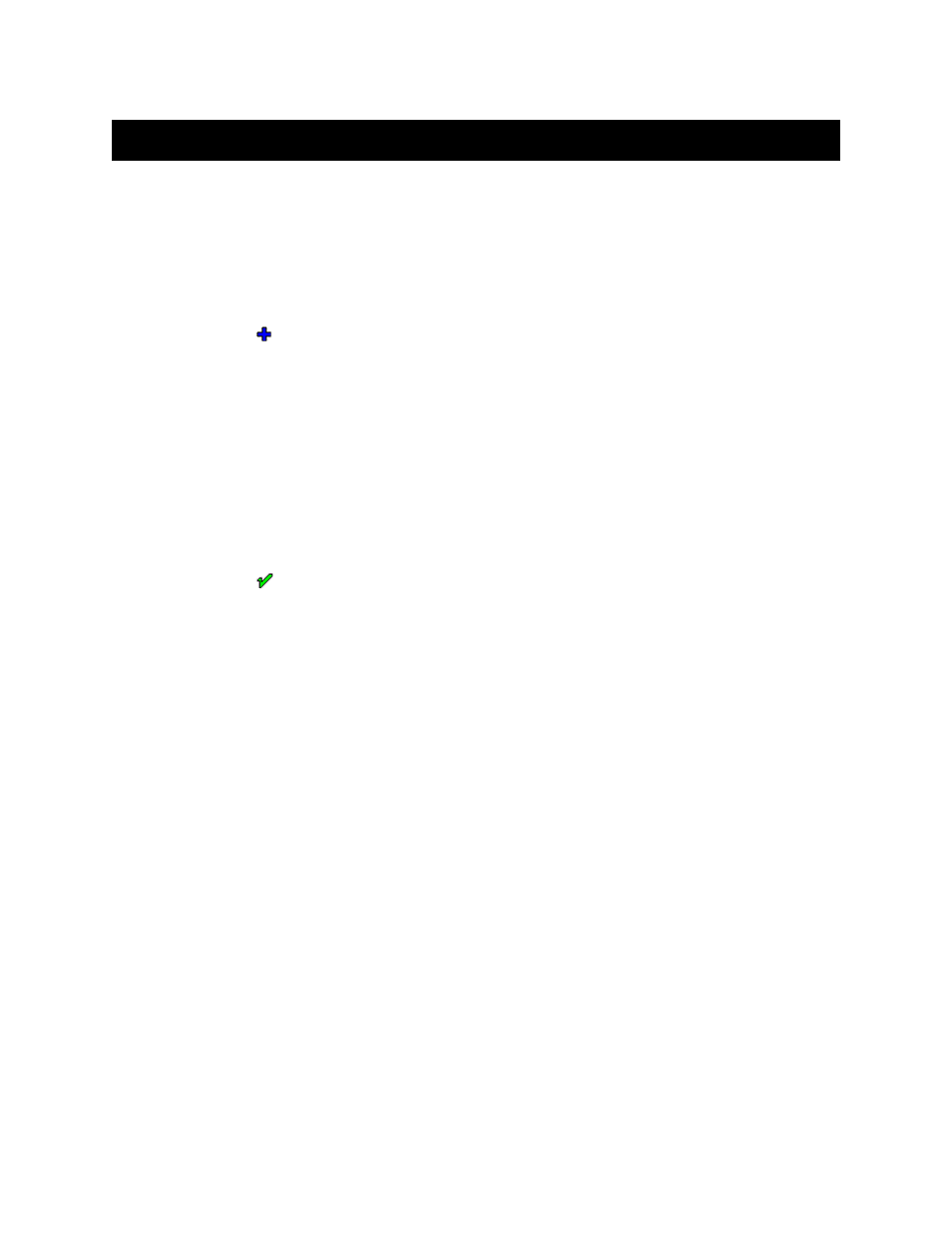
18
MICROS 3700 CONFIGURATION
Note
RediWatch is compatible with Micros RES 3.2 SP7 and higher. Older versions may not function properly.
Micros 3700 Back Office Configuration
1. Set up the POS interface within the Micros Configurator:
a. Click Start > MICROS Applications > POS > POS Configurator.
b. Click Devices, and then click Interfaces.
c. Click the button to create a new Interface number.
Tip
Remember this interface number when installing DVR_Micros_3700v2
d. Enter DVR in the Name box.
e. Enter DVR in the Outgoing Message Name box.
f.
Select null from the Backup Interface list.
g. Select null from the Interface Type list.
h. Select Micros Server from the Network Node list.
i.
Enter 10 in the Timeout box.
j.
Select 9 from the Number ID Digits list.
k. Clear the Log Transactions check box, and select the SIM Interface check box.
l.
Click the button.
m. Close the Interfaces window.
2. Note User Workstation Numbers:
a. Click User Workstations under Devices in the POS Configurator.
b. Take note of the Workstation Numbers you want to monitor.
Tip
You will need these for installation of the DVR_Micros_3700v2 installer, next step
c. Close User Workstations window.
d. Close POS Configurator.
3. Install DVR_Micros_3700v2.
a. Execute DVR_Micros_3700v2 installer on Micros Server. Contact Technical Support if you do not have the installer.
b. Enter DVR IP in the DVR Server IP Address box.
c. Enter the first Workstation number (noted above in step 2b) in the Workstation ID box.
d. Select the More Workstations check box until the last workstation.
e. Enter the desired port for each workstation.
Note
The default starting TCP port is 5511.
f. Enter the Interface number (created above in step 1c) in the Interface Number box.
4. Restart ALL registers from the Micros Control Panel.