Add a string filter, String filter tab – OpenEye SW-RWTCP User Manual
Page 43
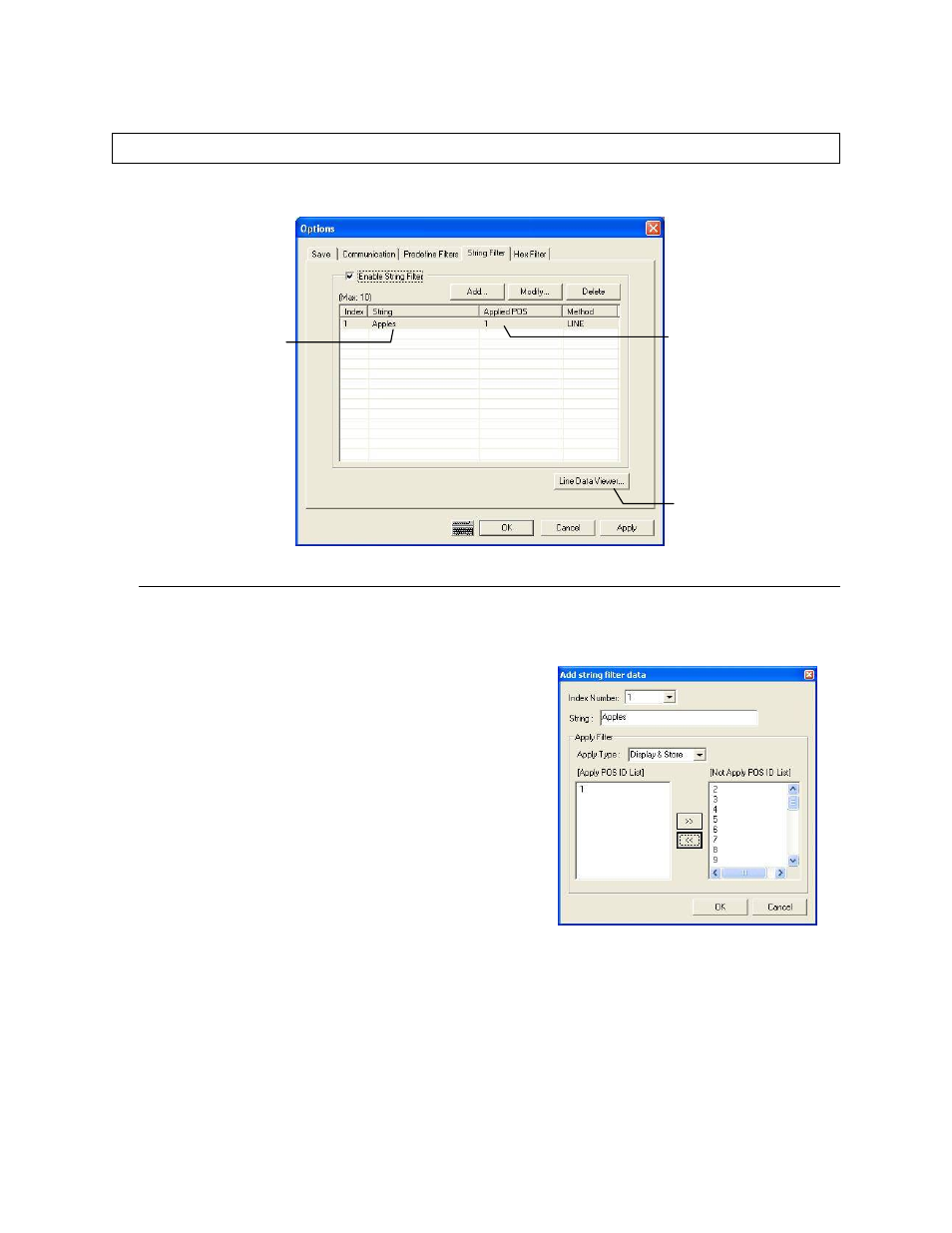
27314AI
43
String Filter Tab
Use the String Filter tab to create a custom filter to remove specified ASCII text.
Add a String Filter
1. Open the Options window and click the String Filter tab.
2. Select the Enable String Filter check box and click Add.
3. Select a number from the Index Number list (defines the list
order on the String Filter tab).
4. Enter the string of ASCII text to remove.
5. Select an option from the Apply Type list.
Display – applies filter to on-screen display (text overlay)
Store – applies filter to database (searchable)
Display & Store – applies filter to display and database.
6. Add registers to the Apply POS ID List box.
7. Click OK to save.
Shows all POS data in
RAW format
POS IDs associated
with the filter
Text removed by filter