Rs-232 based pos configuration – OpenEye SW-RWTCP User Manual
Page 25
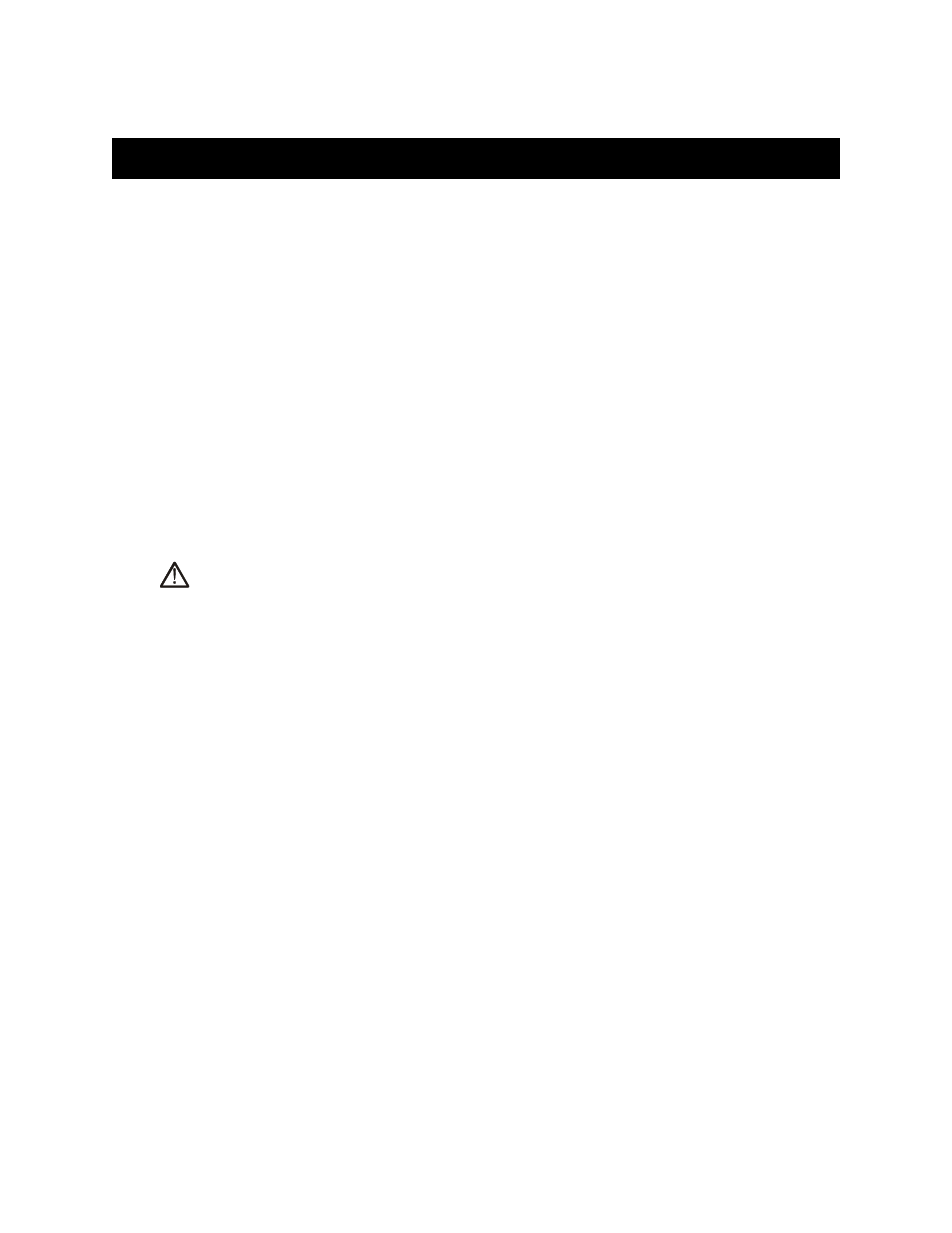
27314AI
25
RS-232 BASED POS CONFIGURATION
1. Click Setup on the Main Display screen of the DVR or NVR Software.
2. Click General in Setup.
3. Click the POS Setup button to open the POS Setup window.
4. Click the Setup POS Agent button.
5. Set the Protocol to PC Based POS in the Communication Status window and click Setup.
6. In the Save tab select the Save Location and configure the other save options then click Apply.
Note: The default option – C:\ drive – is the recommended save location.
7. Click the Communication tab and set the POS ID to the register number you are connecting to and the Type as RS-232. Click
Add to open the RS-232 window.
8. In the RS-232 window select the COM Port the PC Based POS is connected to and click OK.
9. Under the Communications tab in the Option window select the POS ID just added and click the Property button to open the
Com Properties window.
10. Configure the communication settings for the PC based POS Inserter you are connecting to and click OK.
11. Under the Communications tab in the Option window select the POS ID just added and click the Rules button. Select User
Define and enter the last item located on EVERY receipt printed, then click OK. (This updates the RediWatch POS Database
with current receipt information.)
CAUTION: Failure to properly define the last item printed (ex: phone number or address) will result in improperly recorded
POS data.
12. Click OK to save the current settings and exit the Option window.
13. Click OK to exit the Communications Status window.
14. In the POS Setup window select a camera under Channel and assign it a register under POS.
15. Repeat step 14 until all registers have been assigned to a camera.
16. Click OK to save the current setting and close the POS Setup window.
17. Click Exit in the Setup Menu to return to the Main Display. Incoming transaction data should now be displayed on cameras with
registers assigned to them.