OpenEye SW-RWTCP User Manual
Page 28
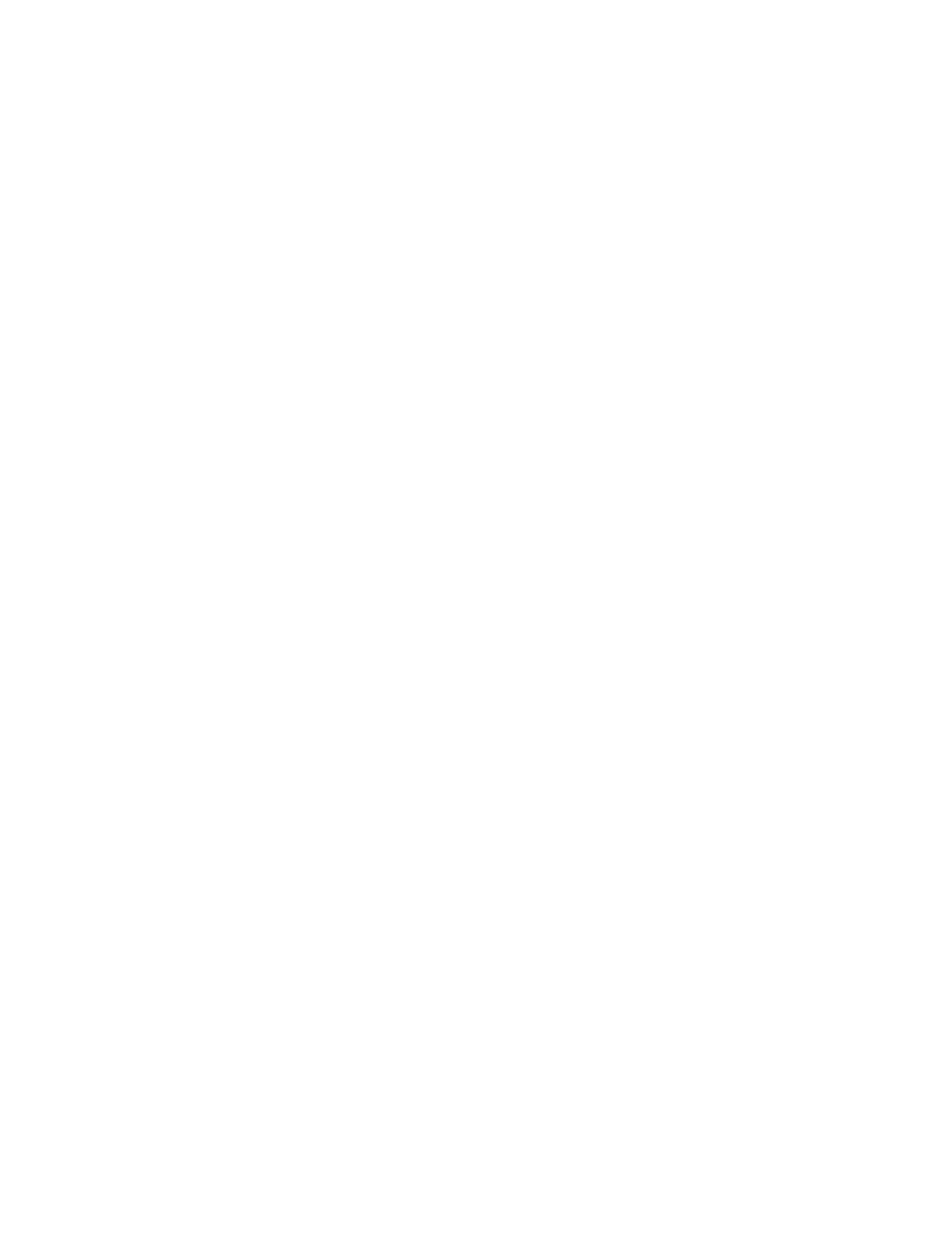
28
DVR / NVR Server Side Setup
1. Click Setup on the Main Display screen of the DVR or NVR Software.
2. Click General in Setup.
3. Click the POS Setup button to open the POS Setup window.
4. Click the Setup POS Agent button in the POS Setup window to open the Communication Status window.
5. Set the Protocol to POSITOUCH in the Communication Status window and click Setup.
6. In the Save configure the options and click Apply.
7. Click the Communication tab and set the POS ID to the register number you are connecting to and the Type as TCP Server.
8. Click Add to open TCP/UDP Communication window.
9. In the TCP/UDP Communication window, enter 5015 into the Local Port box.
10. In the TCP/UDP Communication window, confirm that the Match Workstation ID check box is selected and enter the register
ID in the Workstation ID box.
11. Click OK
12. Repeat steps 7-10 until all registers have been added then click the Apply and OK button.
13. Click OK to close the Communications Status window.
14. In the POS Setup window select a camera under Channel and assign it a register under POS.
15. Repeat step 14 until all registers have been assigned to a camera.
16. Click OK to save the current setting and close the POS Setup window.
17. Click Exit in the Setup Menu to return to the Main Display. Incoming transaction data should now be displayed on cameras with
registers assigned to them.