Super Systems 9200 User Manual
Page 16
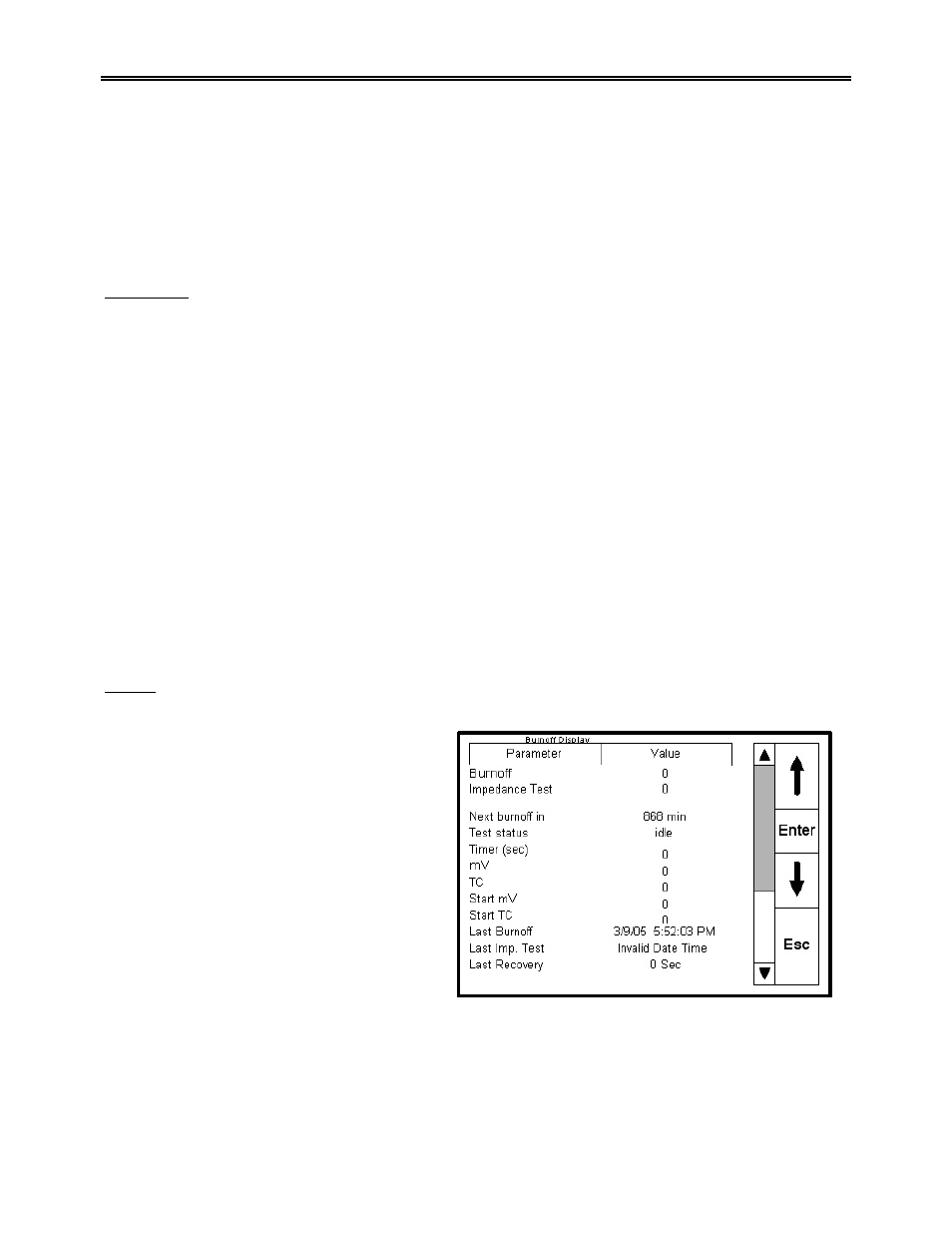
Model 9200 Programmable Dual-loop Controller
SSi Manual SERIES 9200
16 Programmable Dual-loop
the program that you wish to save. You must enter the desired program number you wish to save these
changes to.
NOTE: See the APPENDIX section of this manual for a sample program
.
The Insert button will insert a step into the recipe.
The Delete button will delete a step from the recipe.
The Esc button takes you back to the Default Menu.
Factor Entry
Highlighting the Factor Entry and pressing Enter pops up the Factor Entry Screen, showing the
parameter as CO Factor or H Factor and Value as is currently in the Series 9200. To make an adjustment,
press the Enter key. A numeric keypad will be displayed. Using the keypad, enter the number that you
wish the CO Factor to be and press the Enter key. This returns you to the original Factor Entry Screen,
which now shows the new CO Factor that you have entered. If you do not wish to make the change simply
press the Esc key which takes you back to the Factor Entry Screen with NO change being made to the CO
Factor.
The COF factor allows you to make adjustments that will allow the controller to match the results obtained
when measuring shim stock. If the controller set point and the process variable are the same, but you are
not attaining the desired surface Carbon, you can make the adjustment with the COF Factor to increase the
amount of surface Carbon available to the parts. If you lower the COF factor, it immediately lowers the %
Carbon process variable. This will cause the controller to add more enriching gas--- raising the process
variable until once again the process variable and the set point match. Conversely, raising the COF Factor
will cause the process variable to read higher, shutting down the enriching gas solenoid (possibly turning
on the air dilution solenoid) causing the % Carbon process variable to begin to lower (NOT ADDING
ENRICHING GAS) until the set point and process variable match.
Pressing the Esc button takes you back to the Menu Screen.
Burnoff
NOTE: All timer functions are in SECONDS
The Burnout Display shows the following
information:
Burnout, impedance test, when the next
automated burnout is scheduled, the test status,
the countdown timer, the probe mV’s, the probe
T/C, the last burnout date, the last impedance
test date, and the time that it took for the probe
to recover.
This screen will allow personnel to start a probe
burn off or impedance test, by highlighting the
desired test and pressing the Enter button.