Super Systems 9200 User Manual
Page 47
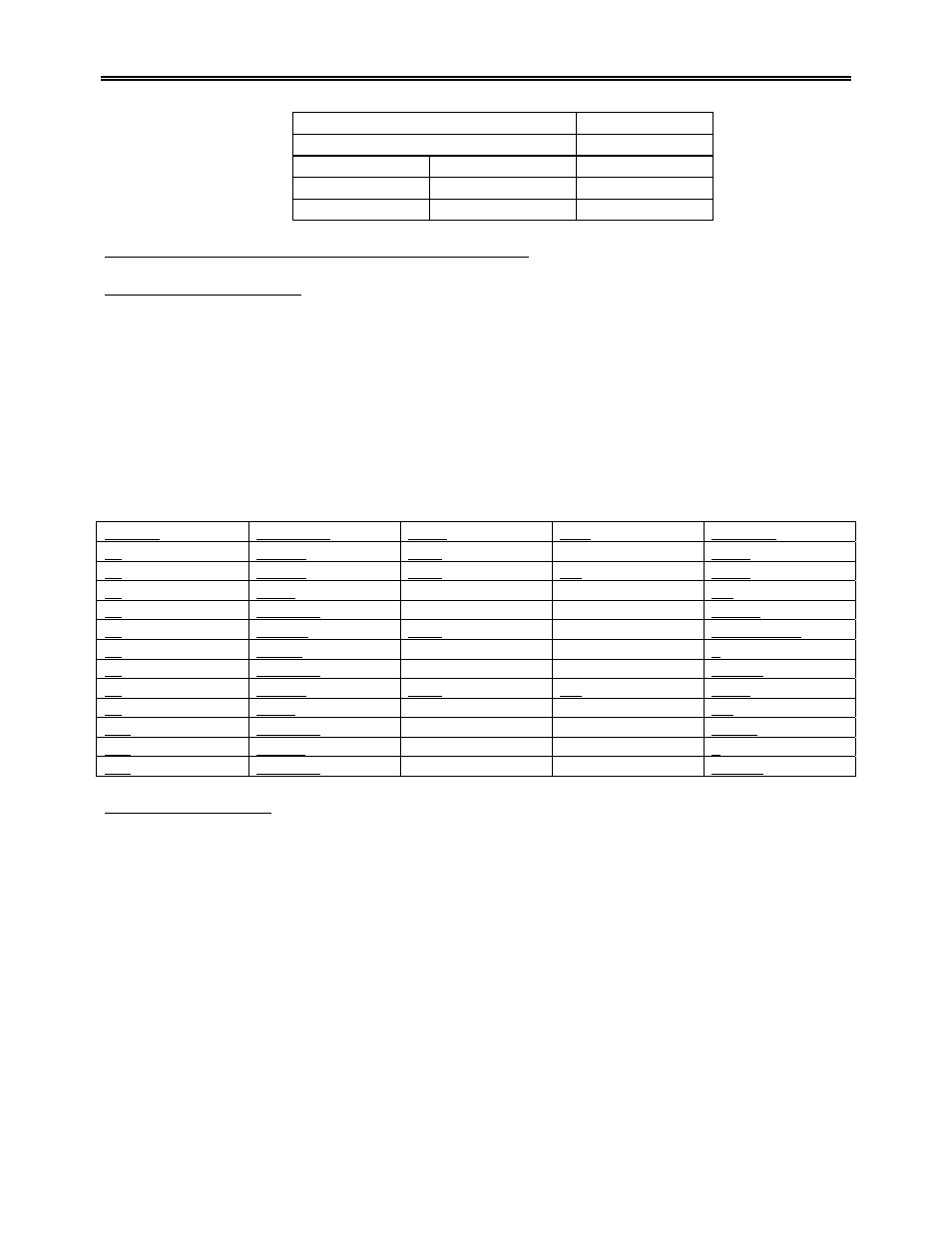
Model 9200 Programmable Dual-loop Controller
SSi Manual SERIES 9200
47 Programmable Dual-loop
IR MV action
turns off sample only
IR temperature source
probe temperature
IR shim factor
150
IR CH4 factor
65
IR CO adjust factor
200
Sample Recipe - % Carbon and Temperature (Batch Furnace)
Standard Event Assignments
To simplify operation and maintain consistency, SSi has adopted the following event assignments.
Event 0
Program Alarm
Event 1
End of Cycle
Event 2
Ammonia
Event 3
Plunge Cool
Event 6
Quench Speed
Event 7
End of Quench
Events 0, 6, and 7 are fixed assignments in the SERIES 9200.
Step No OPT
CODE TEMP ATM OPTIONS
S1 SET
PT 1700
WAIT
S2 SET
PT 1700 .85 WAIT
S3 SOAK
4.0
S4 EVT-OUT
3 – ON
S5 TC-INQ 1565
WAIT
DOWN
S6 DELAY
5
S7 EVT-OUT
3 - OFF
S8 SET
PT 1550 .70 WAIT
S9 SOAK
1.0
S10 EVT-OUT
1 - ON
S11 ALARM
1
S12 EVT-OUT
1 - OFF
Flash Card Management
This section will show the user how to pull logged data from an Advantech screen and view it on the PC
using a flash card reader and SD Recorder. This option requires SDRecorder to be installed on the local
computer. If SDRecorder is not installed, see the section
SDRecorder Installation
for instructions on how to
install the SDRecorder software. If SDRecorder is installed, continue on with these instructions.
1. Shut down the screen software. To shut down the screen software, press the Menu button from
the Default Display Screen. This will display the
Configuration
menu list. Select the
Shutdown
menu option and confirm the shutdown process. See the section
Shutdown
in the
Chapter 2 –
Configuration
section of this manual for more information on shutting down the screen software.
2. When the Windows desktop is visible, turn off the screen using the power switch located on the
back of the screen just above the power connector.
3. Remove the compact flash card from the top rear of the screen.
Note – Be sure to remember the
orientation of the compact flash card with respect to the screen. The compact flash card will only
fit into the screen one way
.
4. Read the flash card with a compact flash card reader onto a PC. Copy the contents of the
“\SSi\COMP\ folder and the \SSi\LOG\ folder into a folder on the PC.
Note – The location of this