Super Systems CarbCALC II User Manual
Page 22
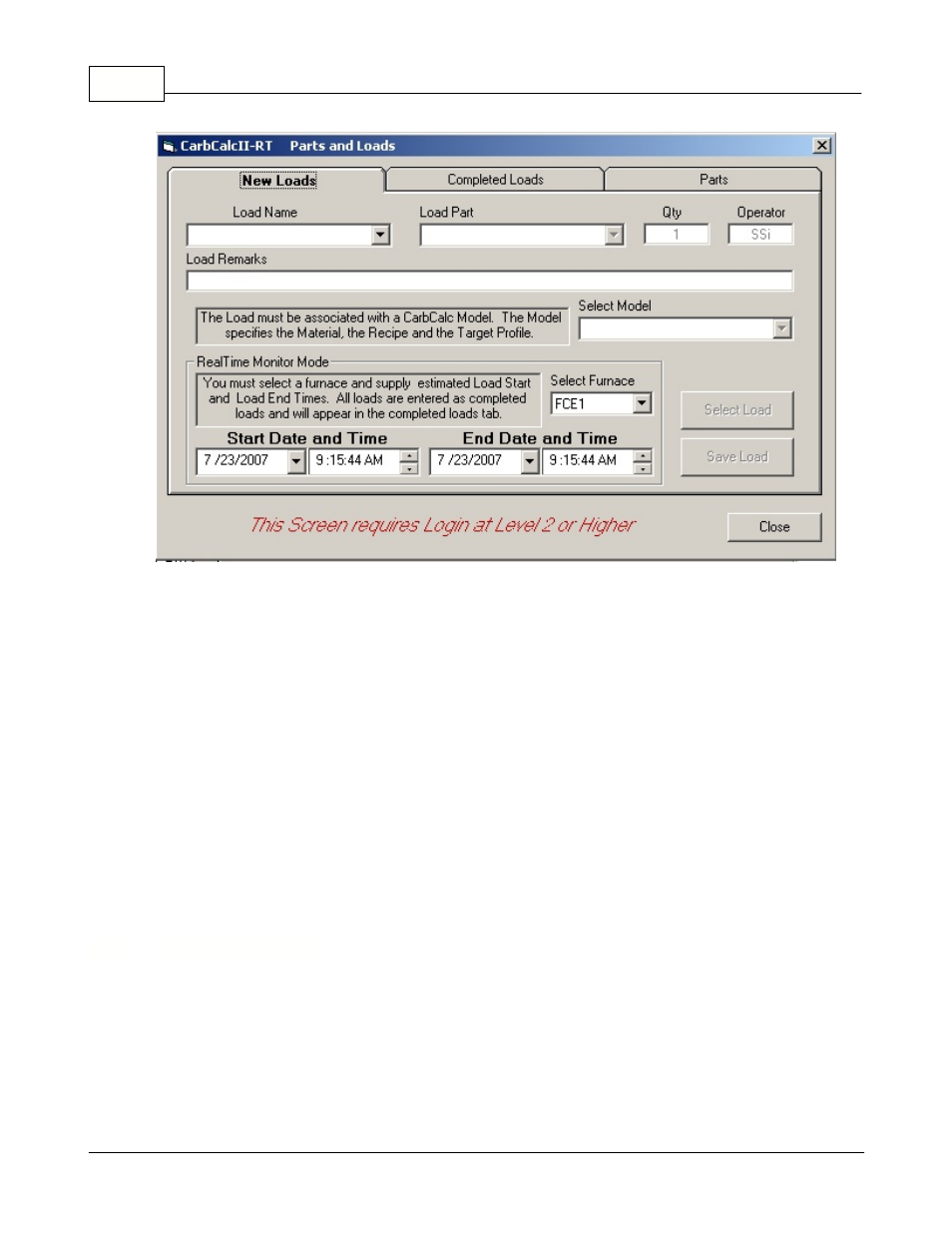
CarbCalcII
CarbCalc II
21
© 2005,2006,2007 Super Systems Inc.
·
Load Name - A unique name to identify the Load.
·
Load Part - Select a part for the load (when a part is selected, the Model will change to the model
associated with that part.
·
Qty - enter the quantity of parts in this load.
·
Operator - (optional) enter an identifier for the operator
·
Load Remarks - Optional remarks
·
Model - Select the model to use for this load (model is selected when you select a part, but may be
changed using the droplist)
·
Select Furnace - Select the furnace that ran this load (CarbCalcII must know where to get the
logged process data).
·
Start Date and Time - Enter the estimated Load Start date and time (may be edited later)
·
End Date and Time - Enter the estimated load end date and time (may be edited later). (Note: End
date and time initializes to the start date and time)
·
Save Load - Click to save the Load in the database (does not select the load for replay)
·
Select Load - Click to select the load for replay (also saves the load to the database)
In the Monitor Mode, the Completed Loads and Parts Tabs operate the same as in the Control
Mode.
2.6.4
BatchMaster Mode
The BatchMaster Integration mode is a special case of CarbCalcII's Monitor Mode. In the
BatchMaster Mode, the Loads database is provided and maintained by an external application
(normally AFC-Holcroft's BatchMaster system). In the BatchMaster Mode, CarbCalcII provides
simulation for modelling and Load Replay for monitoring cycles. Since the external application provides
the load information, parts, times, etc. the "New Loads" and "Parts" tabs are not provided. Only the "
Completed Loads" tab is provided in the BatcfhMaster" mode.