Westermo IDW-90 AT User Manual
Page 39
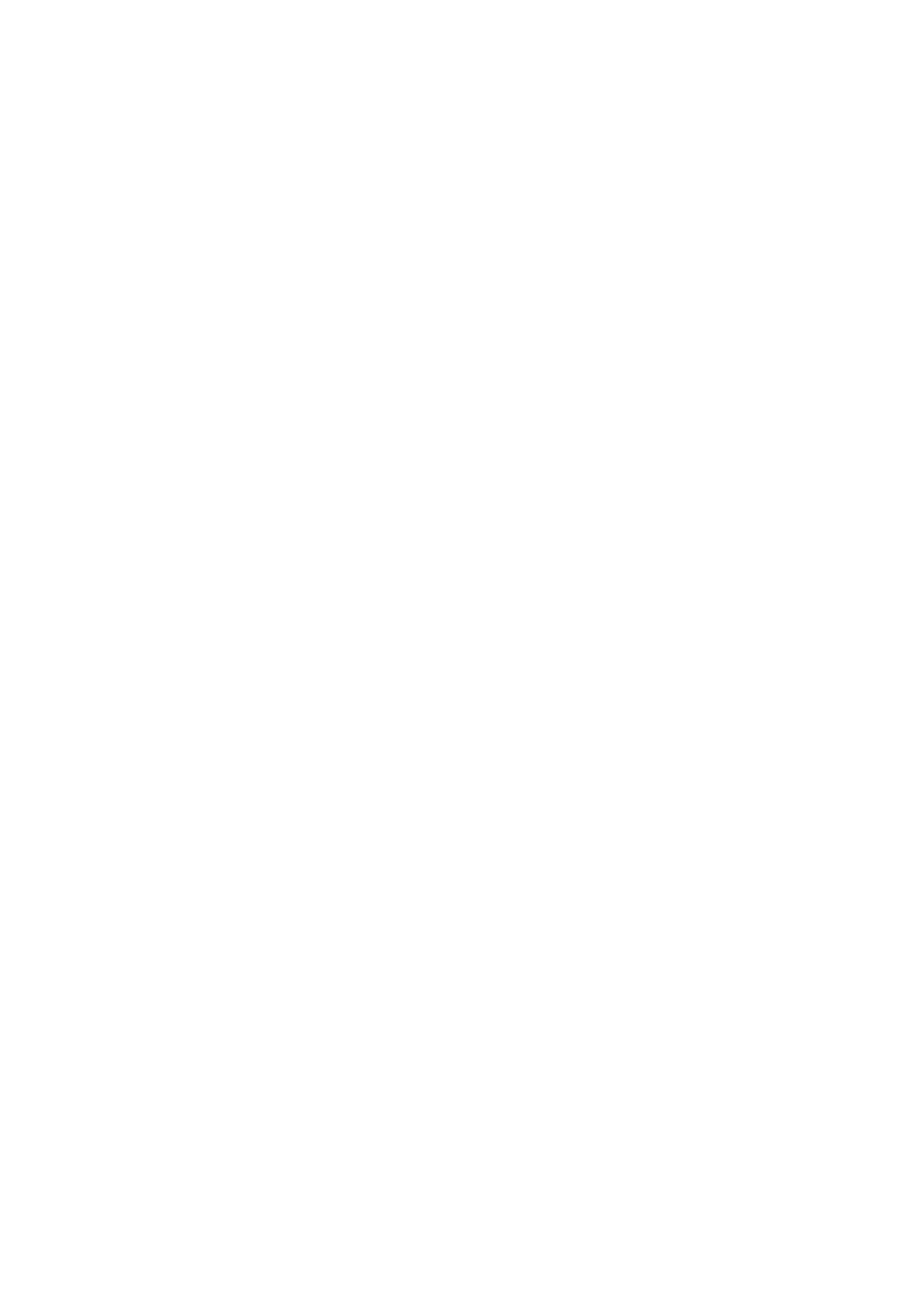
39
6620-3200
5.2 Bandwidth on demand (“BOD”)
Enabling this feature will cause the IDW-90 to use the multilink PPP protocol to enhance
the ISDN throughput using the second B channel automatically:
• If the throughput of the internet connection is higher than a definable value
a second B channel connection will be established automatically and used for
data transfer.
• If the throughput of the internet connection is lower than a definable value
the second B channel connection will be disconnected automatically.
at**bod=0
disable BOD (default)
at**bod=1
enable BOD
at**bodiv=
<incrValue>
Throughput level to add 2nd B channel connection
(in kbit/s) (default=40)
at**bodit=
<incrTime>
duration that bodiv has been reached to add 2nd
B channel (in secs) (default=30)
at**boddv=
<decrValue> Throughput level to release 2nd B channel connection
(in kbit/s) (default=40)
at**boddt=
<decrTime> duration that boddv has been reached to release
2nd B channel (in secs) (default=30)
Note: call bumping (cmlp) has higher priority than bandwidth on demand.
5.3 IDW-90+Configurator command set
The settings of the IDW-90 for the serial interface and the S0 interface are called
configuration. The IDW-90 is delivered with a set of pre-set values. The following section
shows how the configuration commands allow viewing and alteration of the of the
IDW-90 configuration. The values can be stored in non volatile memory, such that they
will remain unchanged even if the power supply is disconnected.
The IDW-90 can be configured in the following ways:
• by using IDW-90+ Configurator commands entered by a locally connected PC.
• by using IDW-90+ Configurator commands entered via the ISDN access
(remote configuration).
• by using the AT command set entered by a locally connected PC.
• By setting DIP-switches.
The configurator can be entered in the following ways:
• remotely via ISDN by using the ATD<CALLEDnumber>e command
• remotely from any modem by using the remote access escape sequence
‘++++’ and log on to the remote access configurator
• by using a special command from the asynchronous DTE command interface
(AT: “ATCONF”).