Upgrading boot rom from the boot menu, Using tftp through the management ethernet port – H3C Technologies H3C S7500E Series Switches User Manual
Page 14
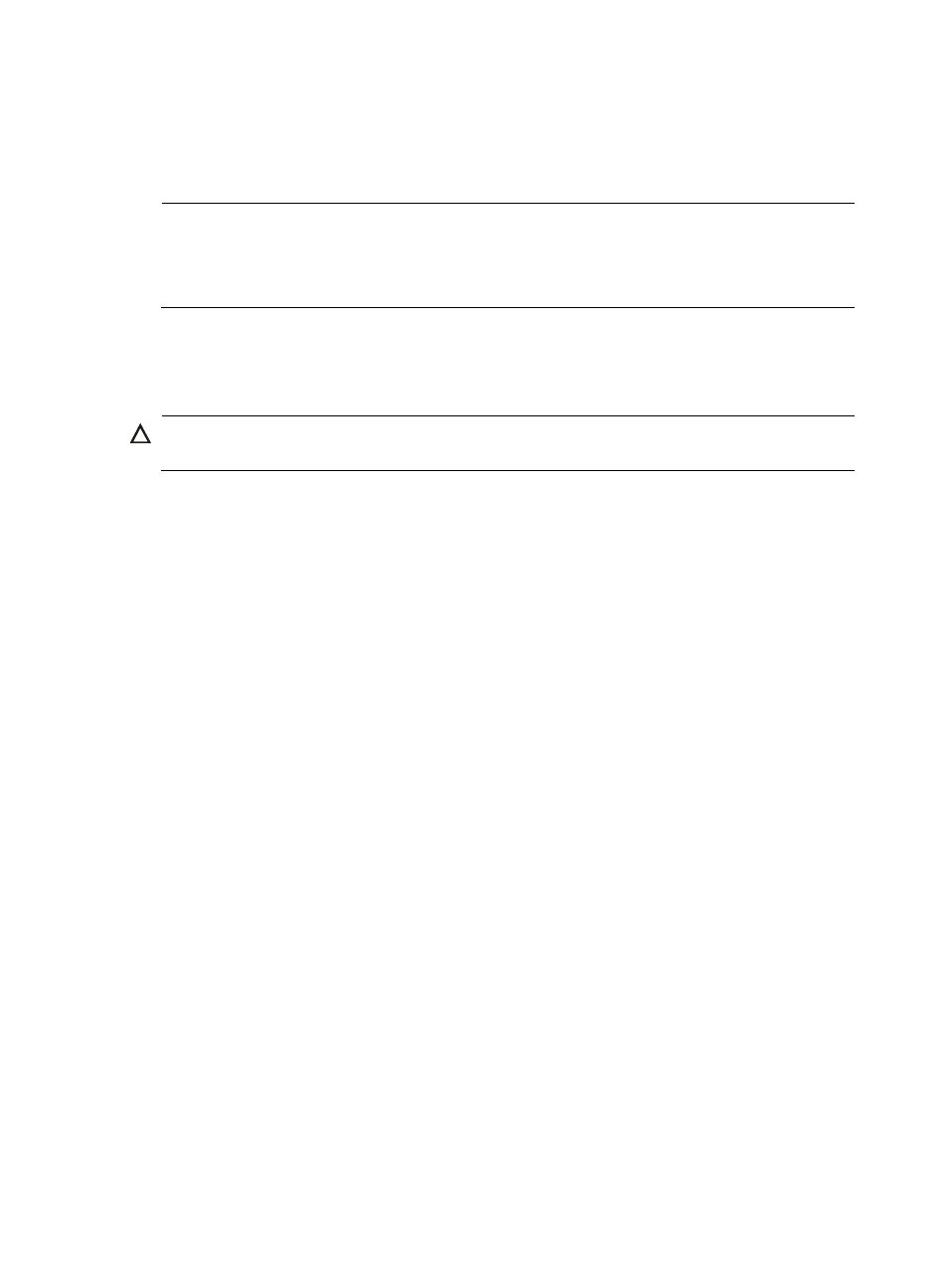
13
PCB Version : Ver.B
Mac Address : 0023895F954F
Press Ctrl+B to enter Boot Menu...2
NOTE:
•
To enter the boot menu, press Ctrl+B within 5 seconds when you see "Press Ctrl+B to enter Boot Menu..."
If you failed to do so, restart the switch and try again.
•
The output varies with switch models.
Press Ctrl+B. The system prompts you to enter the Boot ROM password:
Please input BootRom password:
Enter the password and the boot menu appears.
CAUTION:
If you change the Boot ROM password, keep in mind the latest Boot ROM password.
BOOT MENU
1. Download application file to device
2. Select application file to boot
3. Display all files in device
4. Delete file from device
5. Modify BootRom password
0. Reboot
Enter your choice(0-5):
Upgrading Boot ROM from the boot menu
Upgrade the Boot ROM program from the boot menu by using one of the following methods:
•
Using TFTP through the management Ethernet port
•
Using FTP through the management Ethernet port
•
Using Xmodem through the console port
•
Using an upgrade file on the switch
Using TFTP through the management Ethernet port
1.
Connect the management Ethernet port of the switch to the PC that stores the target .app file (the
IP address of the PC is required), and connect the console port of the switch to the same or another
PC.
2.
Run the TFTP server program on the PC connected to the management Ethernet port and specify the
file storage directory.
3.
Run the terminal emulation program on the PC connected to the console port. Start the switch, enter
the boot menu (see
for more information), and press Ctrl+U when you see "Enter your
choice(0-5):" to enter the Boot ROM update menu.
BootRom update menu: