H3C Technologies H3C S7500E Series Switches User Manual
Page 25
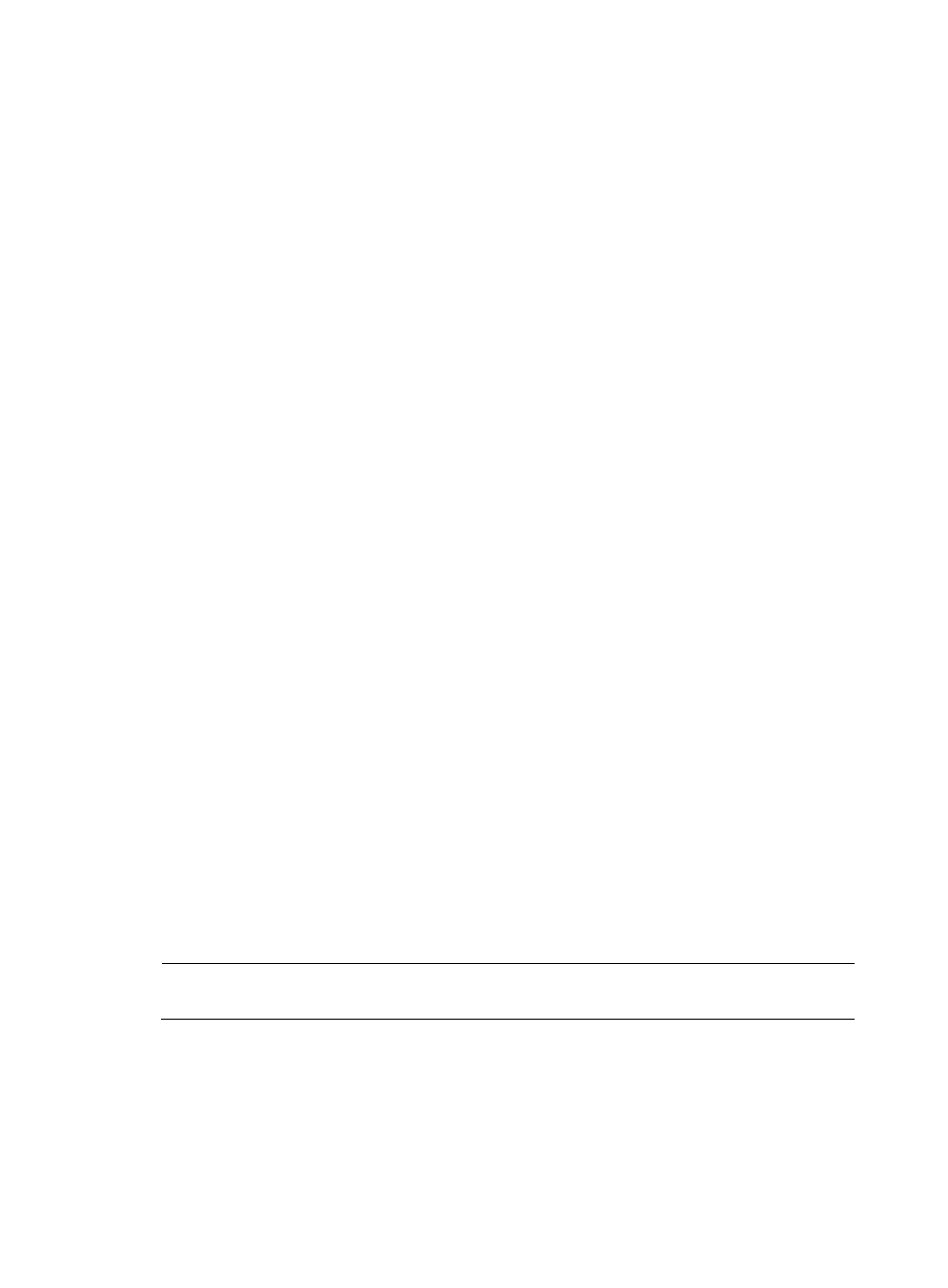
24
Enter your choice(0-3): 0
8.
Type 0 to return to the boot menu.
After the .app file is successfully downloaded, set the file as the main or backup system software
image. For more information, see
Setting new main and backup system software images
9.
Using FTP through the management Ethernet port
10.
Connect the management Ethernet port of the switch to the PC that stores the target .app file (the
IP address of the PC is required), and connect the console port of the switch to the same or another
PC.
11.
Run the FTP server program on the PC connected to the management Ethernet port, specify the file
storage directory, and set the username and password.
12.
Run the terminal emulation program on the PC connected to the console port. Start the switch, enter
the boot menu (see
for more information), and press 1 when you see "Enter your
choice(0-5):" to enter the download protocol menu.
BOOT MENU
1. Download application file to device
2. Select application file to boot
3. Display all files in device
4. Delete file from device
5. Modify BootRom password
0. Reboot
Enter your choice(0-5):1
13.
In the download protocol menu, type 2 to set the FTP parameters.
1. Set TFTP protocol parameters
2. Set FTP protocol parameters
3. Set XMODEM protocol parameters
0. Return to boot menu
Enter your choice(0-3): 2
Load File name :newest.app The name of the target .app file
Switch IP address :10.10.10.2 The IP address of the switch
Server IP address :10.10.10.3 The IP address of the PC that stores the .app
file
FTP User Name :username The FTP username.
FTP User Password :12345 The password.
NOTE:
The switch must be on the same network segment as the PC storing the upgrade files.
14.
Set the FTP parameters and press Enter. The following information appears:
Are you sure to download file to flash? Yes or No (Y/N):y
15.
Answer Y to the question. The switch starts to download the file. When the download is complete,
the following information appears:
Loading........................................................................
...............................................................................