Using ftp through the management ethernet port – H3C Technologies H3C S7500E Series Switches User Manual
Page 16
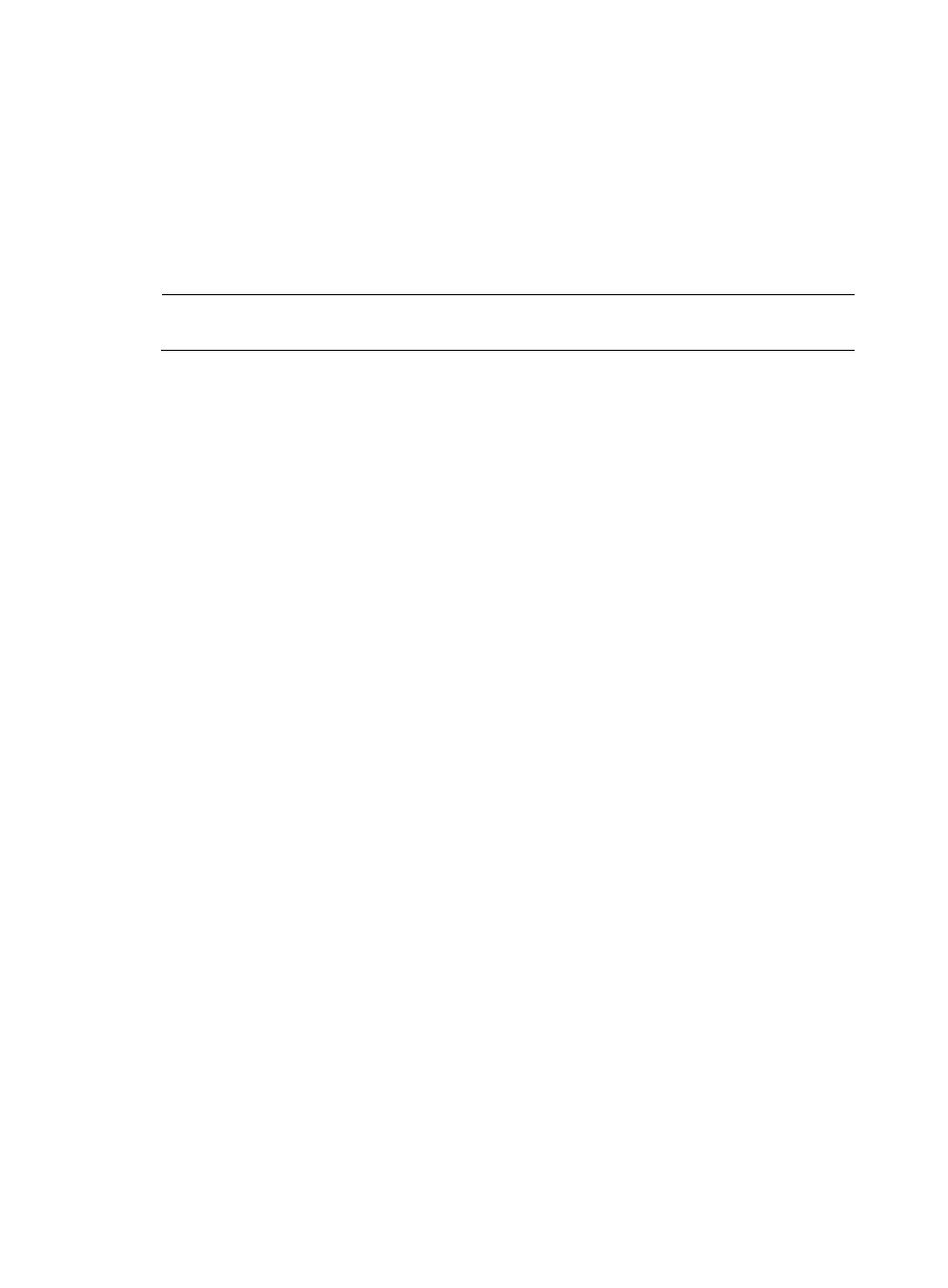
15
1: Download application file to device
2: Select application file to boot
3: Display all files in device
4: Delete file from device
5: Modify bootrom password
0: Reboot
Enter your choice(0-5):0
9.
Type 0 to reboot the switch.
NOTE:
The new Boot ROM version takes effect after the reboot.
Using FTP through the management Ethernet port
1.
Connect the management Ethernet port of the switch to the PC that stores the target .app file (the
IP address of the PC is required), and connect the console port of the switch to the same or another
PC.
2.
Run the FTP server program on the PC connected to the management Ethernet port, specify the file
storage directory, and set the username and password.
3.
Run the terminal emulation program on the PC connected to the console port. Start the switch, enter
the boot menu (see
for more information), and press Ctrl+U when you see "Enter your
choice(0-5):" to enter the Boot ROM update menu.
BootRom update menu:
1. Set TFTP protocol parameters
2. Set FTP protocol parameters
3. Set XMODEM protocol parameters
4. Update through file in device
0. Return to boot menu
Enter your choice(0-4):
4.
In the Boot ROM update menu, type 2 to set the FTP parameters:
BootRom update menu:
1. Set TFTP protocol parameters
2. Set FTP protocol parameters
3. Set XMODEM protocol parameters
4. Update through file in device
0. Return to boot menu
Enter your choice(0-4):2
Load File name :newest.btw The name of the target .btw file
Switch IP address :10.10.10.2 The IP address of the switch
Server IP address :10.10.10.3 The IP address of the PC that stores the .btw
file
FTP User Name :username The FTP username
FTP User Password :12345 The password