Dealing with user privilege level password loss, Software loading failure – H3C Technologies H3C WX5500E Series Access Controllers User Manual
Page 38
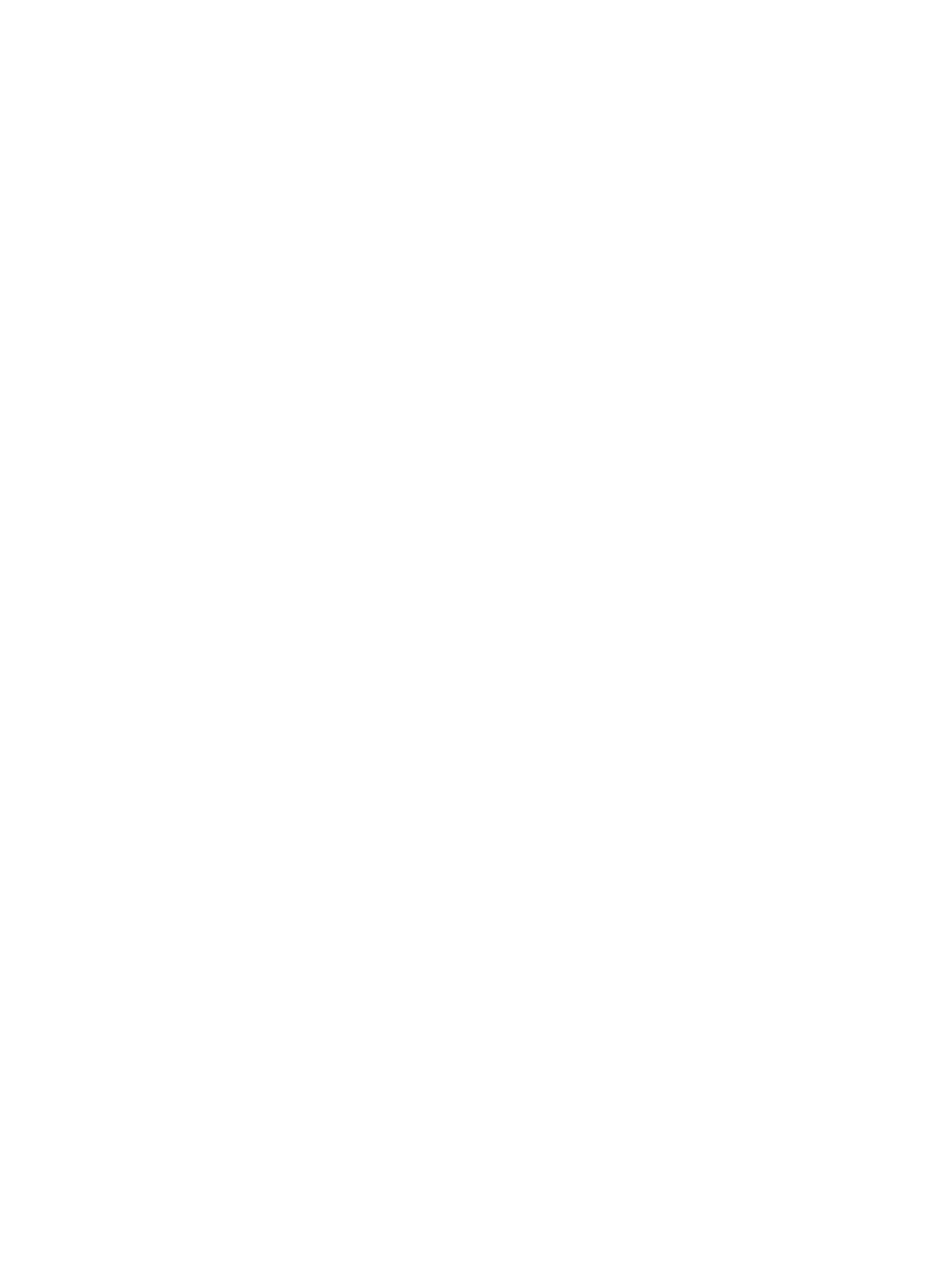
32
2.
If the password recovery capability is disabled, select 5 from the BootWare menu to start the
system with the factory default configuration.
The following information appears:
Because the password recovery capability is disabled, this operation can
cause the configuration files to be deleted, and the system will start up
with factory defaults. Are you sure to continue?[Y/N]Y
Setting...Done.
3.
When the BootWare menu appears again, select 0 to reboot the device.
The following information appears:
System start booting...
When you start the system without loading the system configuration, follow these steps to set a new login
password:
1.
After reboot, copy the configuration file to the PC through TFTP or FTP, and modify the
configuration file in the text editor. Delete the password from the configuration file.
2.
Copy the configuration file to the device to replace the original configuration file.
3.
Set the next-startup configuration file.
<H3C>system-view
<H3C>startup saved-configuration startup.cfg
Please wait ...
... Done!
4.
Restart the AC, and set a new password.
<H3C>system-view
[H3C]user-interface aux 0
[H3C-ui-aux0]authentication-mode password
[H3C-ui-aux0]set authentication password cipher 123456
5.
Save the new configuration by using the save command.
<H3C> save
Dealing with user privilege level password loss
1.
Select 8 from the BootWare menu to clear the user privilege level password.
This operation takes effect at next reboot only. The user privilege level password is restored at a
second reboot.
2.
Reboot the device and you can directly enter system view.
Software loading failure
If software loading fails, the system runs previous software version. To troubleshoot the software loading
failure:
•
Verify that the physical ports are correctly connected. If the cable of any port is not connected,
re-connect the cable to the port, and make sure the physical connection is correct. Load the software
again.
•
Check for errors in the software loading process displayed on the HyperTerminal. If errors exist,
correct them, and load the software again.