Configuring nat – H3C Technologies H3C SecPath L1000-A Load Balancer User Manual
Page 42
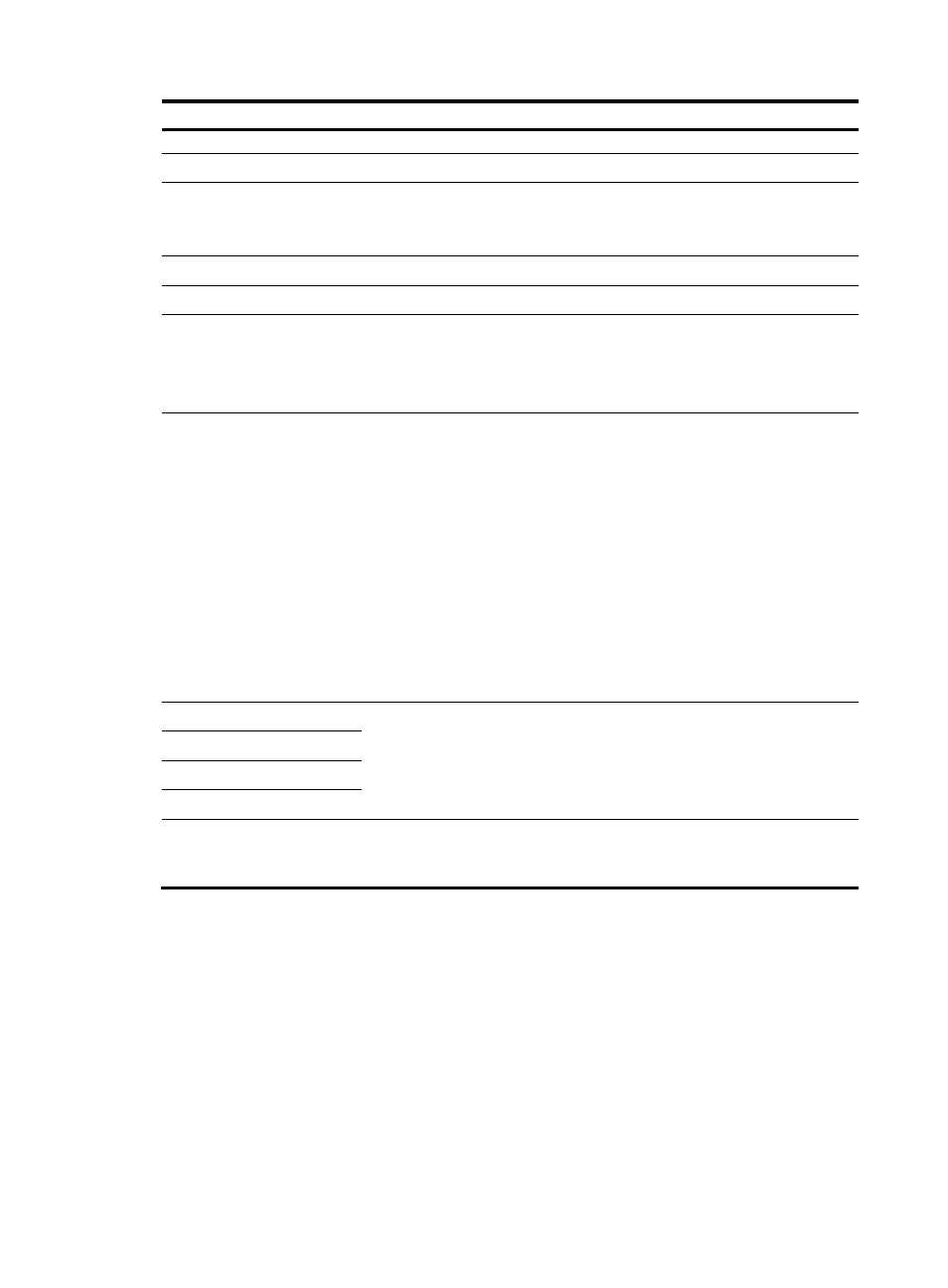
34
Item
Description
button is not available.
Interface Type
Set the interface type, which can be Electrical Port, Optical Port, or None.
VID
Set the VLAN ID associated with the subinterface.
This parameter is available on a subinterface of a Layer 3 Ethernet
subinterface in the previous step.
MTU
Set the MTU of the interface.
TCP MSS
Set the maximum segment size for TCP on the interface.
Working Mode
Configure the interface to operate in bridge mode or router mode.
A loopback interface operates only in router mode.
Before configuring an IP address for the interface, make sure the interface is
configured to operate in router mode.
IP Config
Set how the interface obtains an IP address:
•
None—Does not set an IP address for the interface.
•
Static Address—Manually assigns an IP address to the interface. After
selecting this option, you need to manually set the IP Address and Mask
items.
•
DHCP—The interface gets an IP address through DHCP.
•
BOOTP—The interface gets an IP address through BOOTP.
•
PPP Negotiate—The interface gets an IP address through PPP negotiation.
•
Unnumbered—The interface borrows the IP address of another interface
on the same device. After selecting this option, you need to set the
Unnumbered Interface item.
The DHCP and BOOTP options are not available on the Web configuration
page.
IP Address
After you select the Static Address option for the IP Config configuration item,
you must set the primary IP address and mask, and secondary IP addresses
and masks for the interface.
The primary and secondary IP addresses cannot be 0.0.0.0.
For a loopback interface, the mask is fixed to 32 bits and is not configurable.
Mask
Secondary IP Address
Mask
Unnumbered Interface
After you select the Unnumbered option for the IP Config configuration item,
choose the interface whose IP address you want to borrow from the
Unnumbered Interface list.
Configuring NAT
This section describes only static NAT configuration. For more information about configuring static NAT,
dynamic NAT, and internal server, see the L1000-A configuration guide.
1.
From the navigation tree, select Security > NAT, and click the Static NAT tab.