H3C Technologies H3C SecPath L1000-A Load Balancer User Manual
Page 50
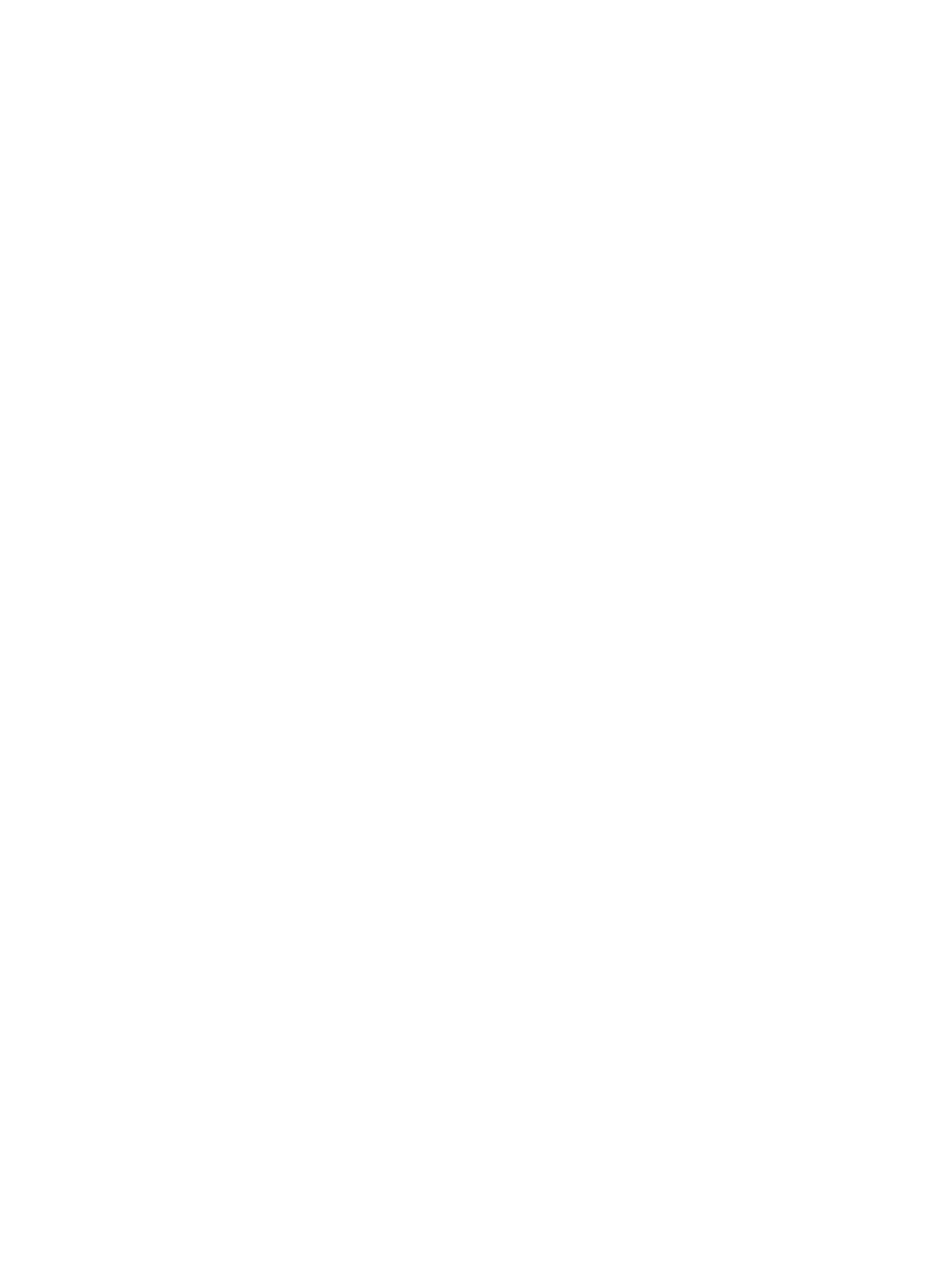
42
Validating file. Please wait....
Configuration is saved to device successfully.
<H3C>
# Execute the dir command in user view to display detailed information about the current
directory on the L1000-A.
<H3C> dir
Directory of flash0:/
0 -rw- 1411 Aug 27 2011 09:36:29 default_local.cer
1 drw- - Jul 13 2011 10:49:09 securitylog
2 -rw- 108 Feb 23 2011 16:48:32 patchstate
3 drw- - Feb 23 2011 16:49:50 test
4 drw- - Jan 06 2011 14:46:09 domain1
5 -rw- 891 Jan 06 2011 14:46:18 default_ca.cer
6 drw- - Jan 06 2011 14:46:07 seclog
7 -rw- 22206 May 16 2012 10:57:45 system.xml
8 -rw- 1327 May 16 2012 10:57:47 startup.cfg
9 -rw- 15253080 Feb 21 2012 14:27:44 main.bin
10 -rw- 223242 Jul 27 2012 10:21:45 aa.diag
1048192 KB total (1031668 KB free)
<H3C>
# Execute the tftp put command in user view to put the file aa.diag to the TFTP server.
<H3C> tftp 192.168.0.2 put aa.diag
File will be transferred in binary mode
Sending file to remote TFTP server. Please wait... |
TFTP: 223242 bytes sent in 0 second(s).
File uploaded successfully.
<H3C>
# Display detailed information about the aa.diag file on the TFTP server.
If you use a PC installed with the Windows operating system as the TFTP server, you can open the
aa.diag file with note book.
3.
Display running status data for multiple feature modules.
<H3C> display diagnostic-information
Save or display diagnostic information (Y=save, N=display)? [Y/N]:n
=================================================================
===============running CPU usage information===============
=================================================================
===== Current CPU usage info =====
CPU Usage Stat. Cycle: 19 (Second)
CPU Usage : 3%
CPU Usage Stat. Time : 2012-02-27 09:57:26
CPU Usage Stat. Tick : 0x2e(CPU Tick High) 0x53c7a9c8(CPU Tick Low)
Actual Stat. Cycle : 0x0(CPU Tick High) 0x4e0f47fe(CPU Tick Low)
…