2 switch to desktop, 3 pen type – PRESTIGIO EasiMeeting User Manual
Page 27
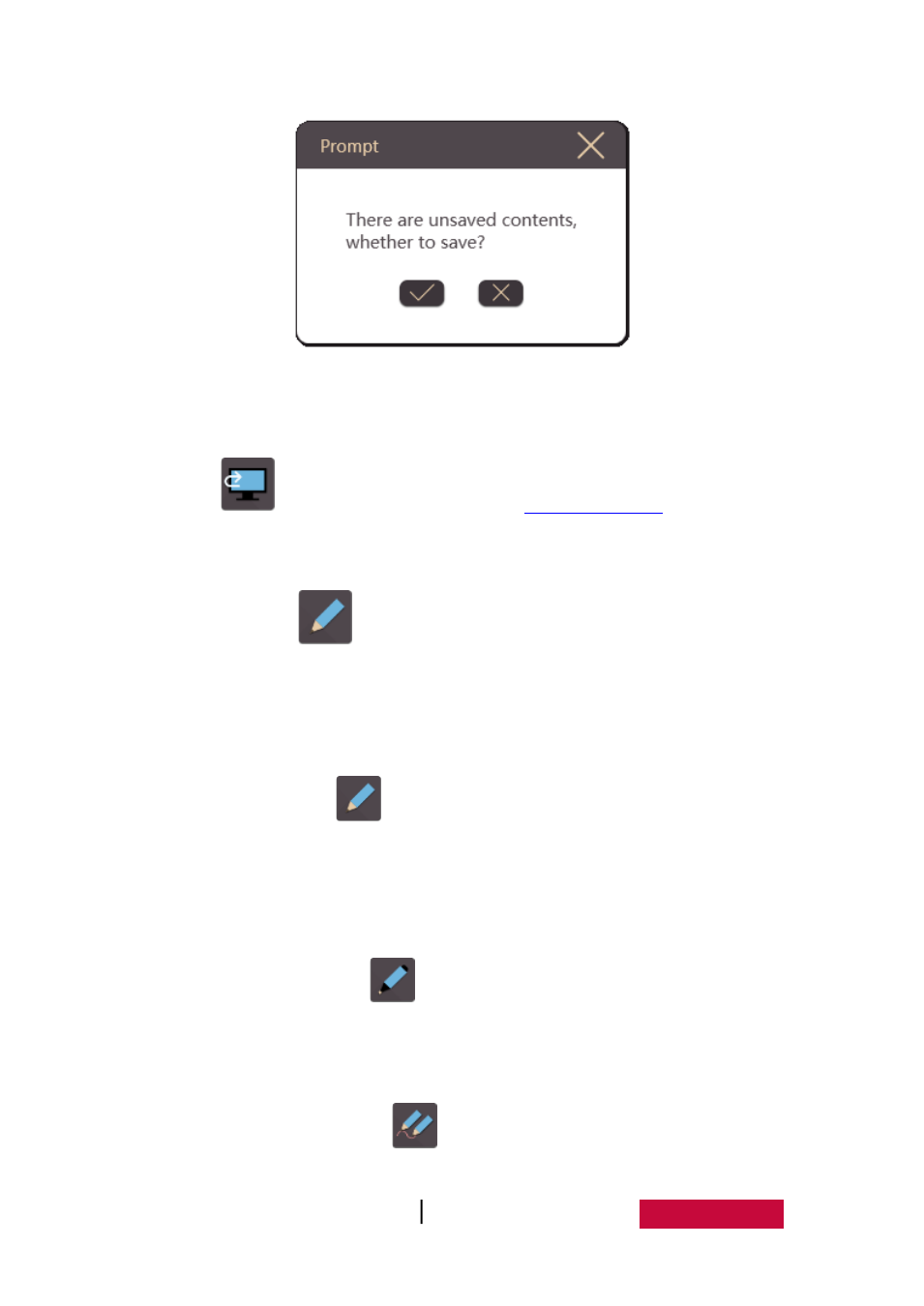
User Manual EasMeeting (Application Software)
24
Fig.3-1-1-7 Save or Not Prompt Dialog Box
3.1.2 Switch to Desktop
Click
to switch to desktop mode, see
3.1.3 Pen type
Click the button
to the right of the pop-up pen set and pen type toolbar,
the user can choose different types of pens as required. The default pen for initially
is hard brush and white handwriting. Click pen can switch colors, there are three
kinds of colors can be switched default, white, yellow and blue.
Hard brush. Click
and enable hard brush (default color is white), the
user can write on the page. When the user writing, the stroke width is no
affected by writing speed. The color and stroke width can be adjusted in the
"Pen Settings".
Fluorescent pen. Click
and enable the fluorescent pen (default color is
white); it can be used to annotate the content. The color and strokes width
can be adjusted in the "Pen Settings".
Multi-point writing. Click
and enable the pen of multi-point writing. In
the multi-touch box, it can achieve the corresponding points to write.