6 desktop mode – PRESTIGIO EasiMeeting User Manual
Page 58
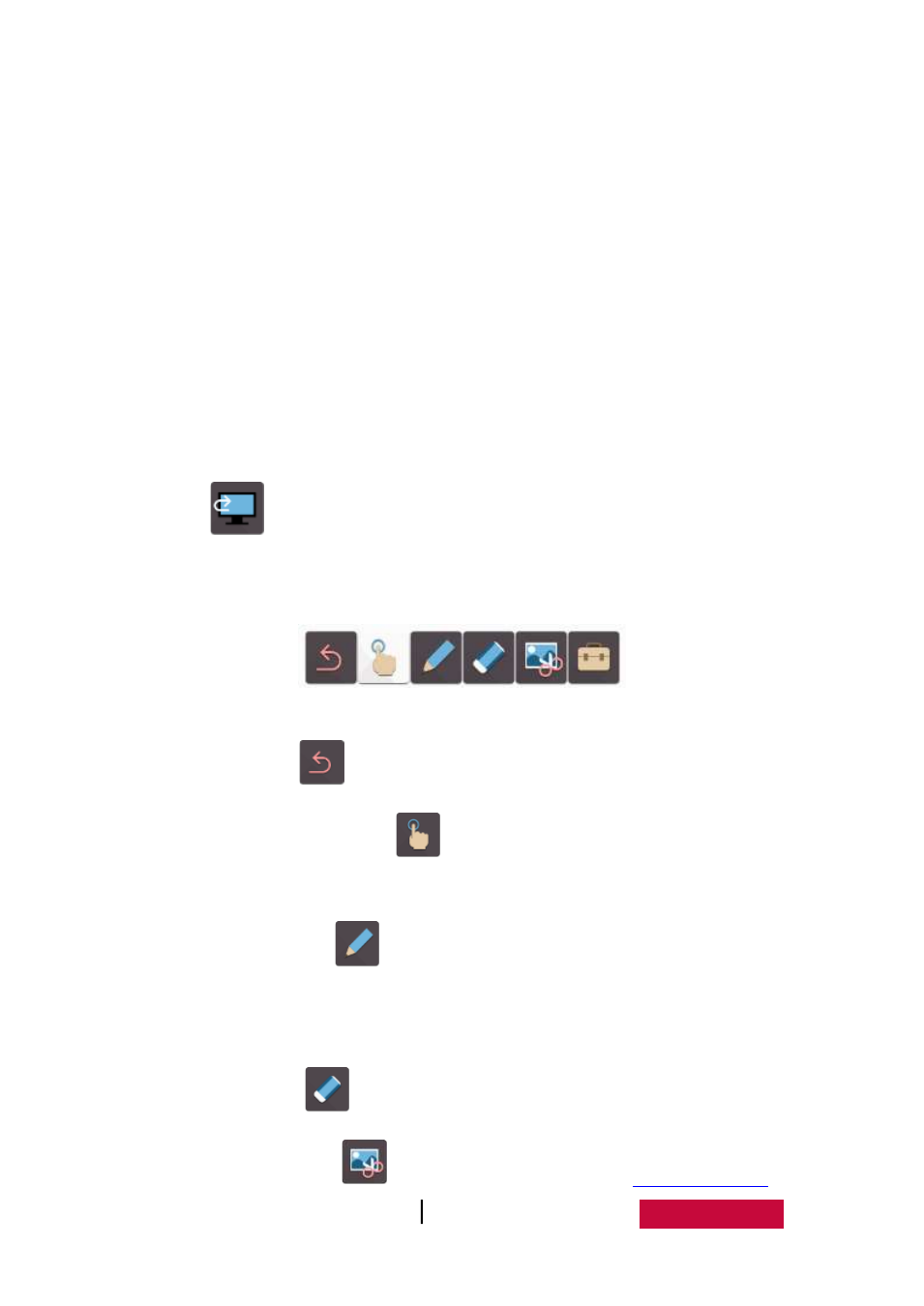
User Manual EasMeeting (Application Software)
55
New:Ctrl+N
Open:Ctrl+O
Save:Ctrl+S
Copy:Ctrl+C
Paste:Ctrl+V
Undo:Ctrl+Z
Redo:Ctrl+Y
Delete:Delete
3.6 Desktop Mode
Click
on the toolbar to switch to desktop mode, as shown in Figure 3-6.
Desktop mode only has functions of returning to standard mode, desktop operation,
pen, eraser, screenshot and small tools.
Fig.3-6 Desktop Mode
Return. Click
to return to standard mode;
Desktop operation. Click
to return to desktop operation mode, and
the user can operate the other program on the computer;
Hard brush. Click
to enter to the desktop annotation mode, then the
user can use the hard brush to annotate on the current interface(brush color
is the same as the current brush color on the standard mode);
Eraser. Click
to erase desktop notation handwriting;
Screenshot. Click
to call out screenshot tool. See