3 zoom, 4 roam, 6 unfold – PRESTIGIO EasiMeeting User Manual
Page 32
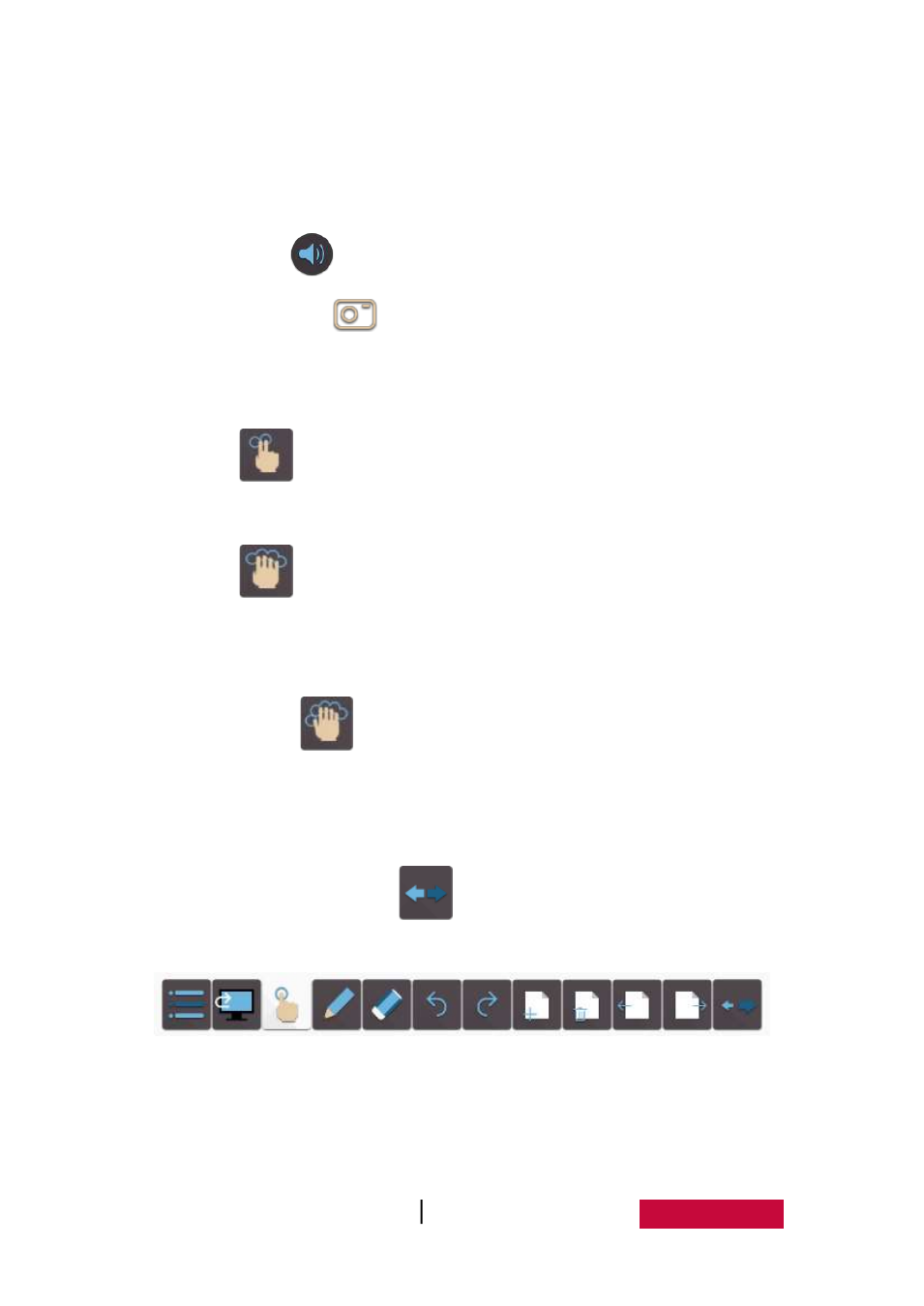
User Manual EasMeeting (Application Software)
29
Drag progress bar. Drag audio and video playing progress bar, to customize
playing position of audio and video;
Voice control. Drag sound adjusting scroll bar, to adjust the volume;
Mute. Click
to turn the volume silently;
Screenshot. Click
to insert screenshot image of current audio and
video image into the page.
3.1.5.2 Page turning
Click
button, and sliding page left and right to simulate flip operation.
3.1.5.3 Zoom
Click
button, and sliding up and down the page to zoom the page.
Slide up to zoom in the page, and slide down to zoom out the page.
3.1.5.4 Roam
Click the button
, then click on the current page (or click the left mouse
button) and move, the user can move the current page.
3.1.6 Unfold
Click or drag the button
to the right of the toolbar, as shown in
Figure 3-1-6-1.
Fig.3-1-6-1 Expand Toolbar
Click again or drag the button to the left toolbar can be retracted, as shown
in Figure 3-1-6-2.