6 timer, 7 screen recording – PRESTIGIO EasiMeeting User Manual
Page 52
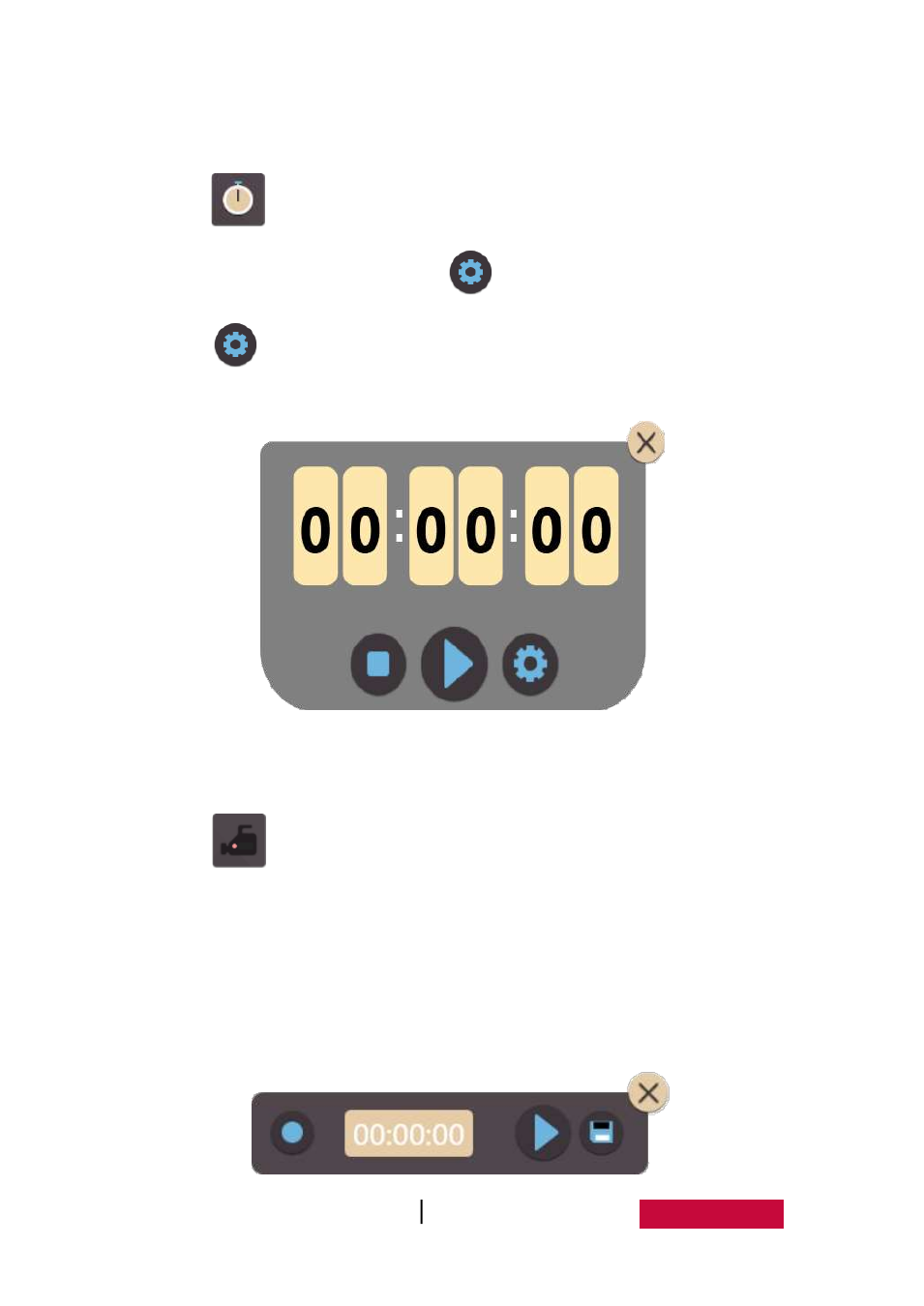
User Manual EasMeeting (Application Software)
49
3.3.6 Timer
Click
to open the timer, as shown in Figure 3-3-6. By default, the timer
number starts from 00:00:00, and click
to set countdown time. After setting
up, click
again to save and exit the setting. The button is displayed in the
desktop mode, and the user can call in desktop mode.
Fig.3-3-6 Timer
3.3.7 Screen Recording
Click
to open screen recording tools, with screen recording toolbar
shown in Figure 3-3-7. Buttons from left to right are start/stop, play, save and close
buttons. Recorded video is saved as wmv format, directly click play button to play
video files that are just recorded after saved. The button is displayed in the desktop
mode, and the user can call in desktop mode. Click on the close button on the upper
right corner to close the screen recording.