Register additional video equipment, Connections menu, Connections – Bang & Olufsen BeoVision 10 User Guide User Manual
Page 12
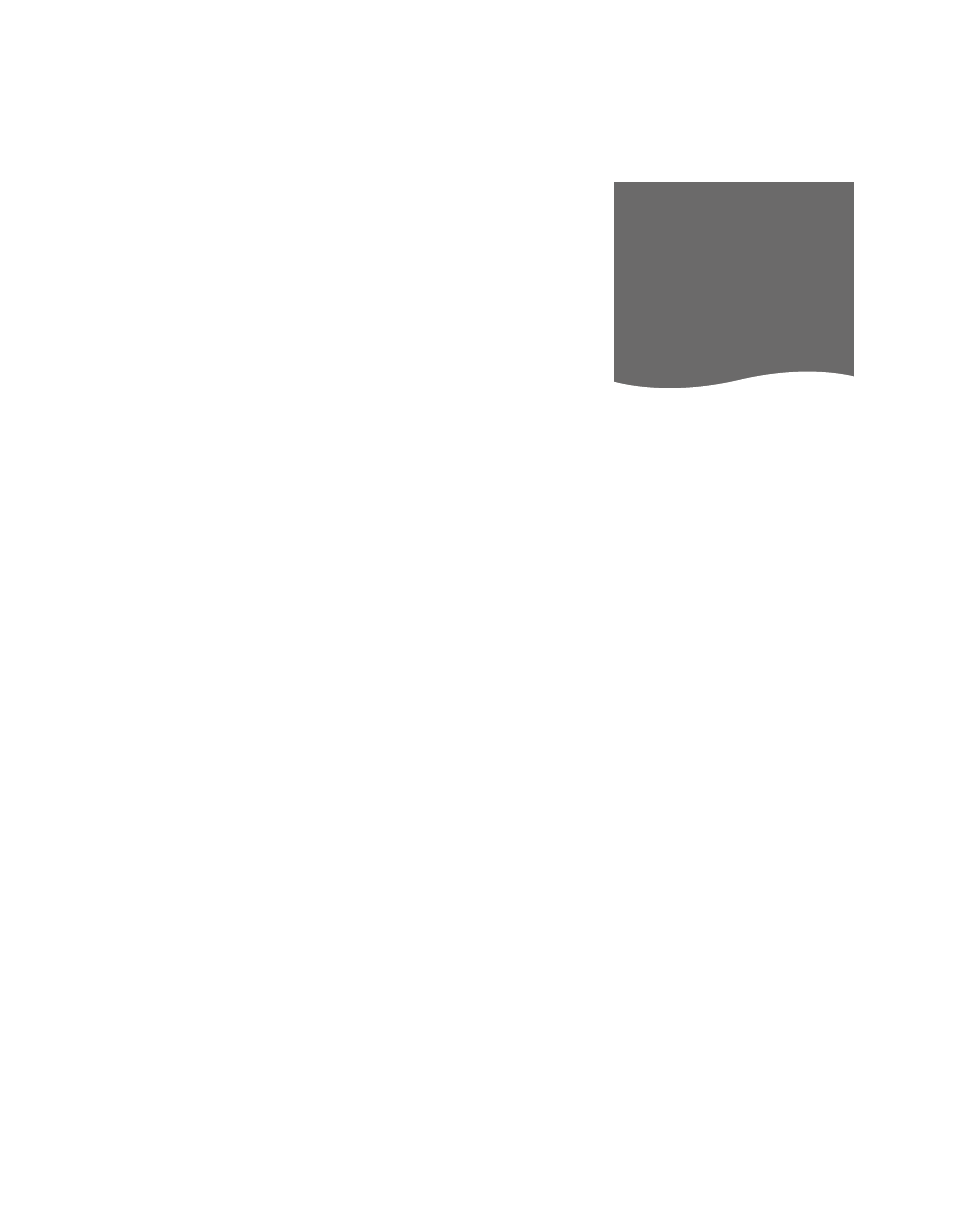
12
Register additional video equipment
If you connect additional video
equipment to your television,
you must register the equipment
in the CONNECTIONS menu.
When the television is first set
up, some of the equipment
connected at that particular
moment is detected by the
television. The CONNECTIONS
menu appears automatically on
the screen during first-time
setup for you to register
connected equipment, if it is not
detected automatically by the
television. If you connect
equipment at a later date, you
must register this equipment in
the CONNECTIONS menu.
Registering the equipment connected
to the television enables you to operate
it with your remote control.
> Bring up the TV SETUP menu and
highlight OPTIONS.
> Press the centre button to bring up the
OPTIONS menu. CONNECTIONS is
highlighted already.
> Press the centre button to bring up the
CONNECTIONS menu.
> Use the navigation button up or down to
step between the different socket groups:
AV1, AV2, AV3, AV5, AV6, HDMI
EXPANDER and HDMI MATRIX, when
available.
> Press the centre button to be able to
register a connected product type to the
highlighted socket group.
> Use the navigation button up and down
to move between the sockets in the
group.
> Use the navigation button left or right to
register what you have connected to the
highlighted socket.
> Press the centre button to be able to
select the product from an on-screen list. .
> Use the navigation button left or right to
see lists for other types of products.
> Use the navigation button up or down or
a number button to highlight the name of
the product and press the centre button
to register it.
> Press the green button to be able to
name the source. The naming menu is
now activated.
> Use the navigation button up and down
to find the individual characters in the
name.
> Press the centre button to accept the
name.
> Names are shown in the television on-
screen display when the source is selected.
> Press the centre button to bring up the
AUTO STANDBY menu.
> Use the navigation button left or right to
see the list of standby options for when
the connected equipment should switch
to standby.
> Press the centre button to select a
standby option.
> When you have completed your settings
for a single socket group, press the
centre button to return to the
CONNECTIONS menu.
> Repeat the procedure for each socket
group.
At first-time setup only, when you have
registered all connected equipment, press
the green button to store the setup.
What is connected?
CONNECTIONS
AV1
NONE
AV2
NONE
AV3
NONE
AV4
NONE
AV5
NONE
AV6
NONE
HDMI EXPANDER
NO
HDMI MATRIX
NO
LINK TUNING