Set up your beo4 remote control, Set up your beo4 remote control, 32, Tell the television if your remote control has – Bang & Olufsen BeoVision 10 User Guide User Manual
Page 32: A navigation button or not, Beo4 setting
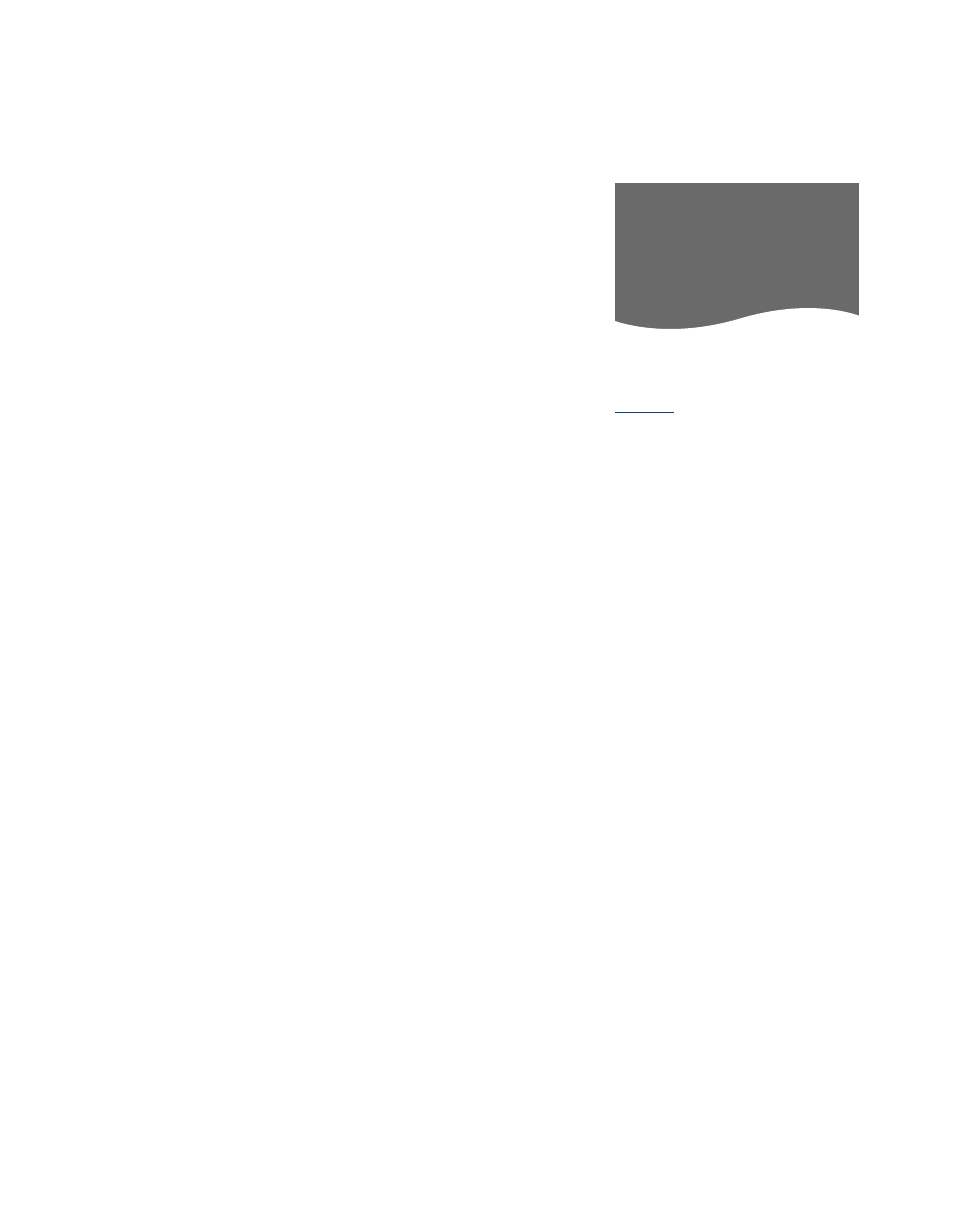
32
If you do not have a Beo4
remote control with a navigation
button, you must change the
setting in the BEO4 SETTING
menu. You must set up your
television to be operated with a
Beo4 without navigation button.
However, you can also choose to
set your television up for
operation without navigation
button even though your remote
control has a navigation button.
This can be useful if you have a
BeoLink system also comprising
a television without the BEO4
SETTING menu.
If you set up your television for
operation without a navigation
button and your Beo4 has a
navigation button, you must also
change the MODE setting of
your Beo4, see the Beo4 guide
for further information.
Set up your Beo4 remote control
In the BEO4 SETTING menu you set up
whether the Beo4 remote control you
are using has a navigation button or not.
To make Beo4 settings …
> Bring up the TV SETUP menu and highlight
OPTIONS.
> Press the centre button to bring up the
OPTIONS menu, and highlight BEO4
SETTING.
> Press the centre button to bring up the
BEO4 SETTING menu.
> Use the navigation button up or down to
highlight the setting you want.
> Press the centre button to store the
setting.
> Press BACK to back up through previous
menus or press and hold BACK to exit all
menus.
Beo4 type
For information about menu operation
with the different types of remote controls,
.
BEO4 SETTING
NAVIGATION BUTTON
NO NAVIGATION BUTTON