Edit tuned tv channels, Edit channels, Manual tuning – Bang & Olufsen BeoVision 10 User Guide User Manual
Page 16
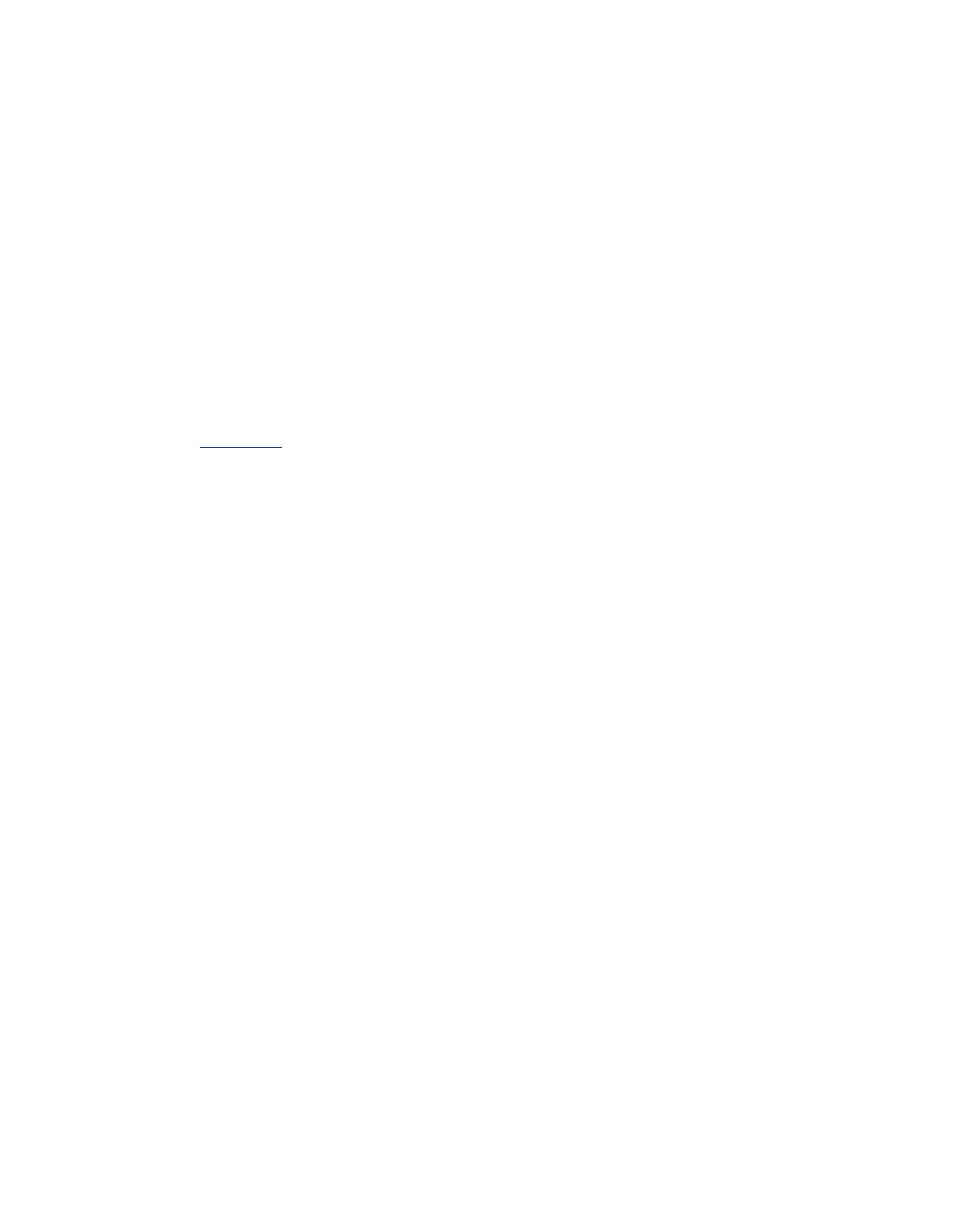
16
Edit tuned TV channels
If automatic tuning of all
channels has not stored the
channels on your preferred
channel numbers or has not
named all the stored channels
automatically, you can rearrange
the order in which the channels
appear and provide them with a
name of your own choice.
If the tuned channels require
additional editing, such as fine
tuning, use the MANUAL
Once automatic tuning of channels has
been completed, the EDIT CHANNELS
menu appears automatically and you
can move or name the TV channels that
have been tuned in. You can also delete
any tuned TV channels you do not want.
Enter the EDIT CHANNELS menu …
> Bring up the TV SETUP menu, and
highlight TUNING.
> Press the centre button to bring up the
TUNING menu and highlight EDIT
CHANNELS.
> Press the centre button to bring up the
EDIT CHANNELS menu.
Move tuned TV channels …
> In the EDIT CHANNELS menu, highlight
the channel you wish to move.
> Use the navigation button right to move
the channel out of the list.
> Use the navigation button up or down to
move the channel to the desired channel
number.
> Use the navigation button left to move the
channel back into the list or change places
with the channel which occupies the
desired channel number.
> Now, move the channel which you
changed places with to an empty channel
number or to a number already occupied
and repeat the procedure.
> When you have moved the relevant
channels, press BACK to back up through
menus, or press and hold BACK to exit all
menus.
Move, name or delete tuned TV channels