38 use equipment menus, Use the beo6 remote control – Bang & Olufsen BeoVision 10 User Guide User Manual
Page 38
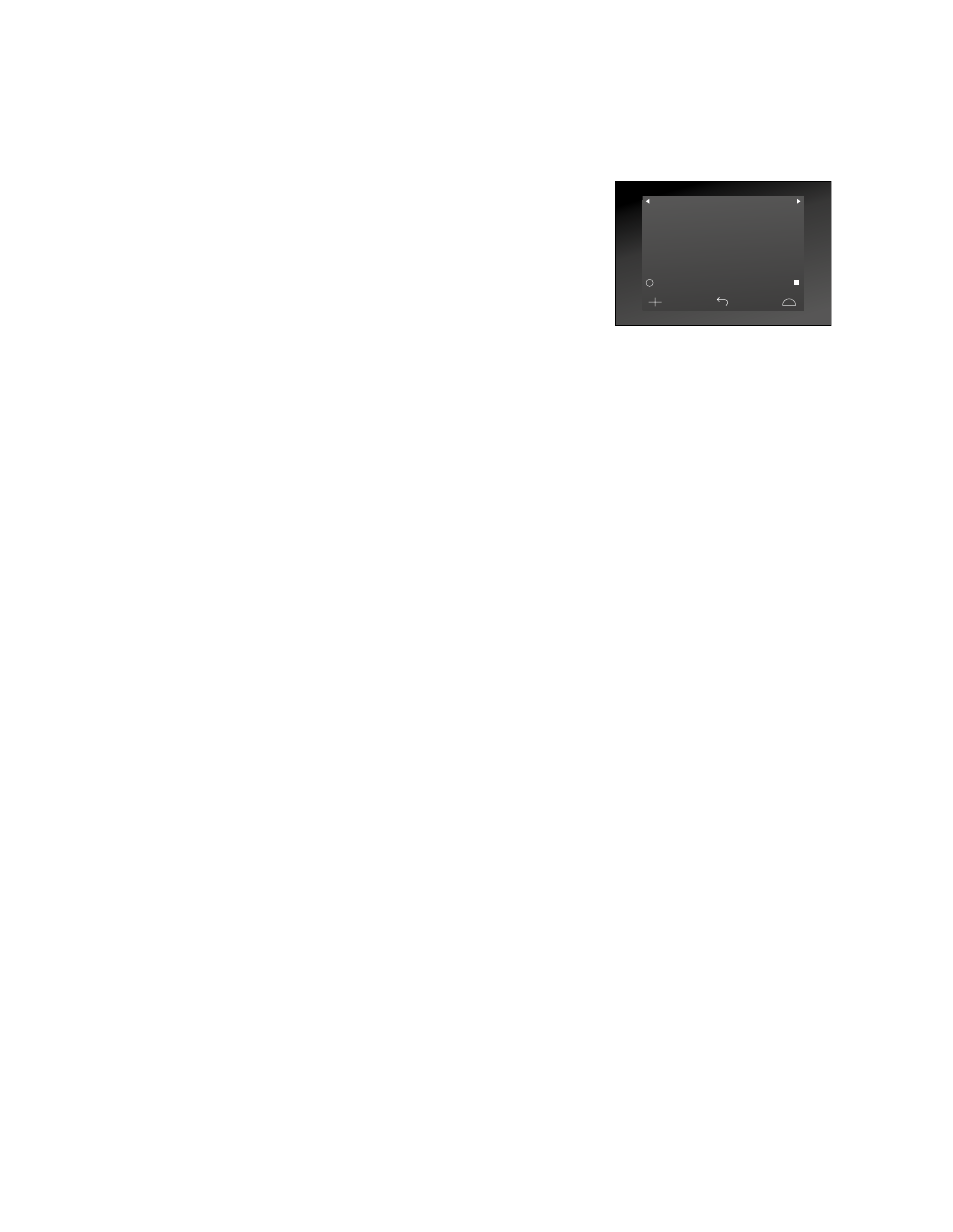
38
Use equipment menus
Once you have activated connected
equipment, you can operate its own
menus with your remote control.
While equipment menus are shown …
> Use the navigation button up, down, left
and right to move in menus.
> Press the centre button to select and
activate a function.
> Press BACK to exit menus, or return to a
previous menu.
> Press the number buttons to enter
information in menus or services when
relevant.
> Use the coloured buttons as indicated in
the menus of your connected equipment.
> Press BACK to back up through previous
menus or press and hold BACK to exit all
menus.
Use the Beo6 remote control
The main functions of your equipment
can be operated with the Beo6 remote
control. Not all functions may be
supported by Beo6. The available
services and functions are shown in the
Beo6 display when you activate the
equipment.
> Press a source button, for example DTV,
to switch on connected equipment.
> Press the button on the Beo6 display that
activates the function you want.
When you have selected connected equipment
as a source, press MENU twice to bring up
the television’s main menu.
Example of a Beo6 display used to operate a
set-top box.
>> Operate other equipment with Beo4 or Beo6
DTV
Sky
i
Interactive
Help
Slow
Box office
Services
R
TV Guide