Copying, Copying photos, Copying multiple photos – Epson Stylus DX9400F User Manual
Page 19
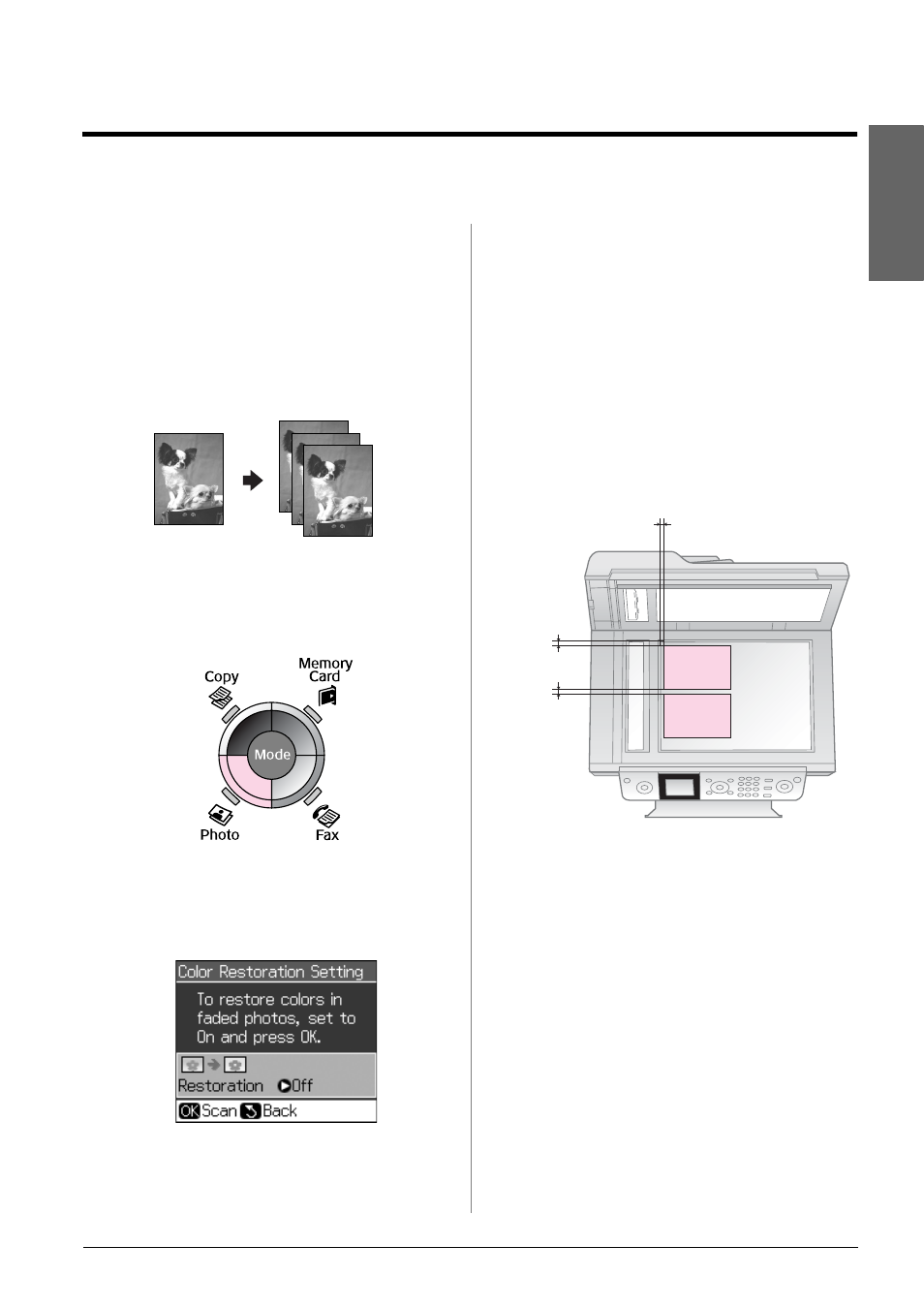
Copying
19
English
Copying
Note:
❏ The copied image may not be exactly the
same size as the original.
❏ Depending on the type of paper used, print
quality may decline in the top and bottom
areas of the printout, or these areas may be
smeared.
Copying Photos
You can copy photos from 30 × 40 mm to
127 × 178 mm. You can also copy two
photos at the same time.
1. Press Photo.
2. Press OK.
Note:
❏ If your photos have faded over time, select
On to bring them back to life.
❏ If you set Color Restoration to On for a
normal color photo, the photo may not be
printed correctly.
3. Press OK. Your photo is previewed.
4. Select the number of copies.
5. Press x Menu and change the settings
(& “Print settings for Photo Print mode”
on page 41). Then press OK.
6. Press x Start.
Note:
If the edges of the copy are cropped off, move
the original away from the corner slightly.
Copying multiple photos
Place each photo horizontally.
Note:
❏ You can copy two 10 × 15 cm (4 × 6 in.) size
photos at the same time. If the edge of the
photo is missing after you print, try copying
them one at a time.
❏ Place your photo 5 mm away from the edge of
the document table. Also when you place two
photos, position each photo at least 5 mm
away from the adjacent photo.
❏ You can copy several different sized photos at
the same time, as long as they are larger than
30
× 40 mm and all fit inside the 216 × 297
mm area.
5mm
5mm
5mm