Solving problems, Error messages, Problems and solutions – Epson Stylus DX9400F User Manual
Page 32: Setup problems, Error messages problems and solutions
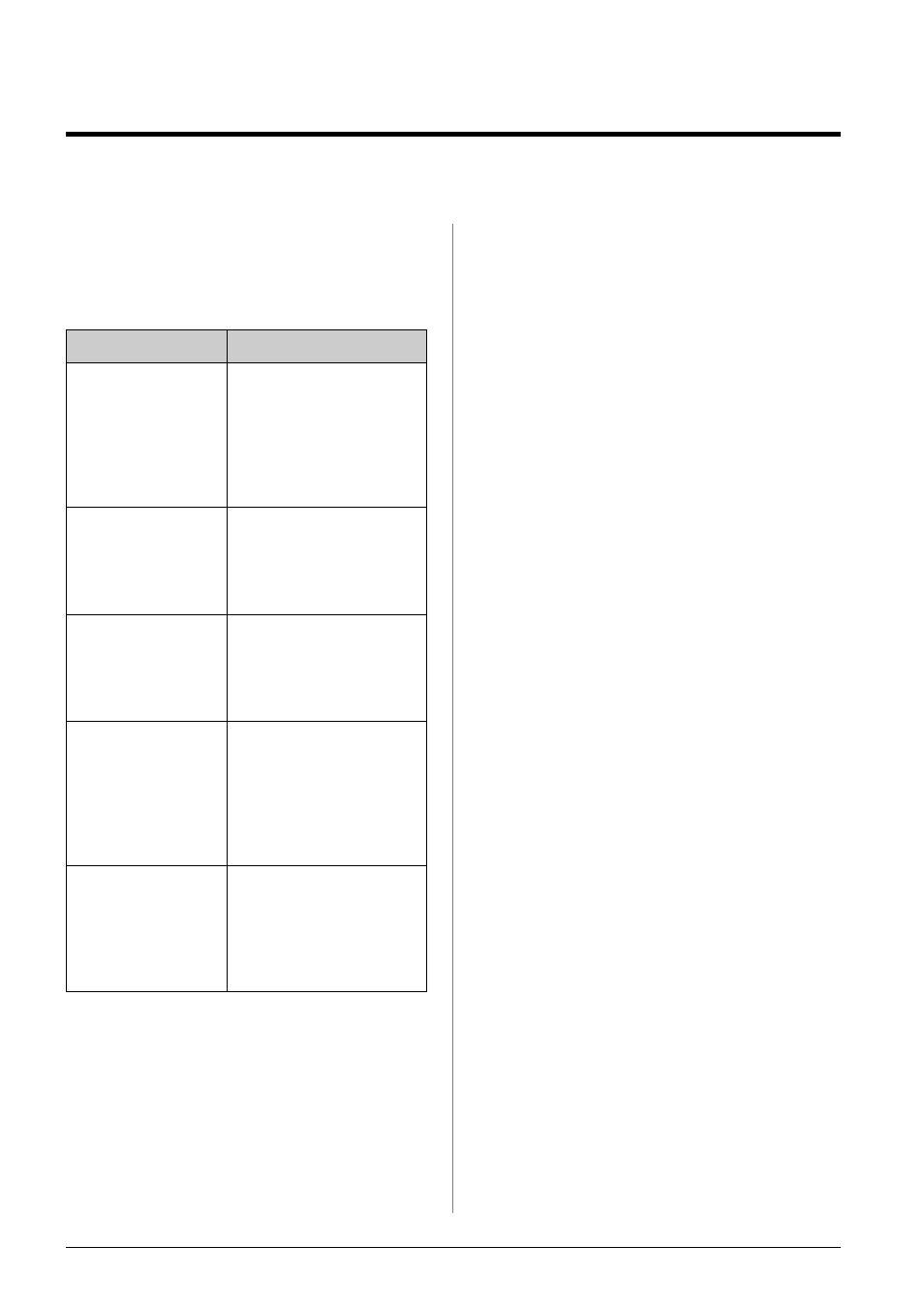
32
Solving Problems
Solving Problems
See your online User’s Guide for help on
using the printer with a computer.
Error Messages
Problems and Solutions
Setup problems
LCD screen came on and then went out.
■
The printer’s voltage may not match the
outlet rating. Turn off the printer and
unplug it immediately. Then, check the
printer labels.
c
Caution
If the voltage does not match, DO NOT
PLUG YOUR PRINTER BACK IN. Contact
your dealer.
The printer makes noise after you turn it
on.
■
Make sure the protective tape is not
blocking the print head.
After releasing the print head turn off the
power, wait a moment, then turn it back on.
The printer makes noise after ink cartridge
installation.
■
When you install ink cartridges, the ink
delivery system must be charged. Wait
until charging is finished (the charging
message disappears from the LCD
screen), then turn off the printer. If you
turn it off too soon, it may use extra ink
the next time you turn it on.
■
Make sure the ink cartridges are seated
securely and no packing material remains
in the printer. Open the cartridge cover
and push the cartridges down until they
click into place. Turn off the power, wait a
moment, then turn it back on.
A screen that prompts you to restart the
computer did not appear after finishing
the software installation.
■
The software has not been installed
correctly. Eject and insert the software
CD-ROM, and then install the software
again.
Error Messages
Solution
A printer error has
occurred. Turn off
the printer, then
press On button to
turn on. See your
documentation.
Turn the printer off and
then back on. Make
sure that no paper is
still in the printer. If the
error message still
appears, contact your
dealer.
A scanner error
has occurred. See
your
documentation.
Turn the printer off and
then back on. If the
error message still
appears, contact your
dealer.
Waste ink pad in
the printer is
saturated. Contact
your dealer to
replace it.
Contact your dealer to
replace it.
Cannot recognize
ink cartridges.
Make sure the ink
cartridges are
installed correctly.
Make sure the ink
cartridges are installed
correctly.
(& “Removing and
Installing Ink
Cartridges” on page
27). Then try again.
Cannot recognize
the memory card
or disk.
Make sure the memory
card has been inserted
correctly. If so, check to
see if there is a problem
with the card and try
again.