Cropping and enlarging a photo, Printing with dpof settings, Selecting and printing photos using an index sheet – Epson Stylus DX9400F User Manual
Page 23: Selecting and printing photos, Using an index sheet
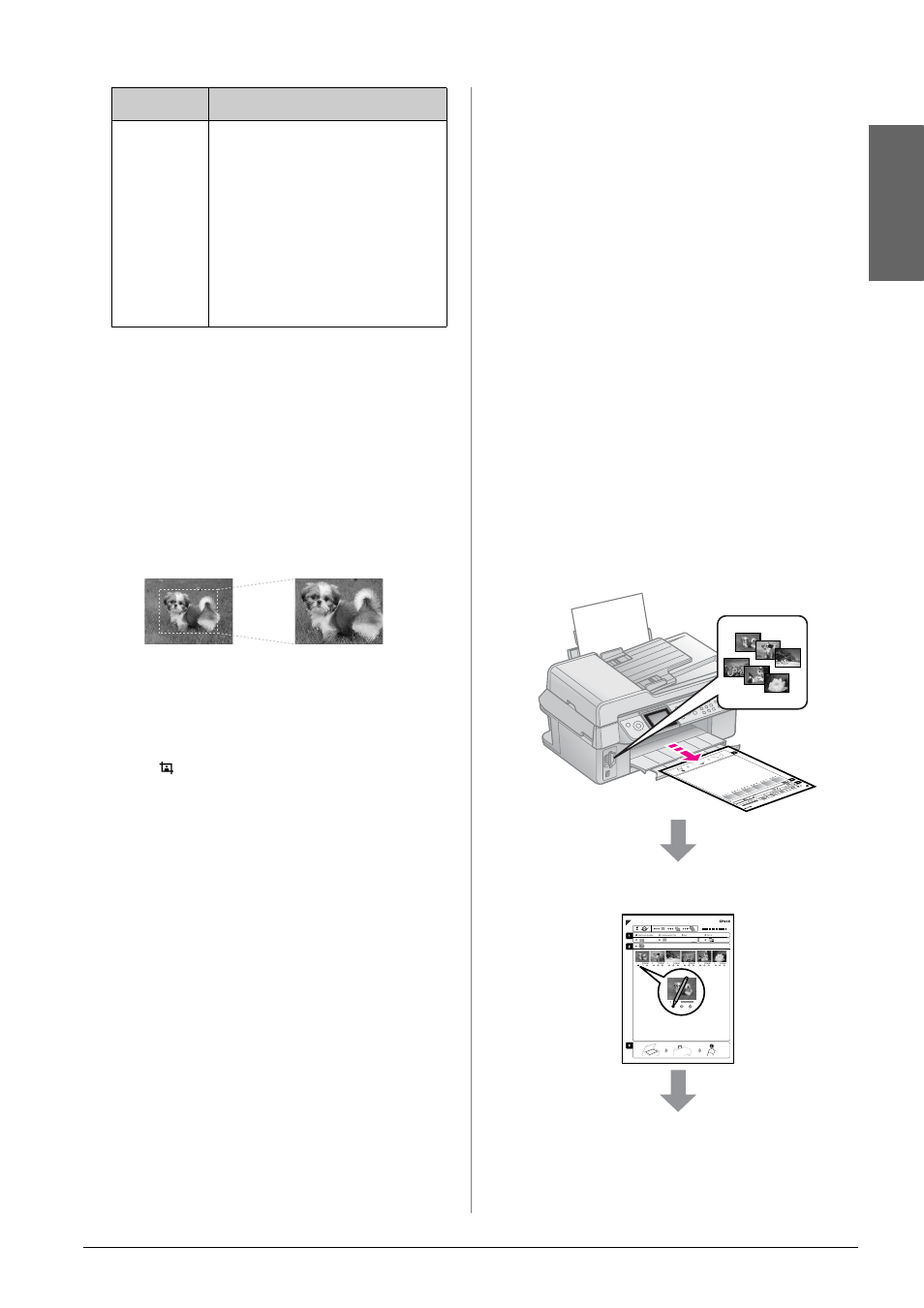
Printing from a Memory Card
23
English
3. Press x Menu and change the settings
(& “Print settings for Memory Card
mode” on page 40). Then press OK.
4. Press x Start.
Note:
This printer retains your settings even after it
has been turned off.
Cropping and enlarging a
photo
1. Press C Memory Card.
2. Select the photo you want to crop with
the View and Print Photos option
(& “Printing Photos” on page 22).
3. Press
Display/Crop.
4. Refer to “Cropping and enlarging a
photo” on page 20 and follow steps 4 to
7.
5. Press x Menu and change the settings
(& “Print settings for Memory Card
mode” on page 40). Then press OK.
6. Press x Start.
Printing with DPOF settings
If your camera supports DPOF, you can use
it to preselect photos and the number of
copies to print while the memory card is still
in your camera. See your camera’s
instruction manual for details.
1. Insert a memory card containing DPOF
data (& page 21).
2. Press OK.
3. Press x Menu and change the settings
(& “Print settings for Memory Card
mode” on page 40). Then press OK.
4. Press x Start.
Selecting and Printing
Photos Using an Index
Sheet
You can use an index sheet to select the
photos you want to print.
Printing an index sheet
Selecting photos from the index sheet
Slide
Show
Your printer displays the
photos on the memory card
in sequence. When you see
the photo that you want to
print, press OK and set the
number of copies.
If you want to print additional
photos, select the photo you
want to print. Then set the
number of copies.
Setting
Instructions