Using tab mode, Using pop-up mode, Using tab mode using pop-up mode – Oki MC363dn User Manual
Page 109
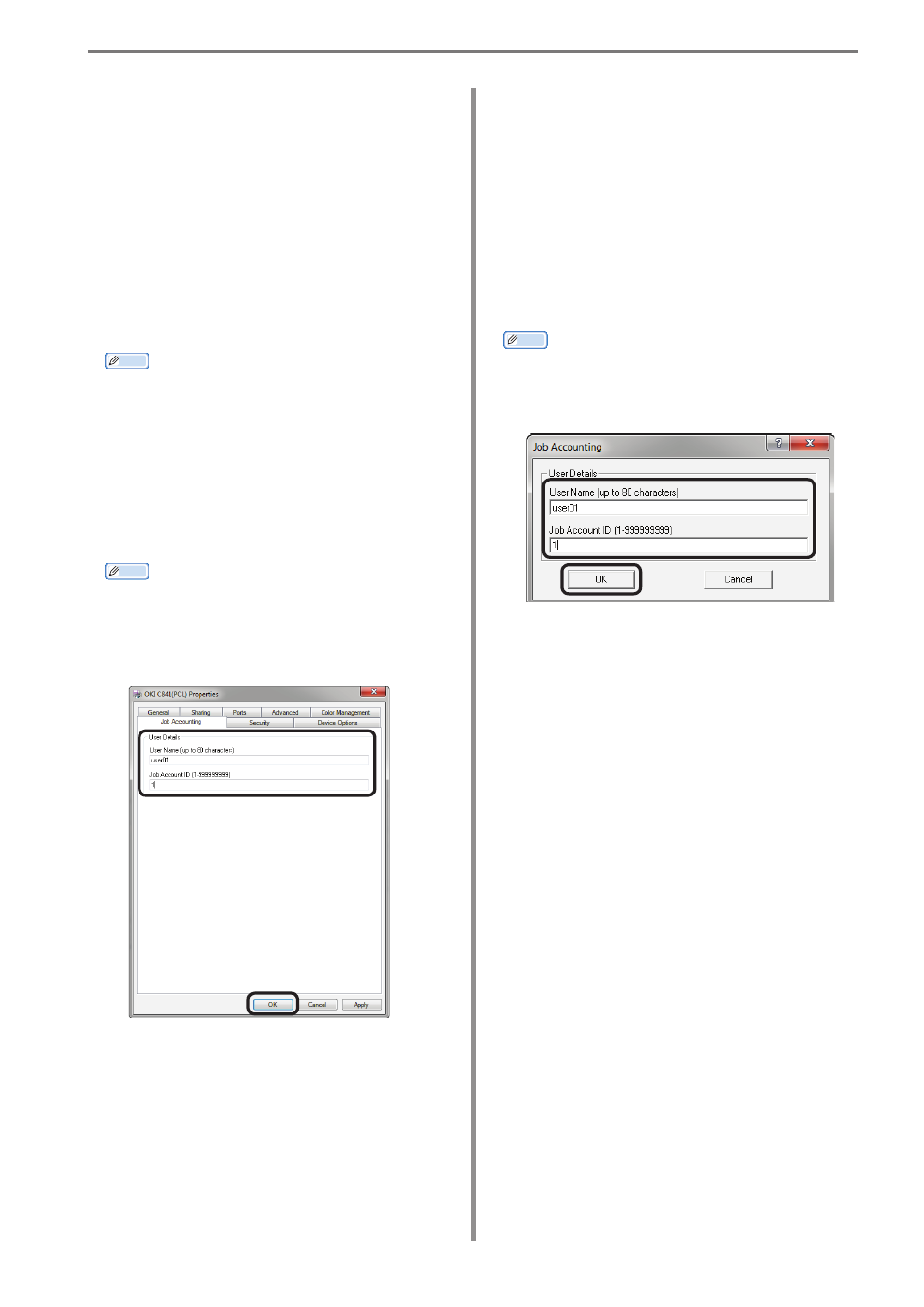
6. Print Job Accounting Client Software
- 109 -
Using Tab Mode
1
Follow the instructions in “Setting the Job
Account Mode” (P. 108) to switch to Hide
Mode.
2
Select [Start] > [Devices and Printers] to
display the printer driver icon.
3
On the printer driver icon, right-click
the mouse button and select [Printer
Properties].
Memo
Steps
2
and
3
describe the process for
displaying the printer properties window in
Windows 7. If using a different operating
system, see “Basic Procedures in Windows”
(P. 253).
4
In the [Job Account] tab, enter the user
name and user ID and click [OK].
Memo
• If tab mode is set, the [Job Account] tab
is added as shown in the figure below.
• In the default settings, the user name is
the user name used to login to Windows,
and the user ID is 1.
5
Print from the application.
Using Pop-up Mode
1
Follow the instructions in “Setting the Job
Account Mode” (P. 108) to switch to pop-
up mode.
2
Print from the application.
3
When the Pop-up window is displayed,
enter the user name and user ID, and click
[OK].
Memo
When [Cancel] is clicked, the user name is
blank and the user ID is 0 in the log. The
print job is not cancelled.