Oki MC363dn User Manual
Page 72
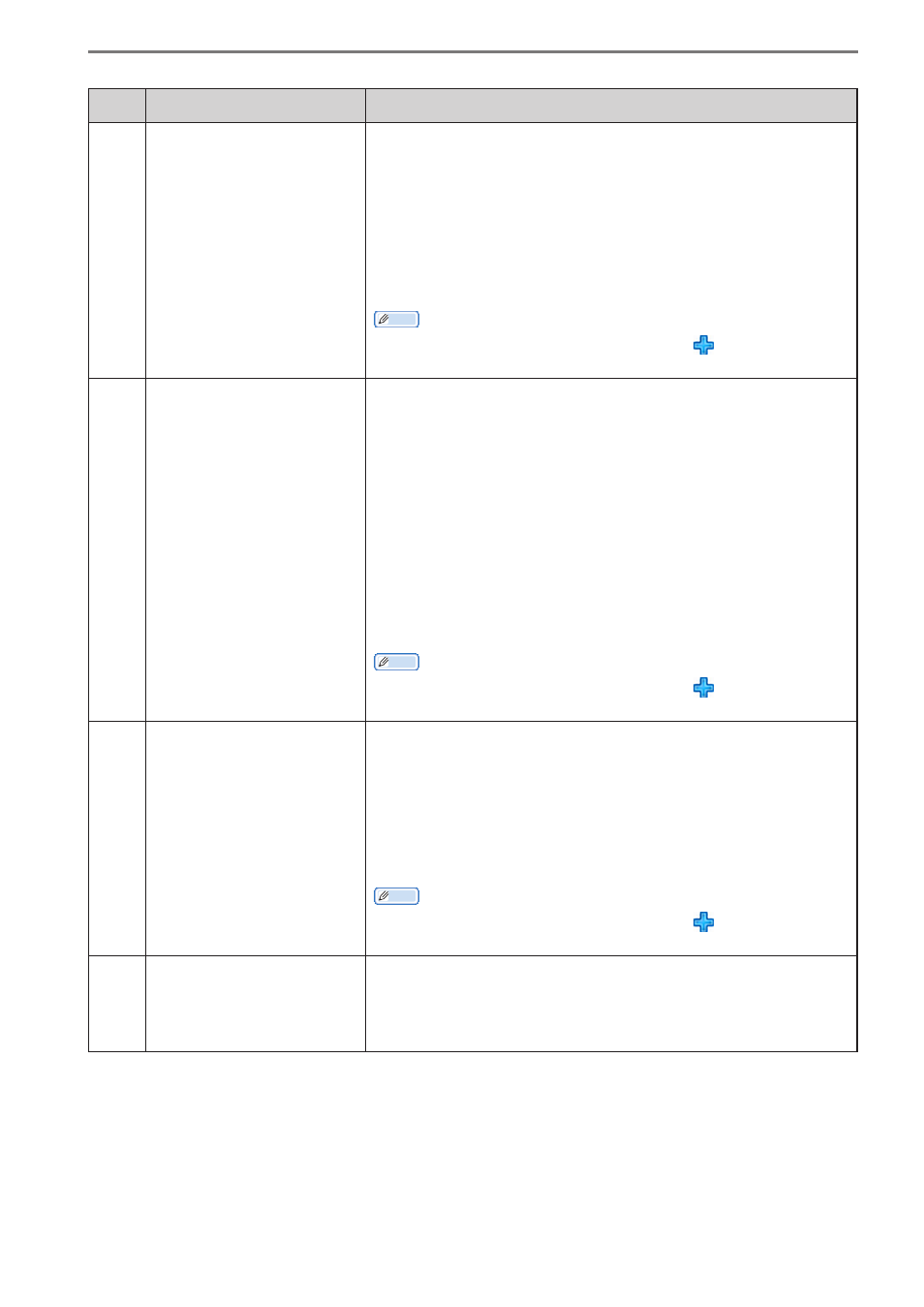
- 72 -
5. smart PrintSuperVision (sPSV)
No.
Item
Details
(2)
Step 2: User Registration
If the user who will receive the notification is unregistered,
register the user. Once the device is registered there is no
need to perform registration again. (However,
re-registration is required when a new user is added.)
To browse the notification status in user group units, click
[Add a Local User Group] to create a group.
For details, see Details Screen > Options Tab > User
Settings (P. 93).
Memo
If the setting area is not displayed, click to open the
setting area.
(3)
Step 3: Mail server
setting
If the mail server to be used for notification is not
configured, configure the mail server settings. (Once the
user is registered you do not need to perform registration
again. (However, re-registration is required if there are
changes to the mail server.)
For details, see Details Screen > Options Tab > Environment
Settings (P. 95).
To change the content of comments notified to users, click
[You can edit the contents to be notified.] and edit the
comment.
For details, see Details Screen > Report Tab > Notification
Settings > Notification Email Settings (P. 91).
Memo
If the setting area is not displayed, click to open the
setting area.
(4)
Step 4: Add User/Acquire
Print Log
Configure the settings so that print log can be received by
the registered device, and register the user. Once the device
is registered there is no need to perform registration again.
(However, device re-registration is required when a new
device is added.)
For details, see Details Screen > Management Tab > Device
Management Settings (P. 84).
Memo
If the setting area is not displayed, click to open the
setting area.
(5)
Step 5: Notification
schedule settings
Set the interval (schedule) for notifying the device usage
history for the user.
For details, see Details Screen > Report Tab > Notification
Settings > Notification of Job Information (P. 91).