Changing user group assignment – Oki MC363dn User Manual
Page 134
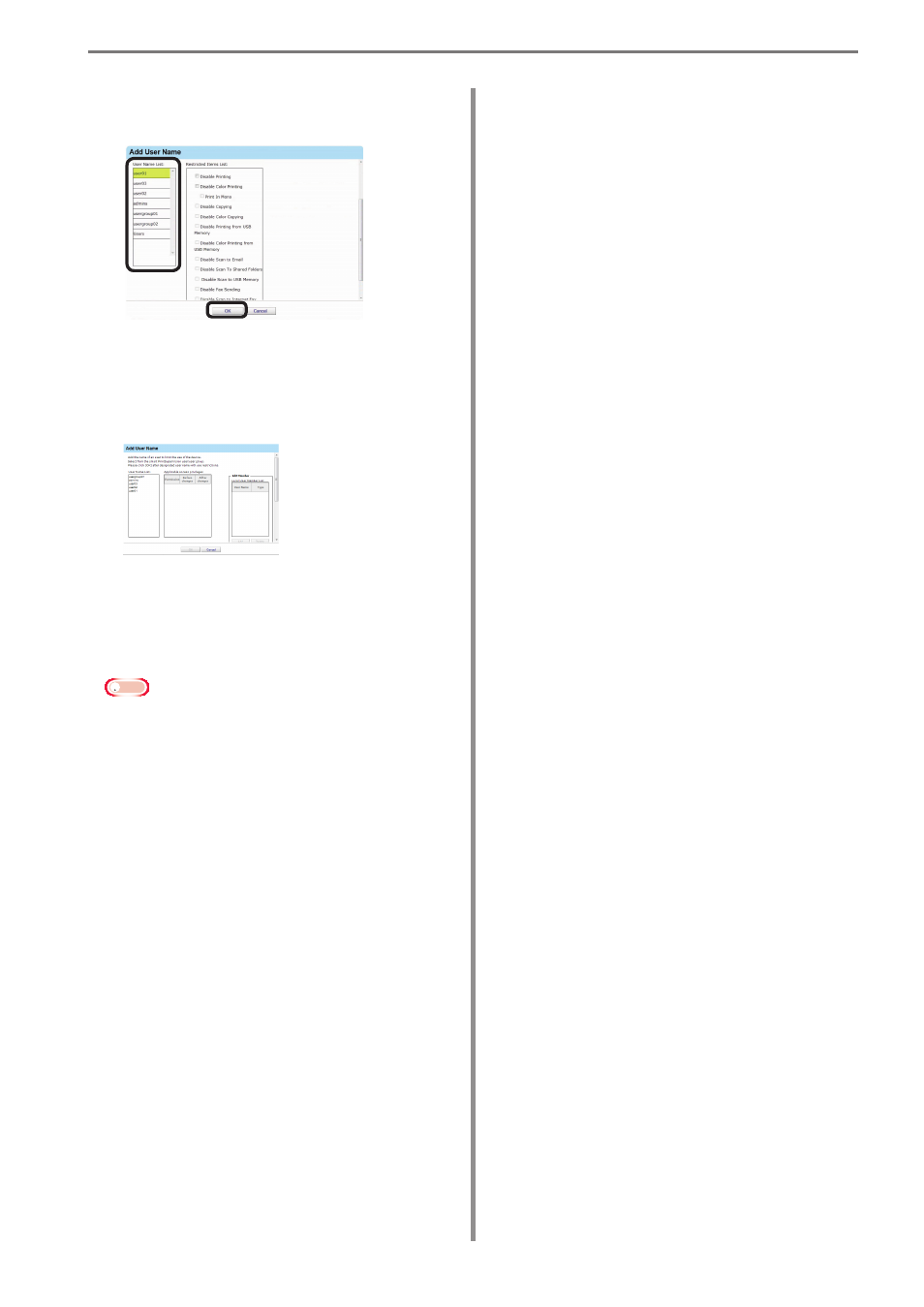
8. Registering and Managing Users
- 134 -
7
Select the user or user group to register
from [User Name List].
8
Click [OK] to register to the device.
See
12
.
9
Select the registered user or user group
from the [User Name List].
10
Select the roles to assign to the user
from [Role List] and click [Add>>].
For details on registering roles, see
“Registering Roles” (P. 153)
Note
Users that are not assigned roles perform
the [DefaultRole] operation.
11
Click [OK].
12
Click [Apply].
When the “Enter an administrator
password for the device” window is
displayed, open the [Device Info] input
window, enter the administrator password
for the device and click [Apply].
Note
• Depending on the device, this may not
be displayed.
• For details on the device’s factory set
administrator password, see the User's
Manual of the device.
• When user group use restrictions are
changed at a later date, the changes are
applied to the use restrictions of users
that are assigned to multiple groups. The
priority level of available usage for user
groups can be changed. For information
on these settings, see “Changing the
Priority Level of User Group” (P. 171).
13
Click [OK] in the confirmation window.
Proceed to “9. Restricting Device Use” (P. 143)
to set use restrictions for added users/user
groups.