Changing the priority level of user group, Changing the, Priority level of user group” (p. 171) – Oki MC363dn User Manual
Page 171
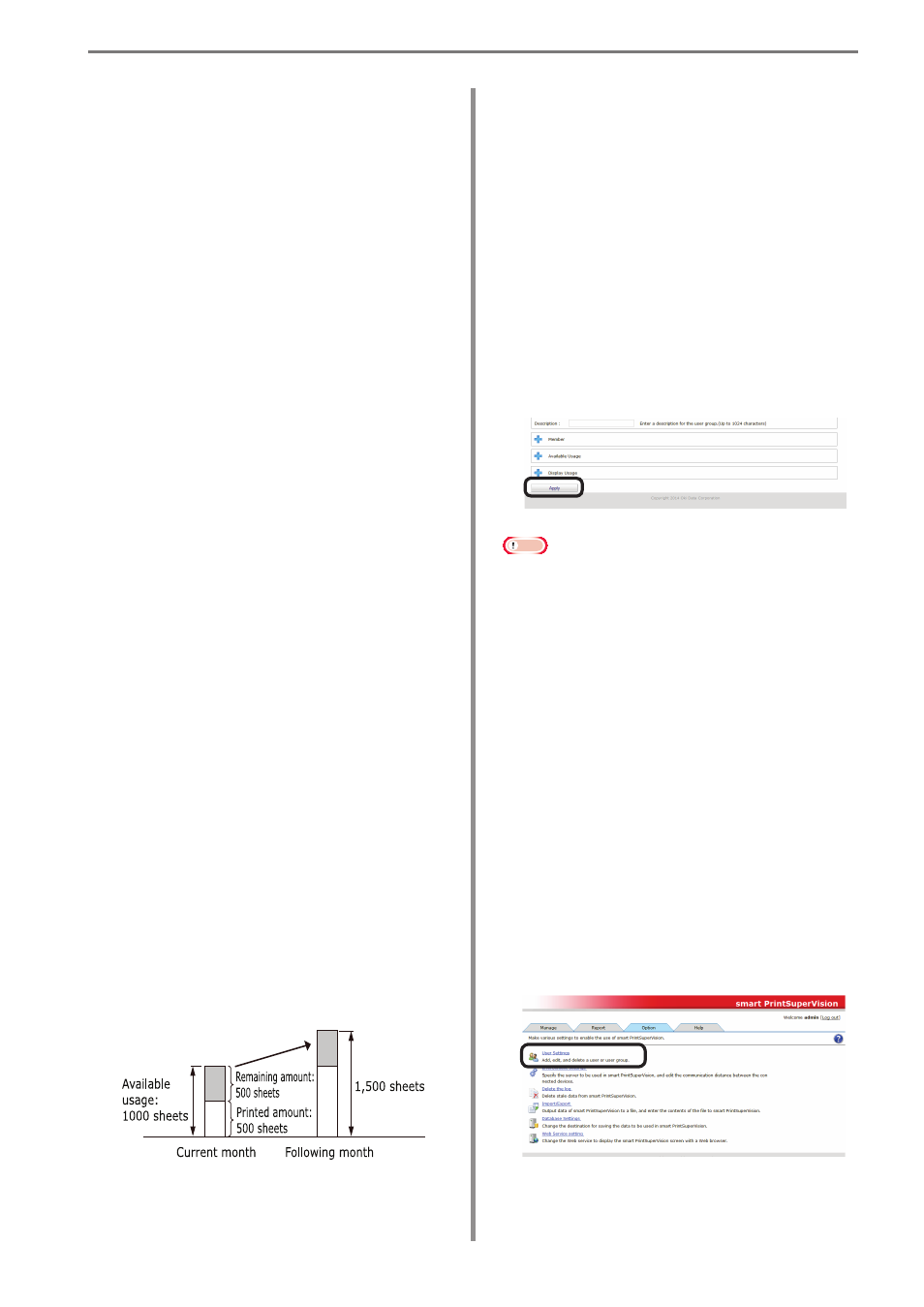
10. Managing Available Usage
[Staple]
When the optional finisher is installed, check this
to set the number of times that the stapler can be
used.
[Include the total usage of the
assigned user group.]
Check this to manage use restrictions according
to the available usage.
[Reset Usage Interval]
Set the interval at which to reset the used
volume.
[Unit]
Select the time unit of the reset interval.
• [Do not specify]
• [Month]
• [Week]
• [Day]
[Duration]
Specify the duration in hours. This is enabled
when [Month], [Week] or [Day] is selected for
[Unit]. (1-99)
[Reference Date]
Select the reference date to perform a reset.
This is enabled when [Month], [Week] or [Day]
is selected for [Unit]. (1-99)
• If [Month] is selected: [To the end of the
month]/[Up to 10 Days]/[Up to 20 Days]/[To
closing date]
• If [Week] is selected: [To Sunday]/[To
Monday]/[To Tuesday]/[To Wednesday]/[To
Thursday]/[To Friday]/[To Saturday]
[Carry over to the next time.]
If this is checked, available usage time
remaining at the time of reset is added to the
available usage for the next period.
When the [Carry over to the next time.] check
box is checked, and the available usage value
is not exceeded, the unused amount can be
carried over to the next valid period.
[Notification Conditions]
Set conditions for notifications of usage status.
Notifications are sent to the email address
registered in [General].
[If available usage is exceeded]
Check this to receive a notification by email if
the available usage is exceeded.
[When you reset the usage]
Check this to receive a notification by email if
the available usage is reset.
[X days before next reset date]
Check this and enter a numerical value to
receive a notification by email the specified
number of days before the next reset date.
5
Click [Apply].
Note
The available usage value is taken
as that from the user group with the
highest priority level. See “Changing the
Priority Level of User Group” (P. 171)
for information on priority levels of user
groups.
Changing the Priority Level of
User Group
When users that are set with available
usage belong to multiple user groups,
the priority level at which available usage
for user groups are applied to users can
be changed. The available usage of the
highest priority level user group are
assigned to the user.
1
Change the information from [Details
Screen] > [Option] > [User Settings].
- 171 -