Registering and managing devices, Registering devices, Start spsv – Oki MC363dn User Manual
Page 118: P. 118
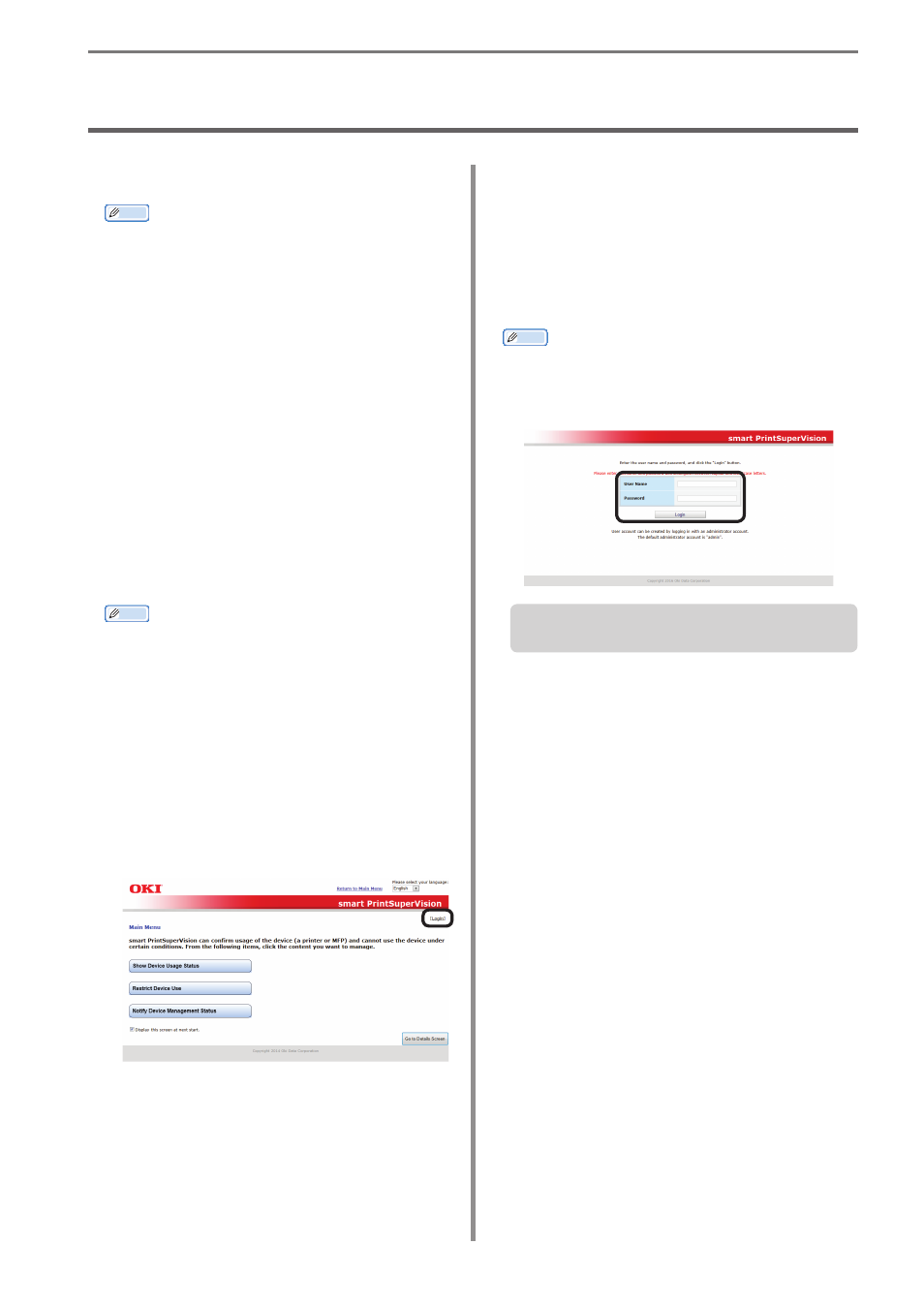
- 118 -
7. Registering and Managing Devices
5
Enter the user name and password of an
sPSV user with administrator authority and
click [Login].
The following user is set for the administrator.
[User Name]: admin
[Password]: password
Memo
The default password can be changed. To
change the password, see “Changing User/
User Group Information” (P. 135).
Next, proceed to “Registering Devices”
(P. 119).
7. Registering and Managing Devices
Registering Devices
Memo
Log in as an sPSV administrator to register
devices. You can only browse device
information if you are logged in as a
standard sPSV user.
Start sPSV
1
Check that the power of the device is
turned on.
2
Double click the sPSV shortcut on the
desktop or select [Start] > [All Programs]
> [Oki Data] > [smart PrintSuperVision] >
[smart PrintSuperVision].
3
The web browser launches and accesses
the sPSV website.
Memo
• The sPSV service is registered as a
Windows service. If the sPSV service
does not start automatically, open
the [Control Panel] > [System and
Security] > [Administrative Tools] >
[Service], check the startup type for [Oki
sPSVService] and change it to automatic
startup.
• To access sPSV from a client computer,
see “Accessing sPSV from the Client PC”
4
Click [Login].