Importing users specified in windows, Adding from the job log, P. 151 – Oki MC363dn User Manual
Page 151
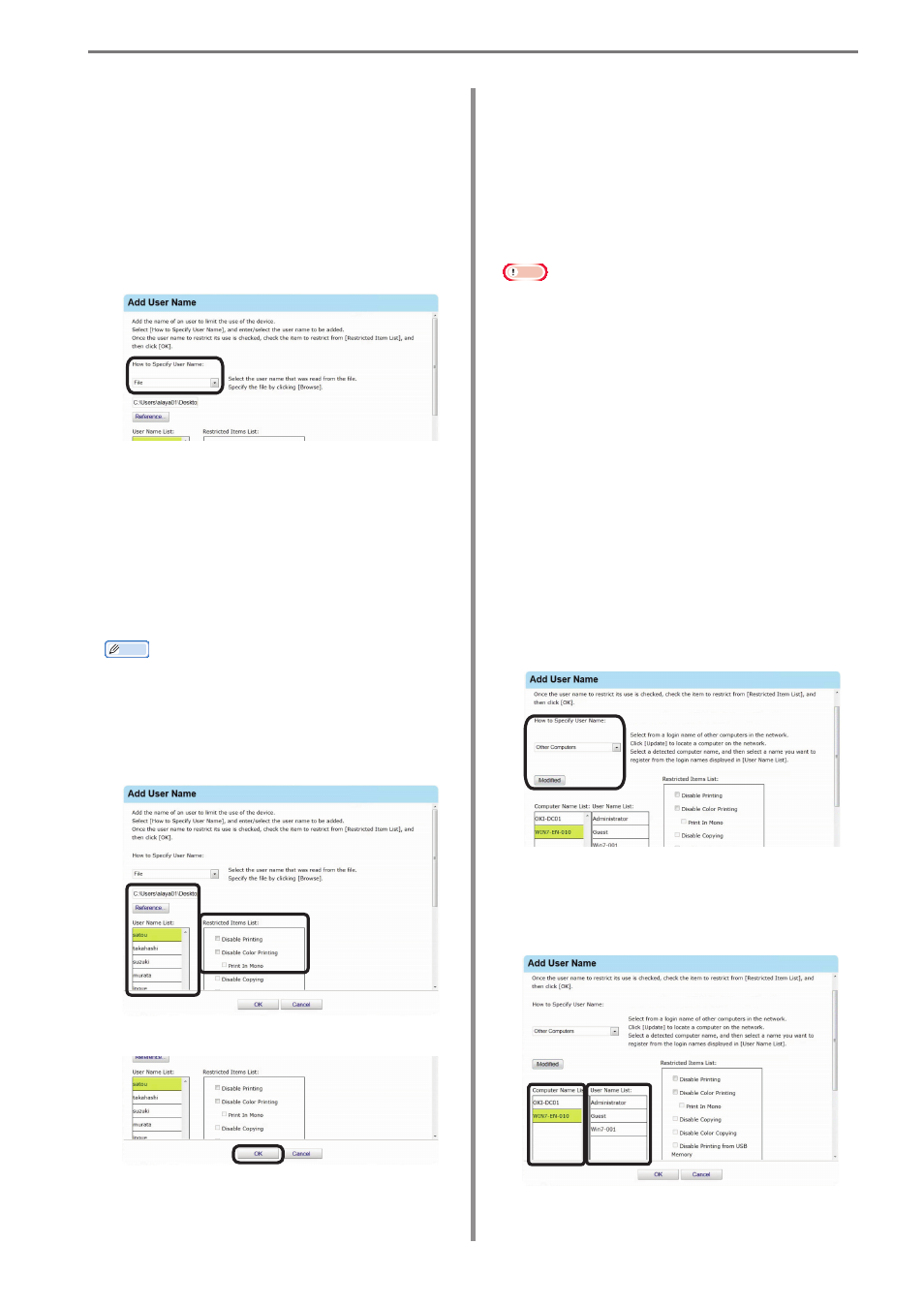
9. Restricting Device Use
- 151 -
Importing Users Specified in
Windows
User name information from Windows
specified on the network can be obtained
and added as a batch to sPSV. Names that
can be obtained are accounts registered on
the specified computer.
Note
• Access permission for the specified
computer is required.
• Active Directory Server settings are
required to detect the computer. For
details, see “Settings for Connecting to
Active Directory” (P. 45).
• If the names of users that are already
registered to the device and those
registered to the computer are
duplicated, the device information is not
imported, and only names that are not
duplicated are added.
1
Refer to “Adding from the User” (P. 147)
steps
1
to
6
to open the [Add User Name]
window.
2
Select [Other Computers] from [How to
Specify User Name] and click [Modified].
3
Select the network computer from
[Computer Name List] and the user name
to add the settings to from [User Name
List].
(1) Write one user name on each line.
(2) Save the file in CSV format.
2
Refer to “Adding from the User” (P. 147)
steps
1
to
6
to open the [Add User Name]
window.
3
Select [File] from [How to Specify User
Name].
4
Click [Reference...] and specify the CSV
file created in
1
, then click [Open].
5
Select the user name to add from the [User
Name List] and configure the settings in
the [Restricted Items List].
For details on restriction items, see “Usage
Limitations” (P. 143).
Memo
When specifying the user name using
the CSV file, items other than [Prohibit
Printing] and [Prohibit Color Printing]
are gray because the user name is not
registered as an sPSV user.
6
Click [OK].
7
Refer to “Adding from the User” (P. 147)
steps
14
and
15
to register the device.