Adding by associating a pin to an authentication, User name, P. 152 – Oki MC363dn User Manual
Page 152
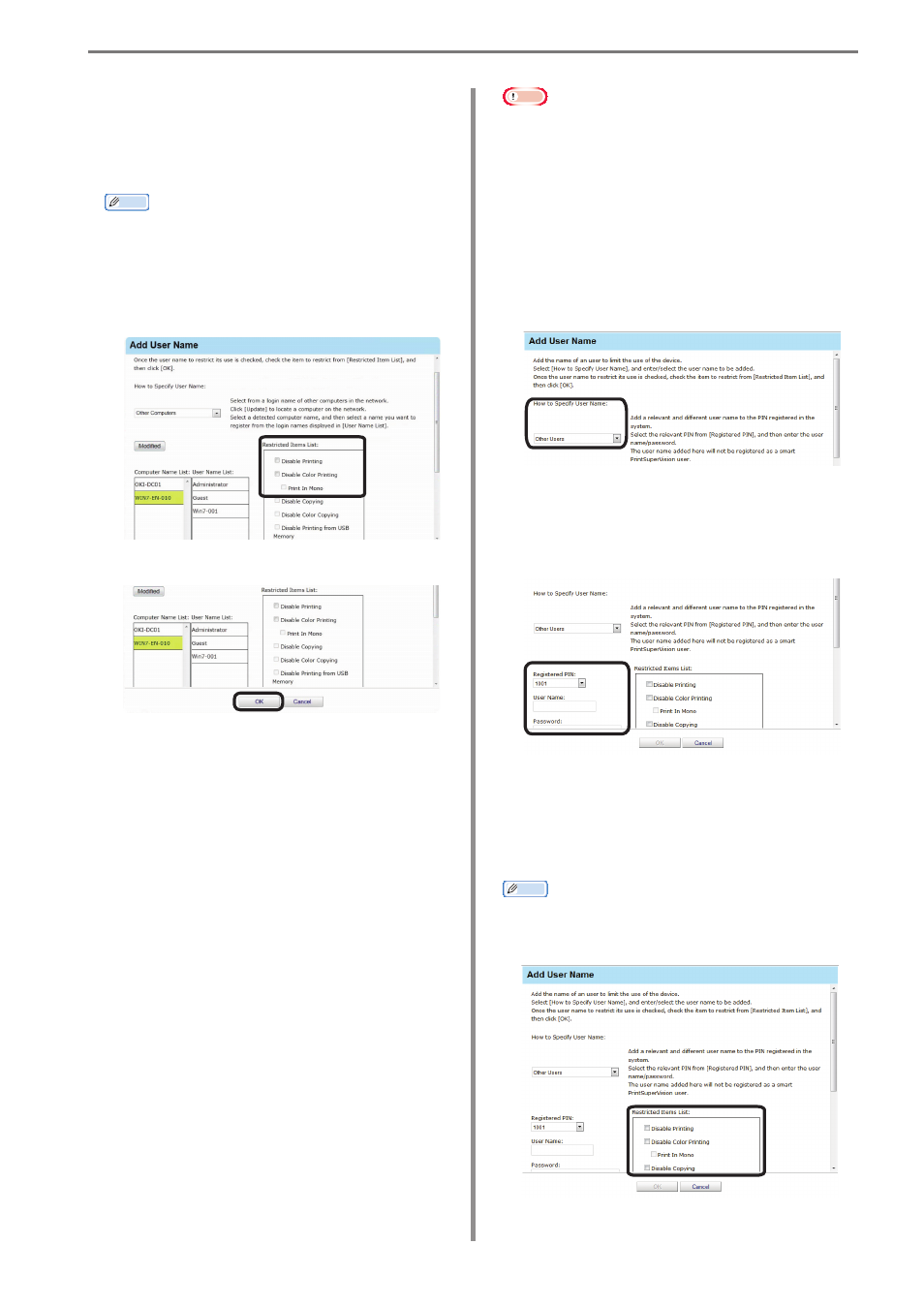
9. Restricting Device Use
- 152 -
Note
• “Admin” cannot be specified as the user
name.
• The same PIN can be associated with
different user names.
1
Refer to “Adding from the User” (P. 147)
steps
1
to
6
to open the [Add User Name]
window.
2
Select [Other Users] from [How to Specify
User Name].
3
Select a PIN that is registered to the
device from [Registered PIN], and enter
the user name and password to be
associated with the PIN.
4
Configure the settings in [Restricted Items
List].
For details on restriction items, see “Usage
Limitations” (P. 143).
Memo
Displayed items differ depending on the
specifications of the device.
4
Configure the settings in [Restricted Items
List].
For details on restriction items, see “Usage
Limitations” (P. 143).
Memo
When specifying the user name from other
computers, items other than [Prohibit
Printing] and [Prohibit Color Printing]
cannot be configured because there are no
associated user PIN.
5
Click [OK].
6
Refer to “Adding from the User” (P. 147)
steps
14
and
15
to register the device.
Adding by Associating a PIN
to an Authentication User
Name
When the user name/password are
authenticated by the access control
function of a multifunctional device, a PIN
can be associated with the user names
that perform authentication. When a PIN
is associated with a user name, the use
restrictions associated with the PIN are
enabled when that user name/password
are used to login to the control panel,
or when the user name/password are
set in the device driver when printing is
performed.