Remote Processing RPC-210 User Manual
Page 7
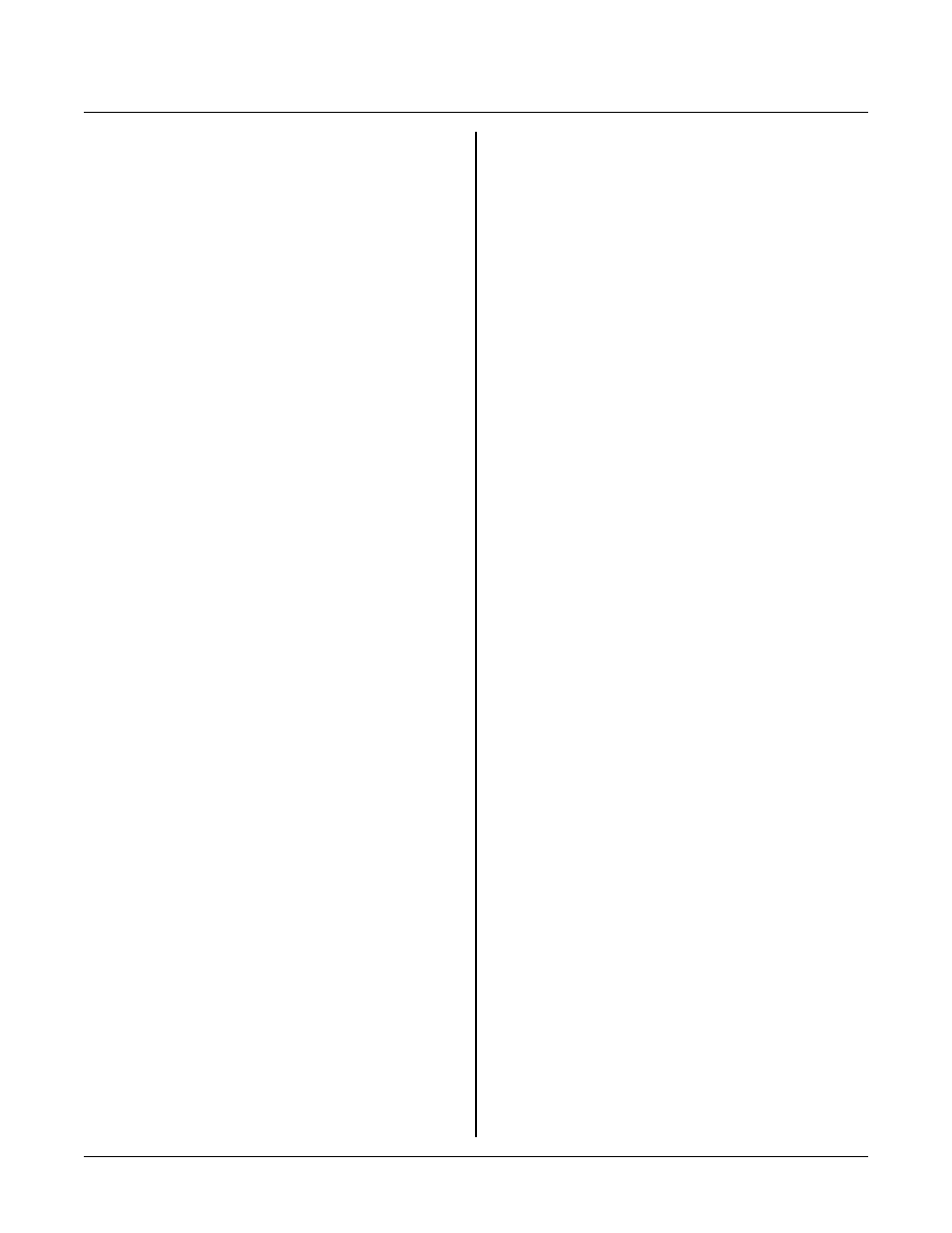
SETUP AND OPERATION
SECTION 2
Page 2-1
INTRODUCTION
SETUP AND OPERATION
S E C T IO N 2
The RPC -210 is ready to program as soon as you
connect it to a PC and apply power. This section
describes what is needed to get a sign on message.
R e qu ir e m e nt s f o r u p lo a di ng a nd d ow n lo a di ng p r og r a m s
are discu ssed. A “ Wher e to go from here” section tells
you what sections to refer to in order to use a function
on the RPC-210. Finally, a trouble-shooting section
helps out on the most com mon pro blems.
OPERATING PRECAUTIONS
The RPC-210 is designed to handle a wide temperature
ranges at low power. These characteristics require using
CM OS com ponents. CM OS is static sensitive . T o avoid
damaging these components, obser ve the following
precautions:
1.
Ground yourself before handling the RPC -210 or
plugging in cables. Static electricity can easily arc
through cables and to the card. Simply touching
your P C befor e you touch the card ca n greatly
reduce the amount of static.
2.
Do not insert or remove cables or components when
power is applied.
EQUIPMENT
You will need the following equipment to begin using the
RPC-210. '
!' items are supplied with a development
s y st e m.
!RPC-210 embedded controller
!VTC -9F ser ial cable
!Power supply, 6 to 16 VDC @ 300 m a or
+ 5 , 3 00 m a
PC with a serial port and communications program
( s uc h as M i cr o so f t W i nd o w s T e r m in a l o r P r oc o m m )
Refer to SECT ION 4, "SERIA L POR T PIN O UT" , for
wiring information to make your own serial cable.
The application disk is helpful to run demonstration
program s. This disk is included in the development
s y st e m.
DEVELOPMENT SYSTEM SETUP
A development system has most of the software and
hardware neede d to get your card operating. A ll you
really need is a PC with a serial port and a serial
communications program. A development system
includes terminal boar ds with cables to easily access
analog and digital I/O.
Refer to Figure 2-1 on the next page. Connect the red
w i re (+ v o lt ag e ) o n t he p ow e r ca b le a ss em b ly (P / N
1725) to the terminal marked “E” on P1. Black
( gr o un d ) g o es to P 1 t er m i na l m a r ke d " G" .
You m ay plug the pow er supply into a 120 VA C wa ll
outlet or power strip. Power may be applied or removed
f r om t he R P C -2 1 0 b o ar d b y p lu g gi ng th e 3. 5 m m
connector from the power supply to the pow er cable
assembly.
A p p li c at io n P ro g ra m s
To use the application and demonstration programs, you
must put them to your hard drive first. They can be any
p la c e y o u w a n t. M a k e up a su b di r ec t or y a nd r u n ' R P C -
210.BAT ' to extract the files. This program expands
files in the current DOS directory and creates additional
subdirectories. RP BASIC-52 program s are in the
BASIC52 directory.
DEVELOPING UNDER WINDOWS
You can wr ite and debug under M icrosoft Window s .
An easy way is to create a folder and put your editor
(Word, WordPad, Note pad, or other), term inal
program , and M S-DOS icon in it. Open the editor and
terminal programs and use the task bar to switch
between the two.
The Windows ' Terminal' program configuration file,
mon210. trm, is supplied on the applications disk and
should be in the directory where you put the RPC-210
application programs. You may need to change the
COM port.
Wor d tends to leave th e file it is editing open. When it
is open, the term inal progr am can not access it. You will
need to save and close the file before compiling.
W o r d Pa d or N o te p ad d o n o t h a ve th is p ro b le m .
WordP ad will add a .TX T extension to your file. If
y o ur p r og r a m e n de d in . B A S, y o u c o ul d h a ve p r og r a m s
like PROG1.BAS.TXT.