Creating a project, Creating a new project, Opening an existing project – Roland P-20HD Video Instant Replayer User Manual
Page 14: Configuring the project settings
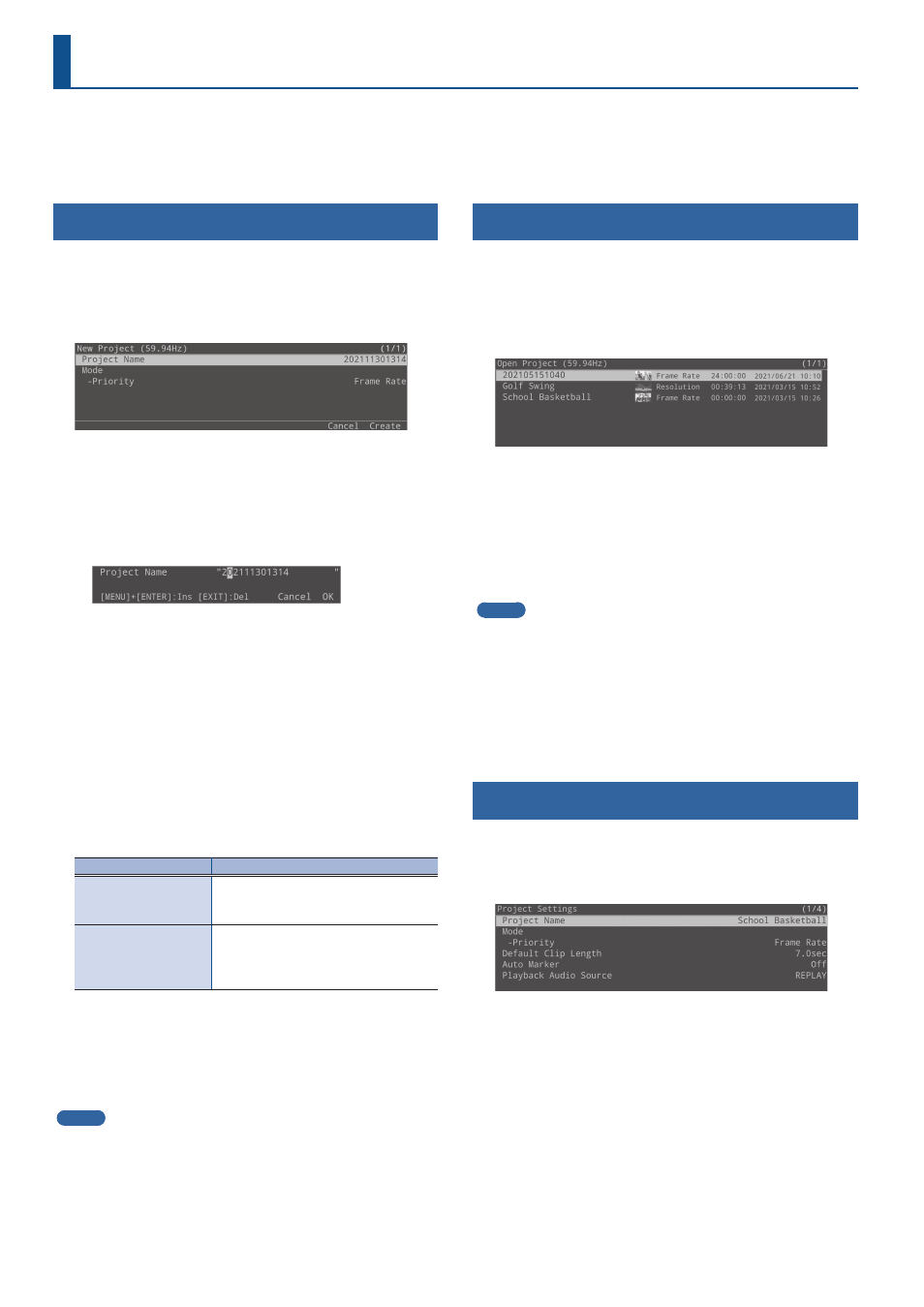
14
The recorded materials and materials imported from external sources are saved in the SD card in units called projects. Projects are used for
creating and managing “clips” that contain specific time ranges of a recorded video, as well as “playlists” that feature multiple clips that are played
back in series.
After you turn the P-20HD on, you have the choice to create a new project or open an existing project.
Creating a New Project
Here’s how to create a new project.
1 .
Press the [MENU] button
Ó
“Project”
Ó
select “New,”
and press the [VALUE] knob.
The New Project screen appears.
2 .
Select “Project Name,” and press the [VALUE] knob.
3 .
Set the project name.
1 .
Use the [VALUE] knob to move the cursor, and press the
[VALUE] knob.
The cursor blinks.
2 .
Use the [VALUE] knob to edit the character, and press the
[VALUE] knob.
¹
Hold down the [MENU] button and press the [VALUE] knob to
insert a character at the cursor position.
¹
Press the [EXIT] button to delete the character at the cursor
position.
3 .
When you finish entering the project’s name, use the
[VALUE] knob to select “OK,” and press the [VALUE] knob.
4 .
Select Mode “Priority,” and press the [VALUE] knob.
5 .
Select “Resolution” or “Frame Rate,” and press the
[VALUE] knob.
Priority
Explanation
Resolution (resolution
priority mode)
A recording and playback mode in
which resolution is given priority. This is
effective for high-definition video.
Frame Rate (frame
rate priority mode)
A recording and playback mode in
which frame rate is given priority. This
is effective for video with rapid motion,
such as sporting events.
6 .
Select “Create,” and press the [VALUE] knob.
A confirmation message appears.
7 .
Select “OK,” and press the [VALUE] knob.
A new project is created, and the unit returns to the main screen.
MEMO
Projects are saved automatically, so there is no need to save it
yourself.
Opening an Existing Project
When you open an existing project, this switches to the current
project.
1 .
Press the [MENU] button
Ó
“Project”
Ó
select
“Open,” and press the [VALUE] knob.
The Open Project screen appears.
2 .
Select a project to open, and then press the [VALUE]
knob.
A confirmation message appears.
3 .
Select “OK,” and press the [VALUE] knob.
The selected project is loaded, and the unit returns to the main
screen.
MEMO
¹
If “Startup Project” in system settings is set to “On,” the project that
was last saved on the SD card is automatically loaded.
To switch to another project, open the project using the above
operation.
¹
Even if a project is already open, you can open a new or existing
project from [MENU]
Ó
“Project” and switch to that project.
Configuring the Project Settings
1 .
Press the [MENU] button
Ó
“Project”
Ó
select
“Project Settings,” and press the [VALUE] knob.
The Project Settings screen appears.
2 .
Select a menu item, and press the [VALUE] knob.
* For details on the menu items, refer to “Project Settings” (p. 52).
3 .
Change the value of the setting, and press the
[VALUE] knob.
4 .
Press the [MENU] button to close the menu.
Creating a Project