Playing back a clip, Playing back a playlist, Video operations – Roland P-20HD Video Instant Replayer User Manual
Page 21
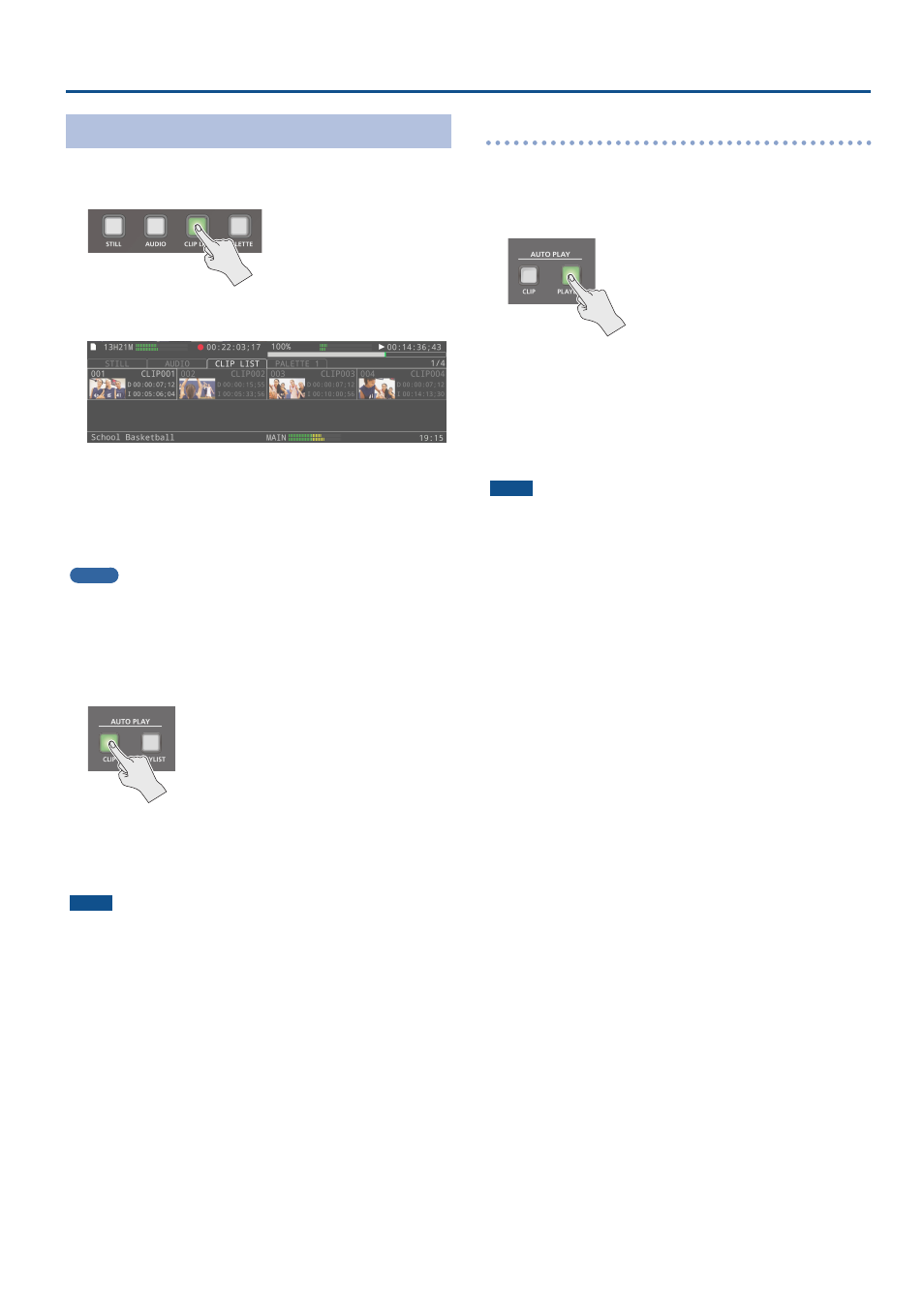
21
Video Operations
Playing Back a Clip
You can easily play back the clips you create.
1 .
Press the [CLIP LIST] button.
The CLIP LIST screen is shown on the bottom half of this unit’s
display.
2 .
Press the pad corresponding to the clip you want to
play back.
The clip is selected, and the replay video stops at the video of the
selected clip’s IN point.
A thumbnail of the clip is created at this timing if it is not shown.
MEMO
¹
You can use the [VALUE] knob to select the clip you want to play
back from the clip list.
¹
Press the [<] [>] buttons to switch between the clip ranges (pages)
shown on this unit’s display.
3 .
Press the AUTO PLAY [CLIP] button.
The clip plays back when the output is switched to the replay side.
When the clip finishes playing back, the OUTPUT videos (LIVE
IN and REPLAY) automatically return to how they were prior to
playback.
NOTE
¹
You can’t use the [SPEED] lever or [JOG/SHUTTLE] dial to change
the playback speed (with the lever, jog or shuttle operations)
when playing back a clip.
¹
When you press the [CLIP] button before pressing a pad, the video
selected by the cursor plays back at the time you pressed the
button.
Playing back a playlist
1 .
Press the [CLIP LIST] button to display the CLIP LIST
screen.
2 .
Press the AUTO PLAY [PLAYLIST] button.
All registered clips in the clip list from the first clip to the last clip
play back in series.
As with the playback of clips, clips are played back by switching
the output to the replay side.
When the last clip finishes playing back, the OUTPUT videos
automatically return to how they were (LIVE IN and REPLAY) prior
to playback.
NOTE
You can’t use the [SPEED] lever or [JOG/SHUTTLE] dial to change
the playback speed (with the lever, jog or shuttle operations)
when playing back a playlist.