Clip list operations, Creating a thumbnail, Initializing the clip list – Roland P-20HD Video Instant Replayer User Manual
Page 24: Adding transition effects, Sorting clips, Video operations
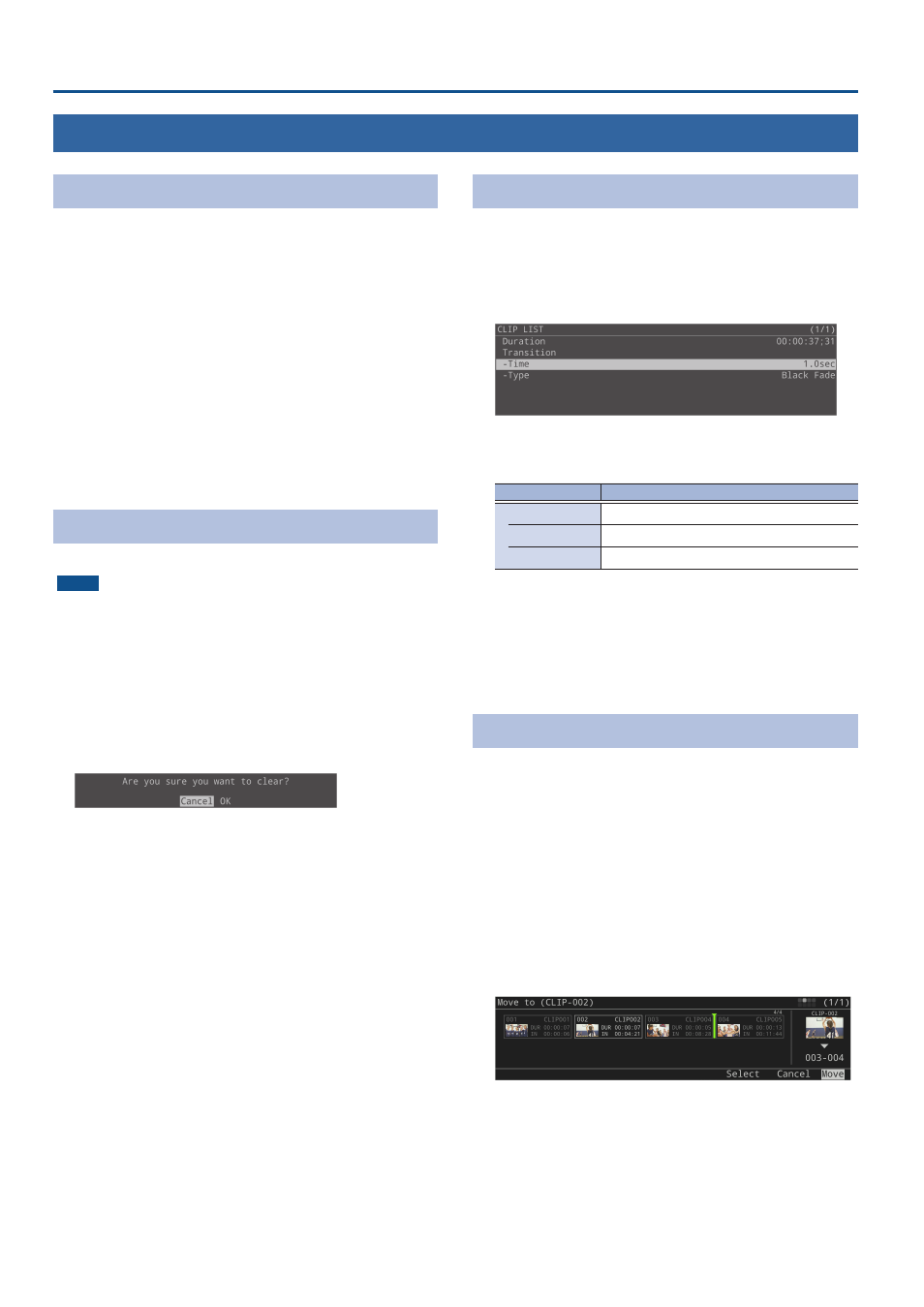
24
Video Operations
Clip List Operations
Creating a Thumbnail
You can create thumbnails for many clips all at once that do not yet
have a thumbnail.
* The playback position jumps to the IN point to create a thumbnail.
1 .
Press the [MENU] button
Ó
“Pad”
Ó
select “CLIP
LIST,” and press the [VALUE] knob.
The clip list menu screen appears.
2 .
Select “Create Thumbnails” and press the [VALUE]
knob.
3 .
A dialog appears, select “OK,” and press the [VALUE]
knob.
This creates thumbnails for clips that do not yet have a thumbnail.
Initializing the Clip List
You can initialize the contents of the clip list.
NOTE
When you initialize the contents of a clip list, all clips registered in
that list are deleted. The clips registered in the palette are deleted as
well.
1 .
Press the [MENU] button
Ó
“Pad”
Ó
select “CLIP
LIST,” and press the [VALUE] knob.
The clip list menu screen appears.
2 .
Select “Clear All” and press the [VALUE] knob.
A confirmation message appears.
* If you decide to cancel, press the [EXIT] button.
3 .
Select “OK,” and press the [VALUE] knob.
The clip list is now initialized.
Adding Transition Effects
You can add transition effects between clips when playing back a
playlist.
1 .
Press the [MENU] button
Ó
select “Playlist,” select
the clip list or palette you want to set, and press the
[VALUE] knob.
2 .
Select a menu item shown below, and press the
[VALUE] knob.
Menu
Explanation
Transition
Time
Sets the transition effect time.
Type
Selects the type of transition effect.
3 .
Change the value of the setting, and press the
[VALUE] knob.
4 .
Press the [MENU] button to close the menu.
* For details on the menu items, refer to “3: Playlist” (p. 54).
Sorting Clips
You can sort the playlists or the clips within a palette.
1 .
On the CLIP LIST (PALETTE) screen, select the clip to
display the CLIP MENU screen.
2 .
Select “Move to” and press the [VALUE] knob.
This displays the clip list.
3 .
Use the [VALUE] knob to select the destination, and
press the [VALUE] knob.
4 .
Select “Move,” and press the [VALUE] knob.
* Choose “Select” to once again specify the destination. Select
“Cancel” to discard the sorting and return to the previous screen.
A confirmation message appears.
5 .
Select “OK,” and press the [VALUE] knob.
This confirms the sorting.