Other palette operations, Editing clips in a palette, Creating a thumbnail – Roland P-20HD Video Instant Replayer User Manual
Page 26: Initializing a palette’s contents, Changing the pad illumination colors, Editing a clip’s name, Changing the length of a clip, Changing the thumbnail position, Deleting clips in a palette, Pad operations
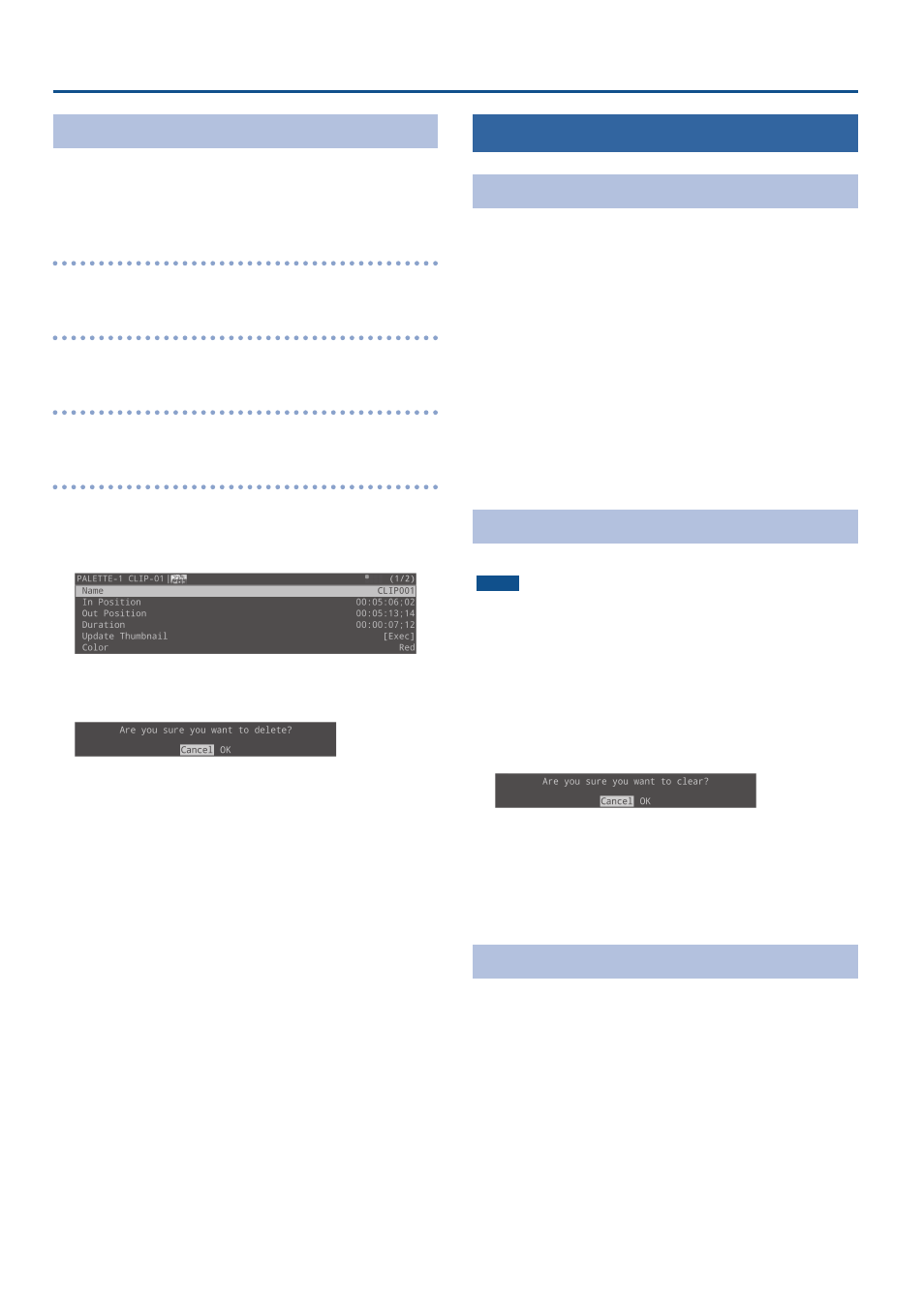
26
Pad Operations
Editing Clips in a Palette
If a clip in the clip list is referring to a clip registered to a palette,
changing the contents of the clip also changes the clip to which it
refers.
* You can’t edit clips during playback.
Editing a clip’s name
This is explained in “Editing a Clip’s Name” (p. 22).
Changing the length of a clip
This is explained in “Changing the length of a clip” (p. 22).
Changing the thumbnail position
This is explained in “Changing the thumbnail position” (p. 22).
Deleting clips in a palette
1 .
On the PALETTE screen, use the [VALUE] knob or
press a pad to select the clip.
The CLIP MENU screen appears.
2 .
Select “Delete,” and press the [VALUE] knob.
A confirmation message appears.
* If you decide to cancel, press the [EXIT] button.
3 .
Select “OK,” and press the [VALUE] knob.
The clips are now deleted from the palette.
However, clips that are in a clip list still remain.
Other Palette Operations
Creating a Thumbnail
You can create thumbnails for many clips all at once that do not yet
have a thumbnail.
* The playback position jumps to the IN point in order to create a
thumbnail.
1 .
Press the [MENU] button
Ó
“Pad”
Ó
select
“PALETTE,” and press the [VALUE] knob.
The menu screen for the selected palette appears.
2 .
Select “Create Thumbnails,” and press the [VALUE]
knob.
3 .
A dialog appears, select “OK,” and press the [VALUE]
knob.
This creates thumbnails for clips that do not yet have a thumbnail.
Initializing a Palette’s Contents
You can initialize the contents of a palette.
NOTE
When you initialize the contents of a palette, all clips registered in
that list are deleted from the palette (Note that clips that are in a clip
list still remain).
1 .
Press the [MENU] button
Ó
“Pad”
Ó
select
“PALETTE,” and press the [VALUE] knob.
The menu screen for the selected palette appears.
2 .
Select “Clear All” and press the [VALUE] knob.
A confirmation message appears.
* If you decide to cancel, press the [EXIT] button.
3 .
Use the [VALUE] knob to select “OK,” and press the
[VALUE] knob.
The palette is initialized.
Changing the Pad Illumination Colors
You can change the colors in which the pads light up.
1 .
Press the [MENU] button
Ó
“Pad”
Ó
select
“PALETTE,” and press the [VALUE] knob.
The menu screen for the selected palette appears.
2 .
Select “Pad Color” and press the [VALUE] knob.
3 .
Turn the [VALUE] knob to select the color and press
the [VALUE] knob.