Turning the power on/off, About sd cards, Write-protect (lock) function – Roland P-20HD Video Instant Replayer User Manual
Page 8: Inserting the sd card, Formatting an sd card, Removing the sd card, Turning the power on, Turning the power off, Getting ready
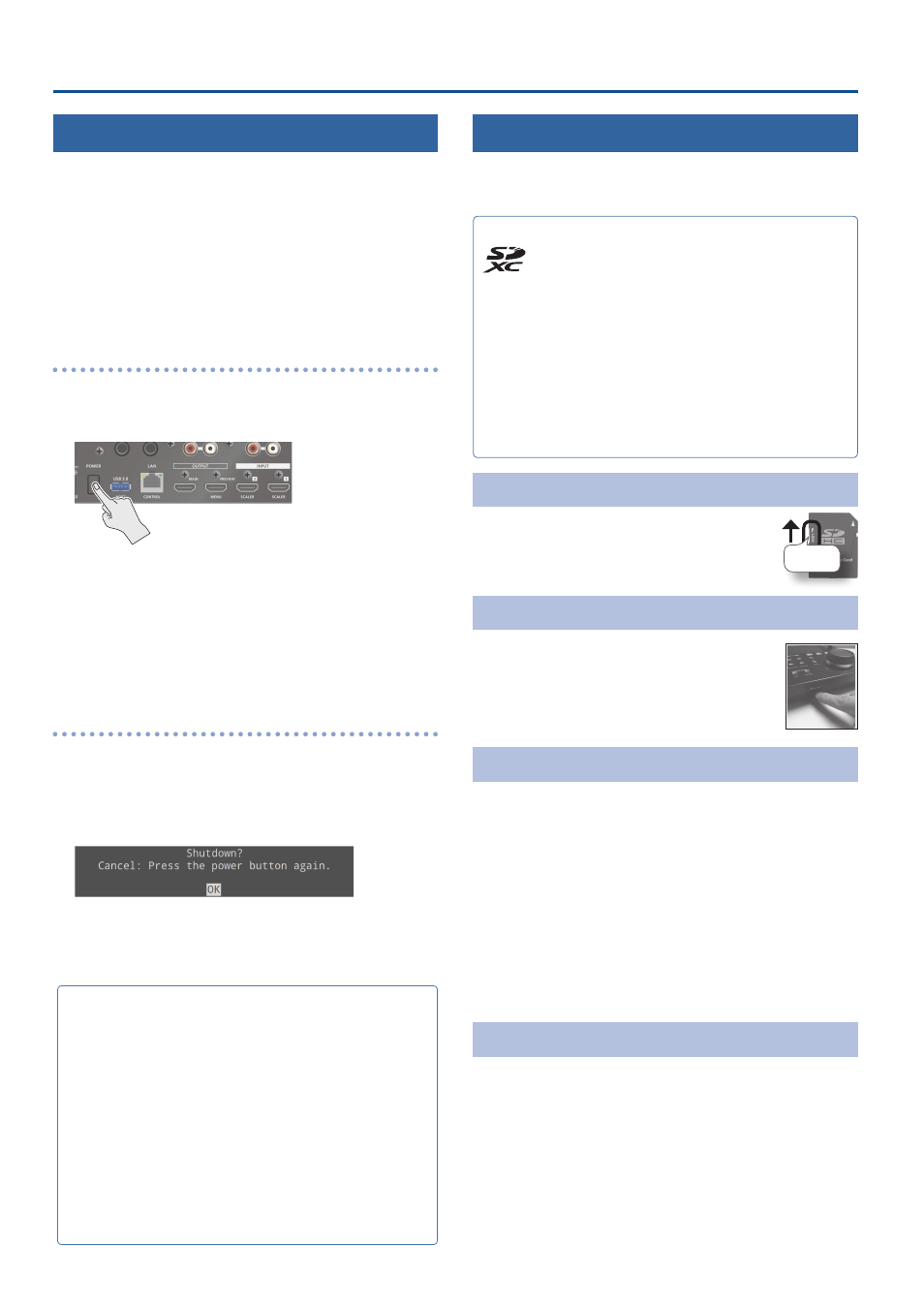
8
Getting Ready
Turning the Power On/Off
* Once everything is properly connected (p. 3), be sure to follow
the steps below to turn on the power of the respective equipment.
If you turn on equipment in the wrong order, you risk causing
malfunction or equipment failure.
* Before turning the unit on/off, always be sure to turn the volume
down. Even with the volume turned down, you might hear some
sound when switching the unit on/off. This is normal and is not a
malfunction.
* Make sure to execute the proper shutdown operations when
turning off the power.
Turning the power on
1 .
Make sure that all devices are powered off.
2 .
Turn on the [POWER] switch of the P-20HD.
3 .
Turn on the power of the source devices.
Turn on the power of the source devices that are connected to the
P-20HD’s input connectors, such as video cameras.
4 .
Turn on the power of the output devices.
Turn on the power of the devices that are connected to the
P-20HD’s output connectors, such as projectors.
Turning the power off
1 .
Turn off the power of the output devices first, and
then the source devices.
2 .
Turn off the [POWER] switch of the P-20HD.
The SHUTDOWN screen appears.
3 .
Press the [VALUE] knob to finish shutting down.
If you wish to cancel, press the [POWER] switch again.
About the Auto-off function
If 240 minutes pass while the P-20HD remains in the following
state, the Auto-off function on this unit automatically turns off the
power.
¹
No operation performed on the P-20HD
¹
No audio or video input
¹
No equipment connected to the OUTPUT jacks
The Auto-off function is turned off by factory default. To turn the
Auto-off function on, set “Auto Off” in the System menu to “On.”
* Note that any unsaved data is lost when the power turns off.
You must save any data in advance that you want to keep.
* To restore power, turn the power on again.
About SD Cards
You can’t use the features of the P-20HD without inserting an SD
card, except for making menu settings.
Make sure to insert an SD card before you use this unit.
SD cards that can be used on the P-20HD
SDXC cards can be used on the P-20HD.
Some SD card types or SD cards from some manufacturers may
not properly record audio/video with this unit.
As a rule of thumb, use an SD card with a data transfer speed of
least 20 MB/sec in a speed test.
SD, SDHC, and microSD cards cannot be used.
The available recording time depends on the card’s storage
capacity (p. 72).
Refer to the support page on the Roland website for the latest
information on compatibility.
https://roland .cm/p-20hd
Write-Protect (LOCK) Function
The P-20HD cannot use the SD card if it is locked.
Unlock the SD card before use.
Inserting the SD Card
1 .
Push the SD card all the way into the SD
CARD slot until you hear a click.
* Ensure that the SD card is oriented correctly, and
insert it all the way into the port. Do not forcibly
push the card into place.
Formatting an SD Card
Make sure that the SD card you want to use on the P-20HD is properly
formatted using the P-20HD.
* Note that any data that is deleted as a result of formatting the
media cannot be recovered. Back up any important data to your
computer beforehand.
1 .
Follow these steps: press the [MENU] button
Ó
“SD
Card/USB Memory”
Ó
“SD Card”
Ó
select “Format”
and press the [VALUE] knob.
2 .
A dialog appears, select “OK,” and press the [VALUE]
knob.
The SD card is formatted.
Removing the SD Card
1 .
Follow these steps: press the [MENU] button
Ó
“SD
Card/USB Memory”
Ó
“SD Card”
Ó
select “Eject” and
press the [VALUE] knob.
Once the message “The SD Card is safe to remove” is displayed on
the screen, you can safely remove the card.
* You can also press the [EXIT] button along with the [MENU] button to
perform the same operation as shown in step 1 (shortcut operation).
2 .
Push the SD card further into the slot.
3 .
Hold the SD card and pull it out towards you.
Unlock