Using still images, Importing a still image, Playing back still image clips – Roland P-20HD Video Instant Replayer User Manual
Page 27: Pad operations
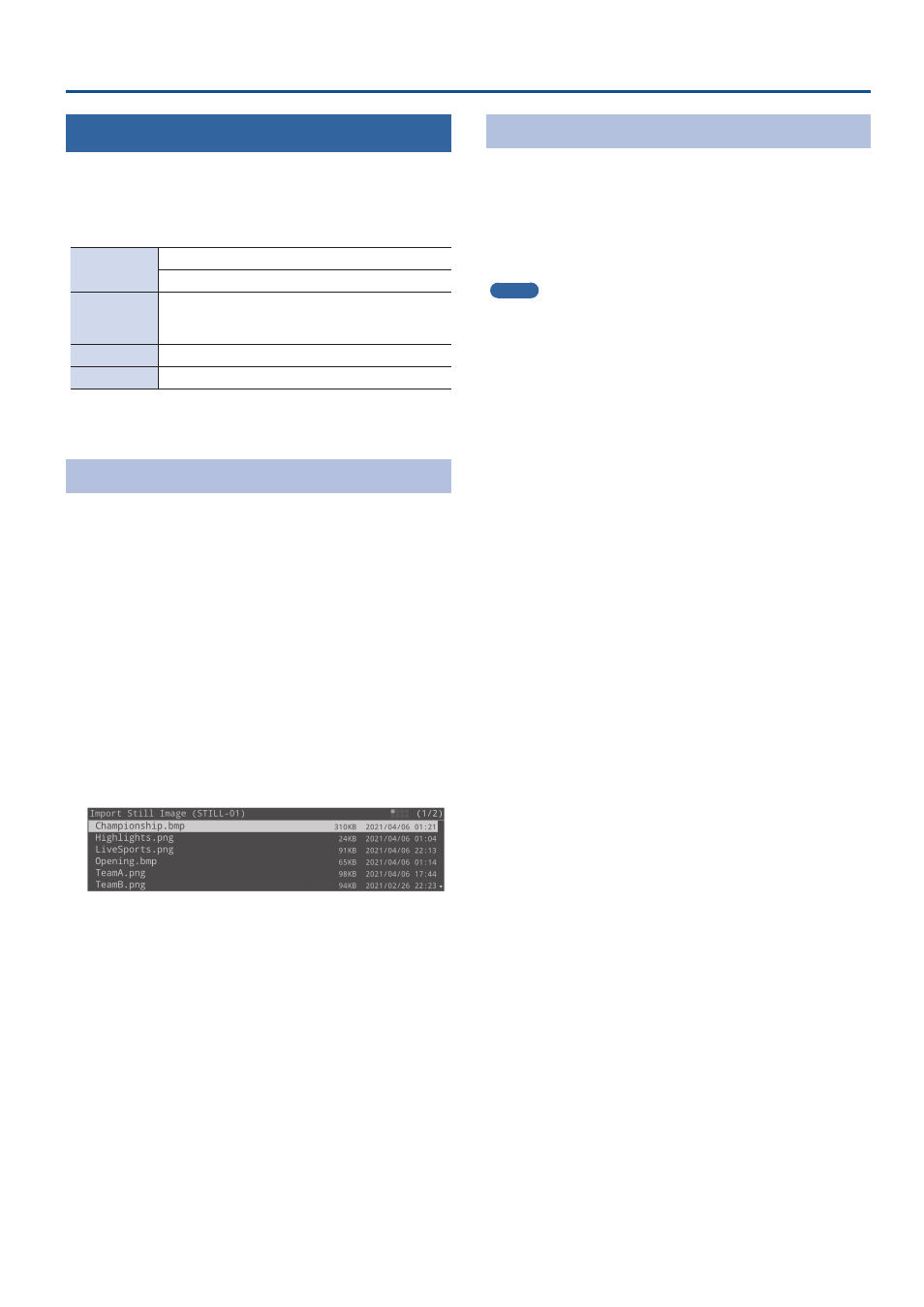
27
Pad Operations
Using Still Images
You can import still images created on your computer as materials
and display those images by pressing the pads.
You can overlay still images you have imported onto a video.
Supported files
Format
Bitmap file (.bmp), 24-bit color, uncompressed
PNG file (.png), 24-bit color, 8-bit with alpha channel
File name
Must be single-byte alphanumeric characters, up to
32 characters long including the extension.
* The extension (“.bmp” or “.png”) must be added.
Size
1920 x 1080 pixels
No. of images
Max. of 16 per project
* The dimensions of the still image file you use should be 1920 x
1080 pixels.
Importing a Still Image
To begin, save the material files for the still images that you created
on your computer beforehand to the root directory of your USB
storage device.
1 .
Connect the USB storage device containing your
materials to the USB 3.0 port of this unit.
2 .
Press the [STILL] button.
The STILL screen is shown.
3 .
Turn the [VALUE] knob to move the cursor to the
position of the still image clip to import.
4 .
Press the [VALUE] knob.
The Still Image clips menu screen appears.
5 .
Select “Import” and press the [VALUE] knob.
The Import Still Image screen appears.
6 .
Select the file to import, and press the [VALUE]
knob.
7 .
A dialog appears, select “OK,” and press the [VALUE]
knob.
The import begins, and the still image clips are arranged on
the screen. The pads that correspond to still images that were
imported light up yellow.
Playing Back Still Image Clips
1 .
Press the [STILL] button.
2 .
Press a pad from [1]–[8] corresponding to the
position of the still image clip you want to play
back.
This displays the still image clip.
MEMO
¹
You can individually set the effects applied when images are
displayed from the STILL screen menu.
¹
Still images are layered on top of the video and output.
¹
The still image is not displayed by the Preview Bus (display of this
unit, PREVIEW output). Check the image at the Main Bus output.