Changing the length of a clip to create, Video operations – Roland P-20HD Video Instant Replayer User Manual
Page 20
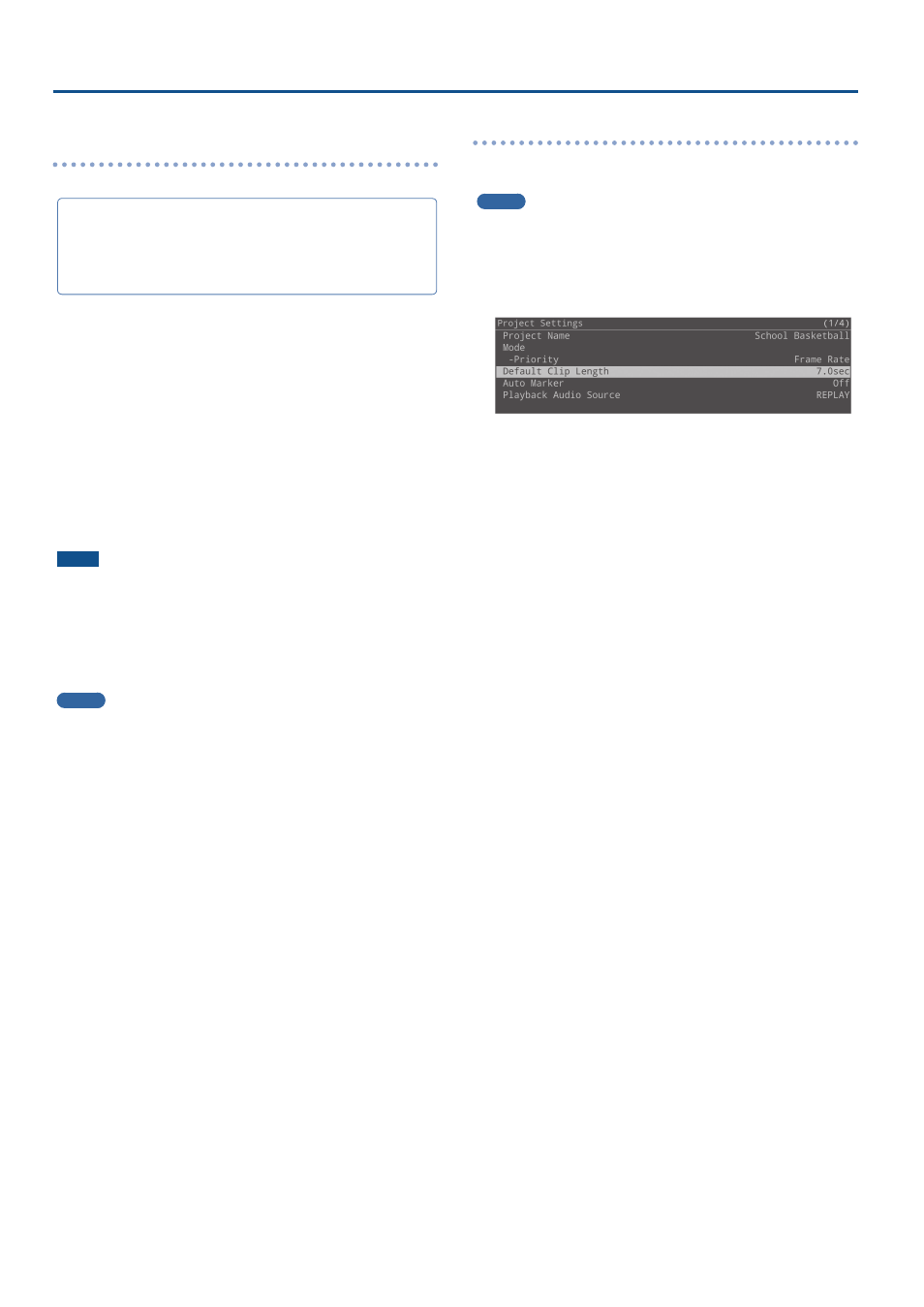
20
Video Operations
Create the clip based on the current recording/
playback position
It’s easy to create a clip by specifying only the OUT point.
By combining this with playback operation of the clip, you can
instantly replay what happened immediately before.
This is convenient when you want to keep the game play that just
happened as a clip, such as when players score points in a live
sporting event.
1 .
With content having been recorded (now recording,
or recording stopped), press the [
ø
] button to start
playback.
At this time, check that the MARKER [LIVE IN] button is lit.
If the MARKER [LIVE IN] is unlit, press the button again to make it
light.
2 .
Press the MARKER [MAKE CLIP] button where you
want to set the end of the time range.
A seven-second clip of recorded video is created whose time
range ends at the position where you pressed the button, and the
clip is registered in the clip list.
NOTE
¹
You can’t perform this operation if the recording time has not
reached the time set for the clip and the [MAKE CLIP] button is
dark.
¹
The IN/OUT points for the clip may be little off compared to the
times you specified, depending on when you press the [MAKE
CLIP] button.
MEMO
¹
If the MARKER [LIVE IN] button in step 1 is unlit, you can create
a clip whose replay position is at the end of the time range, not
based on the current time of recording.
¹
When you create a clip using MAKE CLIP, the playback position
jumps to the IN point to create a thumbnail. After the clip is
created, the playback position returns to its previous position.
If OUTPUT is set to REPLAY, playback does not jump to the IN point
and a thumbnail is not created, to avoid adversely affecting the
REPLAY output. A temporary thumbnail is created for the clip.
¹
You can select clips you create by using the pads, or execute the
“Update Thumbnails” operation from the menu to display the
thumbnails.
Changing the length of a clip to create
You can change the length of the clip to create (the default value is 7
seconds).
MEMO
The setting is saved on a per-project basis.
1 .
Press the [MENU] button
Ó
“Project”
Ó
“Project
Settings”
Ó
select “Default Clip Length,” and press
the [VALUE] knob.
2 .
Change the clip length, and press the [VALUE] knob.
3 .
Press the [MENU] button to close the menu.