Setting using the direct menu – Sony ZV-1F Vlogging Camera (Black) User Manual
Page 38
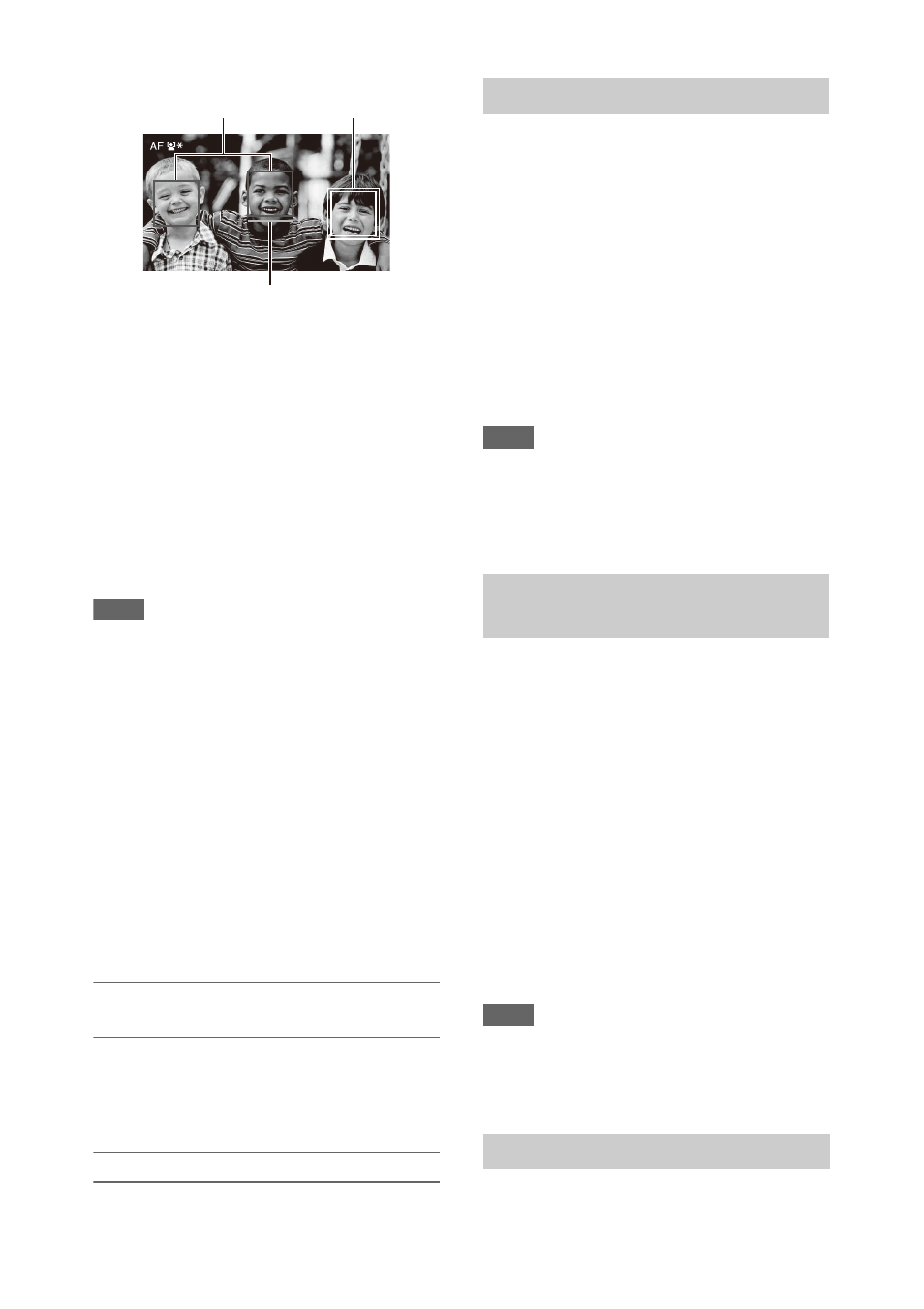
38
Clearing the registered face
Move the selection cursor to the registered face
using the
V
/
v
/
B
/
b
button, and press the SET
button or SEL/SET dial.
The registered face is cleared, the face frame
becomes a single frame, and the registered face
icon disappears.
When faces are detected with the registered face
frame not displayed and the face selection cursor
(orange) displayed, you can clear the registered
face by pressing the SET button or SEL/SET dial
twice.
Notes
• Faces may not be detected depending on the recording
environment, condition of the subject, or the settings.
• You may not be able to get the proper effect, or objects
other than people’s faces may be detected as a face, in
some recording environments. In this case, set the face
detection AF function to Off.
• Registration of the face of the intended individual for
focusing before shooting is recommended.
• Face registration may not be successful depending on
hairstyle, facial decoration, or if not directly facing the
camera. In this case, the face frame may become a
double frame, but the registered face icon is not
displayed.
• If a face has already been registered, clearing the
existing face and then registering the new face is
recommended.
• The registered face function is not available when
Menu Settings >Direct Menu with <SET>
in the System menu is set to On.
Switching face detection AF operation
using an assignable button
Assign Face Detection AF to an assignable button
. You can then switch face detection AF
operation in the order Face Priority AF, Face
Only AF, and Off each time you press the button.
Setting using the direct menu
You can also set the face detection AF operation
using the direct menu
.
You can output color bars instead of the camera
image by setting Color Bars
>Setting in
the Camera menu to On. The image output is
restored when set to Off.
A 1 kHz reference audio tone can also be output
with the color bars by setting Audio Input
>1kHz Tone on Color Bars in the
Audio menu to On.
The color-bar signal and reference-tone signal are
output from the SDI OUT and HDMI OUT
connectors.
You can set the type of color bars using Color
Bars >Type in the Camera menu.
Notes
• Color bars cannot be output when the camcorder is in
Slow & Quick Motion mode.
• You cannot switch to color bars while recording
(switching from color bars to the camera image is
available).
You can review the last recorded clip on the
screen (Rec Review).
When recording is stopped, press the
assignable button assigned with Rec
Review.
The last 3 seconds, 10 seconds, or the entire clip
is displayed, depending on the Rec Review
setting in the Recording menu.
The clip is played to the end, Rec Review ends,
and the camcorder returns to STBY (standby)
mode.
To stop Rec Review
Press the STOP/CAM button or an
assignable button assigned with Rec Review.
Notes
• Rec Review is not supported if the video format is
changed after recording a clip.
• The setup menus cannot be operated during Rec
Review.
There are eight assignable buttons
on the
camcorder to which you can assign functions.
Face selection cursor (orange)
Registered face frame
(double white frame)
Other faces (gray)
Color bars/reference audio tone
Reviewing a recording (Rec
Review)
Assignable buttons